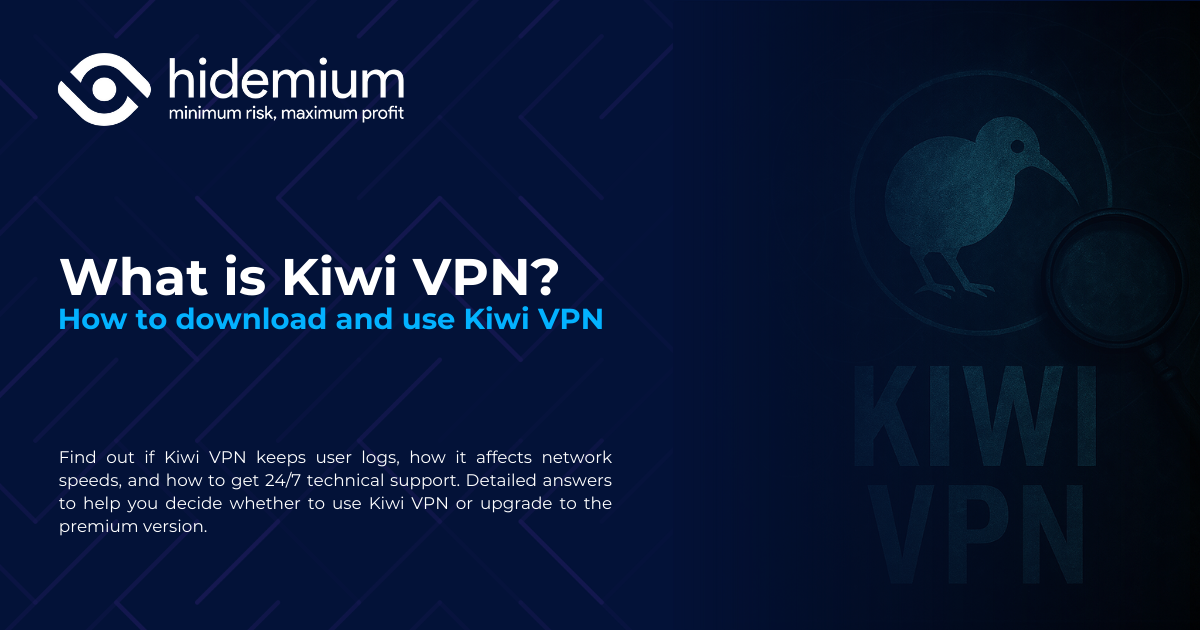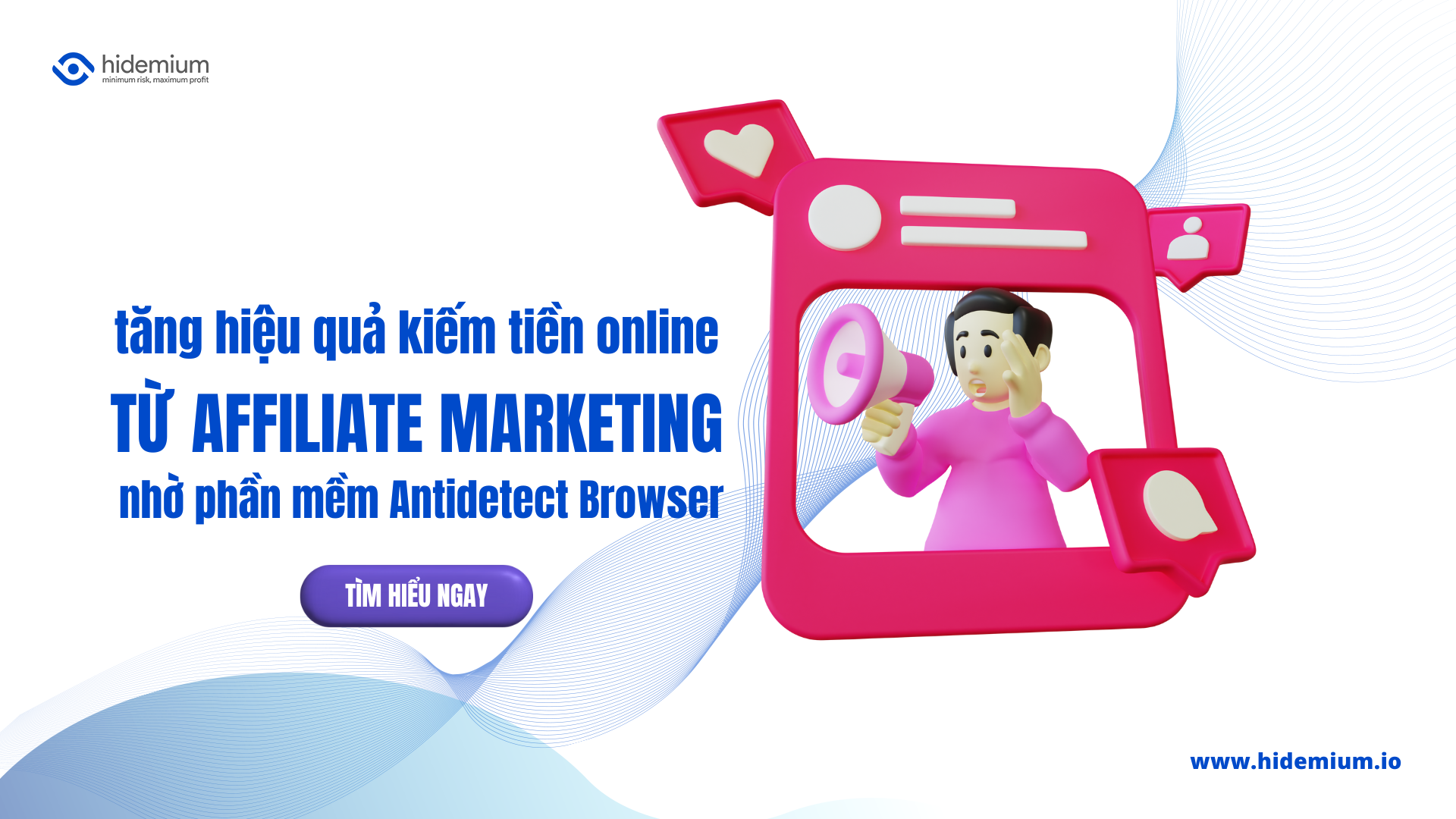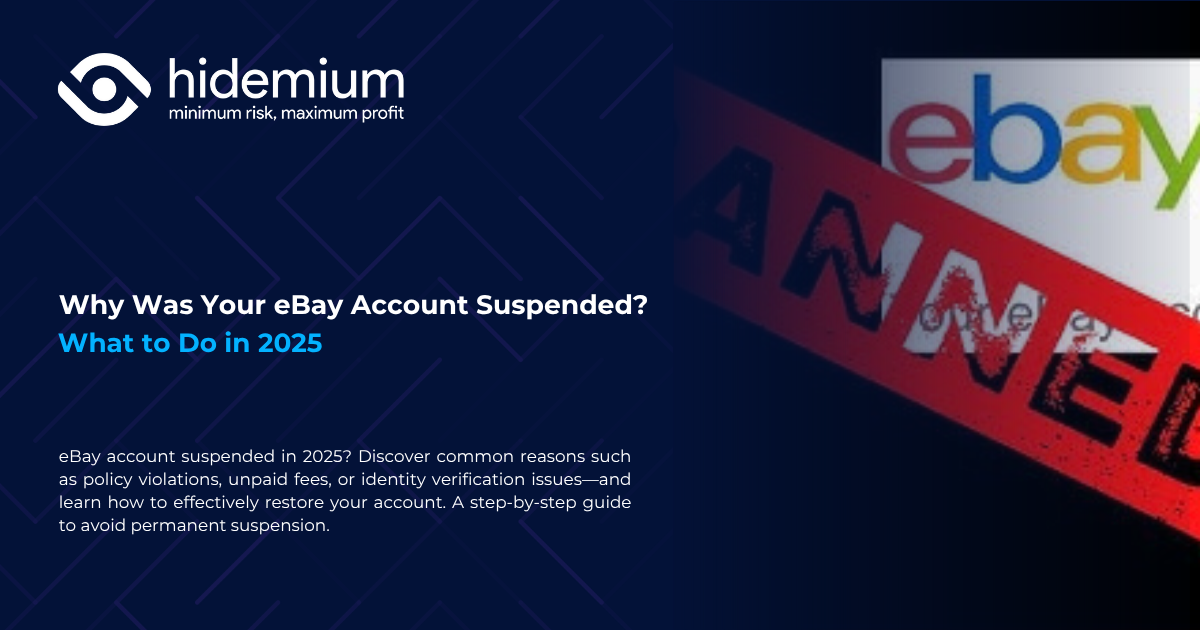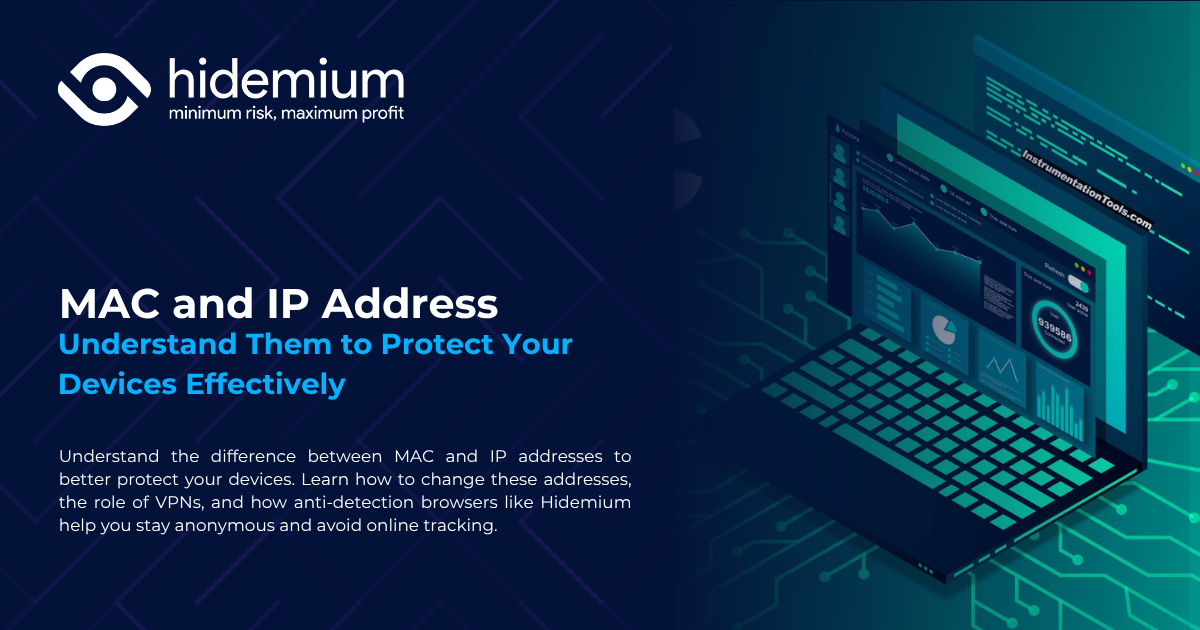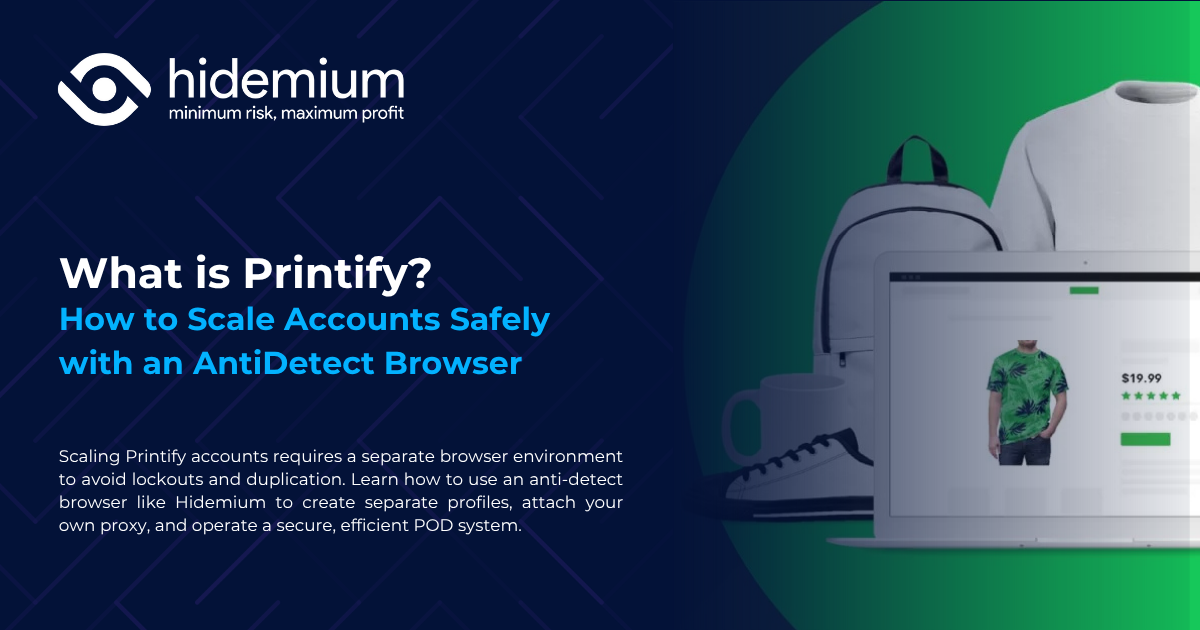In the digital age, most of our devices are constantly connected to networks like Wi-Fi or mobile data. Each connection is identified by a MAC (Media Access Control) address. While you don’t need to change your MAC address often, it can affect your privacy and security online.
Thanks to the development of technology, methods of protecting digital identity are also increasingly diverse and effective. One way to increase privacy is to change the MAC address - a method to limit unwanted tracking. Let's join Hidemium find out how to do this in detail.
1. What is a MAC address?
A MAC address is a unique identifier assigned to a network interface card (NIC) or network connection device. Think of the MAC address as a device's digital "house number" – allowing networks to correctly identify and communicate with your device on a local network.
Typically, a MAC address is represented as six pairs of characters, separated by colons or dashes (for example: 00:1A:2B:3C:4D:5E). This address is built into the hardware by the manufacturer and plays a key role in ensuring that data is transmitted to the correct destination.
Should I change my MAC address?
MAC addresses play an important role in routing and communication within a local network. For example, when you access Wi-Fi at home, the router identifies the device based on its MAC address to deliver data correctly.
However, you don't necessarily need to change your MAC address regularly. This is only recommended if you frequently connect to public networks or need to bypass certain network restrictions. In that case, changing your MAC address will help you become more anonymous and protect your privacy better.
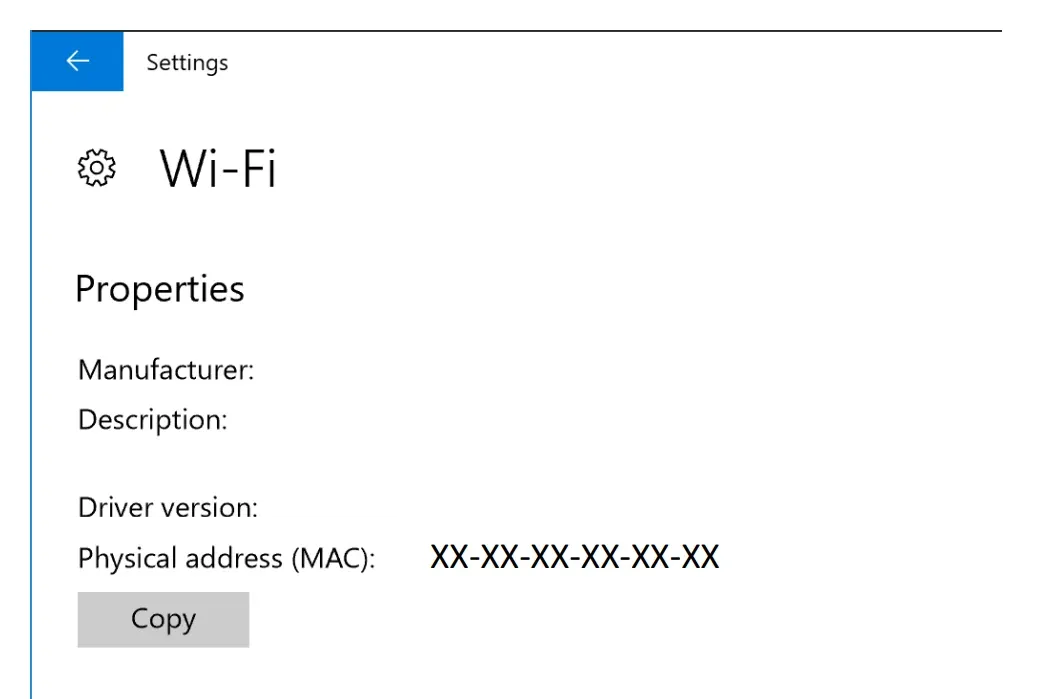
2. How can MAC addresses pose security and privacy risks?
When you turn on Wi-Fi or Bluetooth on your device, it emits a signal that contains your MAC address—a unique identifier that helps your device connect to a network. But that same identifier can also expose you to privacy risks.
MAC addresses can be publicly disclosed
Every time you turn on Wi-Fi or connect to a network, your device's MAC address is broadcast and can be collected by nearby devices. Anyone with the right tools can easily scan and record this information. Unlike some other personal data that requires advanced technology to access, MAC addresses can be detected simply with basic scanning devices.
Being tracked and profiled
Many companies and even government agencies are using sensors to identify and track MAC addresses, to monitor users' presence and movements.
For example, in shopping malls or resorts, this technology is used to record the length of time guests stay, the areas they visit, and how often they return. While this data is useful in analyzing consumer behavior, if not managed transparently, it can lead to violations of personal privacy.
Privacy concerns
Because MAC addresses are so easily collected, they can be used to track your movements and activities without you even knowing it. Something as simple as turning on Wi-Fi on your phone can expose you to surveillance – from where you go to what you do.
Risk of being exploited
While MAC addresses can help businesses improve user experience and optimize advertising, if they fall into the wrong hands or are used illegally, they can also become a dangerous tracking tool.
Therefore, users need to always pay attention to the security of MAC addresses - because such seemingly small data can be exploited in the wrong way, seriously affecting personal privacy.
>>> Learn more: What is MAC Address? Check, Types and Practical Uses
3. Why should you change your MAC address?
Revealing your MAC address can pose a number of privacy and security risks. Therefore, changing your MAC address is a useful way to protect your personal information and ensure a more secure connection. Here are some reasons to consider it:
Enhanced privacy
Changing your MAC address periodically reduces the risk of being tracked or identified based on hardware characteristics. This makes it harder for companies or individuals to build a profile of your behavior, location, or interests.
Prevent tracking
In public areas such as shops or internet cafes – where there are often systems that monitor behavior through MAC addresses – changing your MAC helps avoid having your activity and travel history recorded.
Bypass network access restrictions
Some networks use MAC addresses to control access. If your device is blocked, changing your MAC address can be an effective way to reconnect and bypass those restrictions.
Troubleshoot network issues & increase security
In some cases, MAC address conflicts between devices can cause network problems. Changing your MAC not only helps to fix this problem, but also prevents unauthorized tracking, thereby increasing the security of your device.
>>> Learn more: MAC and IP Addresses: Understand Them to Effectively Protect Your Devices
4. Instructions for changing MAC addresses on devices
4.1 Tor change the MAC address on Windows 10
Changing the MAC address on Windows 10 is not too complicated, just need to perform some specific steps. Here is a detailed guide to help you easily do this:
Step 1: Open Control Panel
Press the key Windows, enter "Control Panel", then select the app from the search results for quick access.
Step 2: Access Network Connection settings
In the window Control Panel, use the search box in the upper right corner to type "Network Connections", then click "View network connections".
Step 3: Select the network adapter in use
Here, find the network adapter you're connected to. If the icon has a red X, it's not the active adapter. Double-click the adapter you're using to open it attributeof it.
Step 4: Configure new MAC address
In the properties window, select "Properties", then click the button "Configuration".
Go to tab "Advanced", find item "Network Address" or "Locally Administered Address".
Select that item, then enter the new MAC address 12 characters without spaces, colons or dashes (For example: A1B2C3D4E5F6).
Press OK to save changes.
Step 5: Restart your device
To ensure the new MAC address is applied, restart the computer.
Step 6: Check the updated MAC address
After the computer restarts:
Open Command Prompt (CMD).
Enter command ipconfig /all then press Enter.
Find the part Physical address (Physical Address) corresponds to the network adapter and compare it with the MAC address you just entered.
Advanced Option: Change MAC via Registry Editor
If you want to customize further, you can edit the MAC address via the Registry as follows:
Open Registry Editor by pressing Windows, typing “regedit” and selecting the application.
Navigate by path:
HKEY_LOCAL_MACHINE\SYSTEM\CurrentControlSet\Control\Class\{4d36e972-e325-11ce-bfc1-08002be10318}Each subdirectory (0000, 0001,...) corresponds to a network adapter. Check the value Driver Desc to determine the correct adapter to repair.
Right click > New > String Value, named NetworkAddress.
Double click on it and enter the new MAC address (eg: A1B2C3D4E5F6).
Restart your computer to apply changes and check again with ipconfig/all.
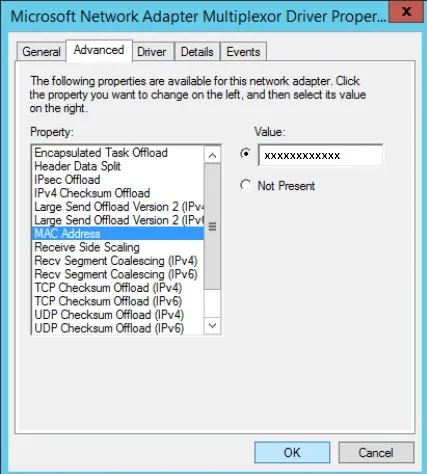
4.2 Change MAC address onWindows 11
On Windows 11, you cannot manually set a specific MAC address like other operating systems. However, this operating system supports MAC address randomization, which helps you protect your privacy when accessing public networks. Here are detailed instructions on how to enable it:
Open the Settings app: Press key Windows on your keyboard to open the Start menu. Type "Settings" in the search box and select the app Setting from the displayed results.
Go to Network & Internet section: In the Settings interface, click on the item Network & Internet.
Select network connection type:
If you are using Ethernet (wired), click on the option Ethernet.
If connected by Wi-Fi (wireless), select item Wi-Fi.
Select the corresponding network adapter:
For Ethernet, select Ethernet adapter from the list.
For Wi-Fi, select the current Wi-Fi network or SSID you are connected to.
Enable MAC address randomization: Find item Random hardware address— this feature is disabled by default.
Configure random mode:
Select On to has the system automatically generate a random MAC address each time it connects to the network.
Or select Daily changes if you want the MAC address to change automatically every 24 hours.
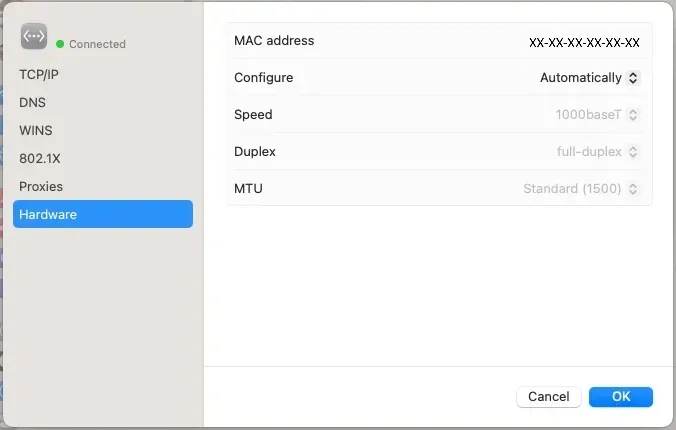
4.3 macOS Operating System
On macOS, users can change the MAC address using some third-party applications or directly use the available Terminal application to perform this operation quickly and simply.
Step 1: Check and record the current MAC address
Before changing, you should identify and save the original MAC address for easy recovery when needed. How to do it:
Click the Wi-Fi icon in the upper right corner of the menu bar.
Hold down the key Option and click on the Wi-Fi icon.
In the menu that appears, you will see the “Address” line in the second position — this is the current MAC address of the device, displayed in gray text.
Step 2: Open Terminal
To change your MAC address, you need to use the Terminal application:
Open Finder → Applications → Utilities → Terminal.
In the Terminal window, you will enter the necessary commands to change your MAC address.
Step 3: Change MAC address
In case you already have a specific MAC address to use:
Enter the following command:
sudo ifconfig en0 ether aa:bb:cc:dd:ee:ff
Replace aa:bb:cc:dd:ee:ff with the MAC address you want to set.
Note: en0is the network interface name, can be replaced byone1if your device uses a different interface.Press Enter and enter the administrator password if prompted.
In case you want to generate random MAC address for increased privacy:
Enter the following command into Terminal:
openssl rand -hex 6 | sed 's/\(..\)/\1:/g; s/:$//' | xargs sudo ifconfig en0 etherThis command will generate a random MAC address and apply it to the interface.en0.If it doesn't work, try one1 or check the correct interface name in the Wi-Fi information section.
Press Enter and enter the administrator password if required.
Step 4: Verify changes
After changing, you should check the new MAC address again as follows:
Hold down the key Option and click on the Wi-Fi icon.
Check the “Address” line to confirm the MAC address was updated successfully.
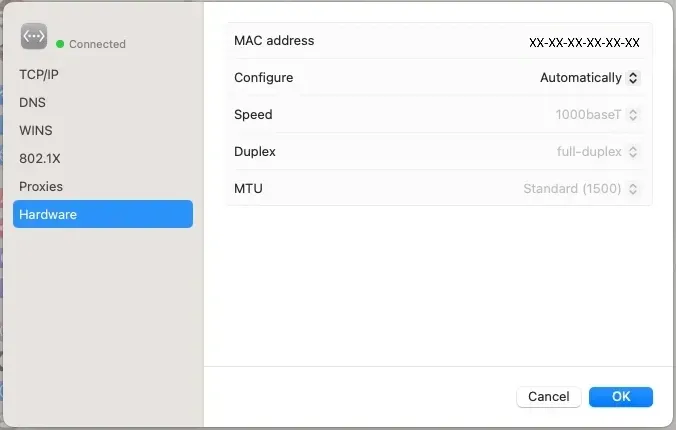
4.4 Instructions for changing MAC address on Android devices
Changing the MAC address on Android devices is not easy, as it usually requires users to root the device and use specialized applications. However, you should note that the rooting process can void the device's warranty and pose many security risks. Therefore, consider carefully before doing it.
Step 1: Root your Android device
Understand the risks of rooting: Rooting gives you full control over your device, but it also makes it more vulnerable to attack and can void your warranty. Make sure you understand the consequences before you begin.
Choose the appropriate rooting method: Rooting methods may vary depending on the device model and manufacturer. Find a reliable method that works for your device and follow the specific instructions.
Step 2: Install the MAC address changing application
Choose the right application: After successfully rooting, you need to install an application that supports MAC change. Some popular applications include BusyBox, Terminal Emulator, ChameleMAC and Mac Address Ghost.
Download and install: Find the app on Google Play or from other trusted sources and install it on your device.
Step 3: Open the MAC address changer application
Once installed, open the app you have chosen. Most apps require root access, so you will need to grant full permissions for the app to work.
Step 4: Create or enter a new MAC address
Choose how to change: You can let the app generate a new MAC address or enter it manually if you already have one. Choose the method that best suits your needs.
Enter a valid MAC address: If entering manually, make sure the address is in the correct format of 6 pairs of hexadecimal characters, for example:00:1A:2B:3C:4D:5E.
Step 5: Apply the new MAC address
Make changes: Press the "Apply" button or similar in the app to apply the new MAC address. How you do this may vary depending on the app you're using.
Step 6: Restart your device
After changing the MAC, you should restart your phone to ensure the changes are fully applied. Just power off and turn the device back on.
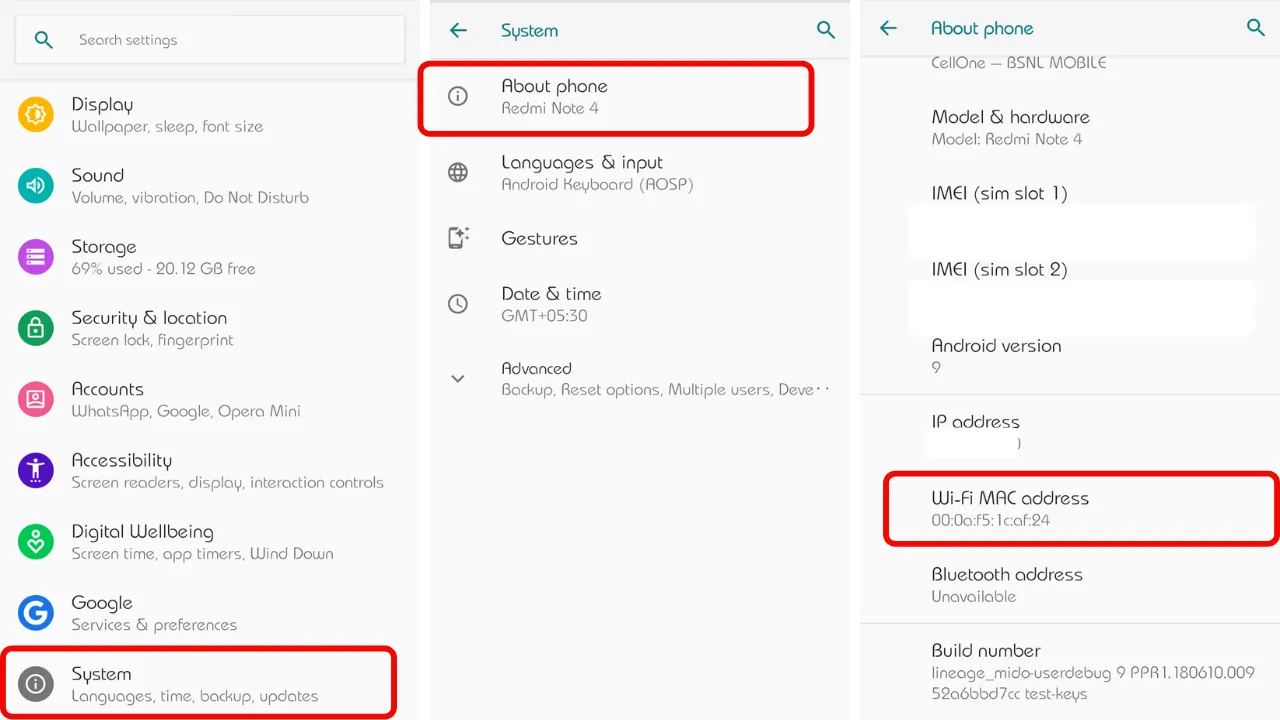
4.5 Instructions for changing the MAC address on the device iOS
iOS doesn't allow users to manually change their MAC address like they do on Android or a computer. However, Apple has built a privacy-enhancing feature into the system since iOS 14 — it automatically spoofs your MAC address when connecting to Wi-Fi.
This feature allows your device to use a random MAC address to limit tracking from third parties. Here's how you can control and customize this feature:
Step 1: Open Settings
Access the application Setting on iPhone.
Step 2: Select Wi-Fi
Click on the item Wi-Fi to display a list of available networks.
Step 3: Access network information
Find the Wi-Fi network you're currently connected to, then tap the small blue “i” icon next to the network name.
Step 4: Turn private Wi-Fi address on or off
In the detailed settings interface, you will see the optionPrivate Wi-Fi Address.
On: When enabled, iOS will use a random MAC address for this network. A message will appear asking you to reconnect to the network. SelectReconnectto apply changes.
Turn off: If you choose to disable this feature, the device will warn you that you are using the original MAC address. PressReconnectto continue.
Note: You can turn this feature on or off separately for each network. For example, it might be best to turn it off on your home Wi-Fi network to make it easier to manage your devices, but turn it on when using public networks like coffee shops or airports to protect your privacy.
Recommendation: Although it can be customized as needed, to increase security and avoid being tracked, you should enable the feature Private Wi-Fi Address for all Wi-Fi networks you use.
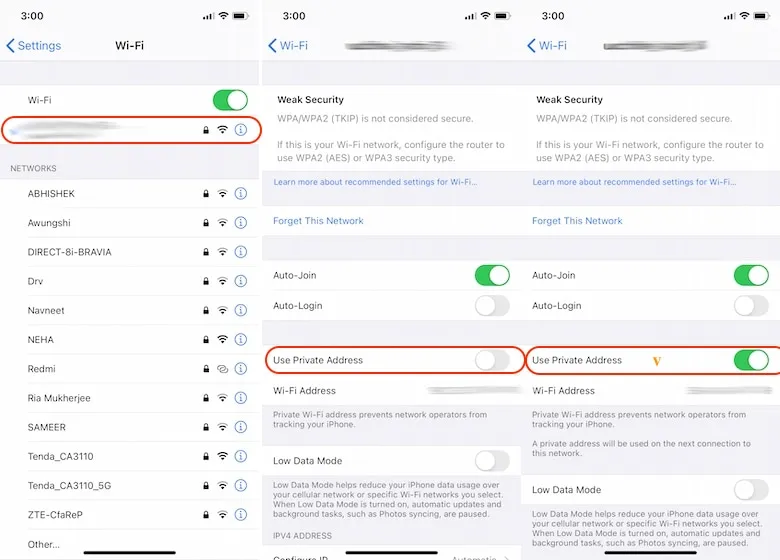
>>> Learn more: How to change IP address on iPhone and Android phones quickly
5. How to change MAC address easily with Hidemium
When it comes to privacy and anonymity on the Internet, a device's MAC address is usually not a crucial factor for most websites and online services. This is because MAC addresses are rarely transmitted through routers or network infrastructure, making it nearly impossible for websites to access this information.
Instead, today's websites rely heavily on technology browser fingerprinting to track users. This technique collects a variety of information such as WebRTC, fonts, screen resolution, operating system, platform, and many other technical factors to identify the device.
Hidemium focused on solving the problems related to tracking and privacy online. So you don't have to worry about changing your MAC address. More importantly, you should use Hidemium to control digital footprint (digital footprint), which helps maintain anonymity on every website and platform you visit.
5.1 What is Hidemium Antidetect?
Antidetect Browser is a new generation of privacy browsers, developed to completely block the sharing of identifying information during browsing sessions. These browsers allow you to create multiple browser profiles, each configuration corresponds to a Unique, clean and non-duplicated device fingerprint.
Most of the current antidetect tools are developed for this field digital marketing (digital marketing), but most still offer free packages for personal use. In addition, they also support Advanced IP proxy management, which helps to maximize user anonymity.
Hidemium is one of the leading antidetect browsers today, featuring comprehensive control capabilities browser fingerprint, IP address and even MAC address of the device. Thanks to technology Strong anti-detection, Hidemium helps you access the Internet in a private way absolute anonymity, even on platforms with strict monitoring systems like social networks or cryptocurrency exchanges.
Unlike VPNs that only encrypt real data — which can sometimes be suspect for censorship systems — Hidemium gives you a whole new identity: from MAC address, IP address to device fingerprint — all are "clean" and difficult to trace.
This tool is designed to prevent tracking at the source, not simply by "hiding" or "encrypting", and certainly not by selling user information. Hidemium aims to Comprehensive, proactive and sustainable security, helping you to be confident when operating online without worrying about being identified.
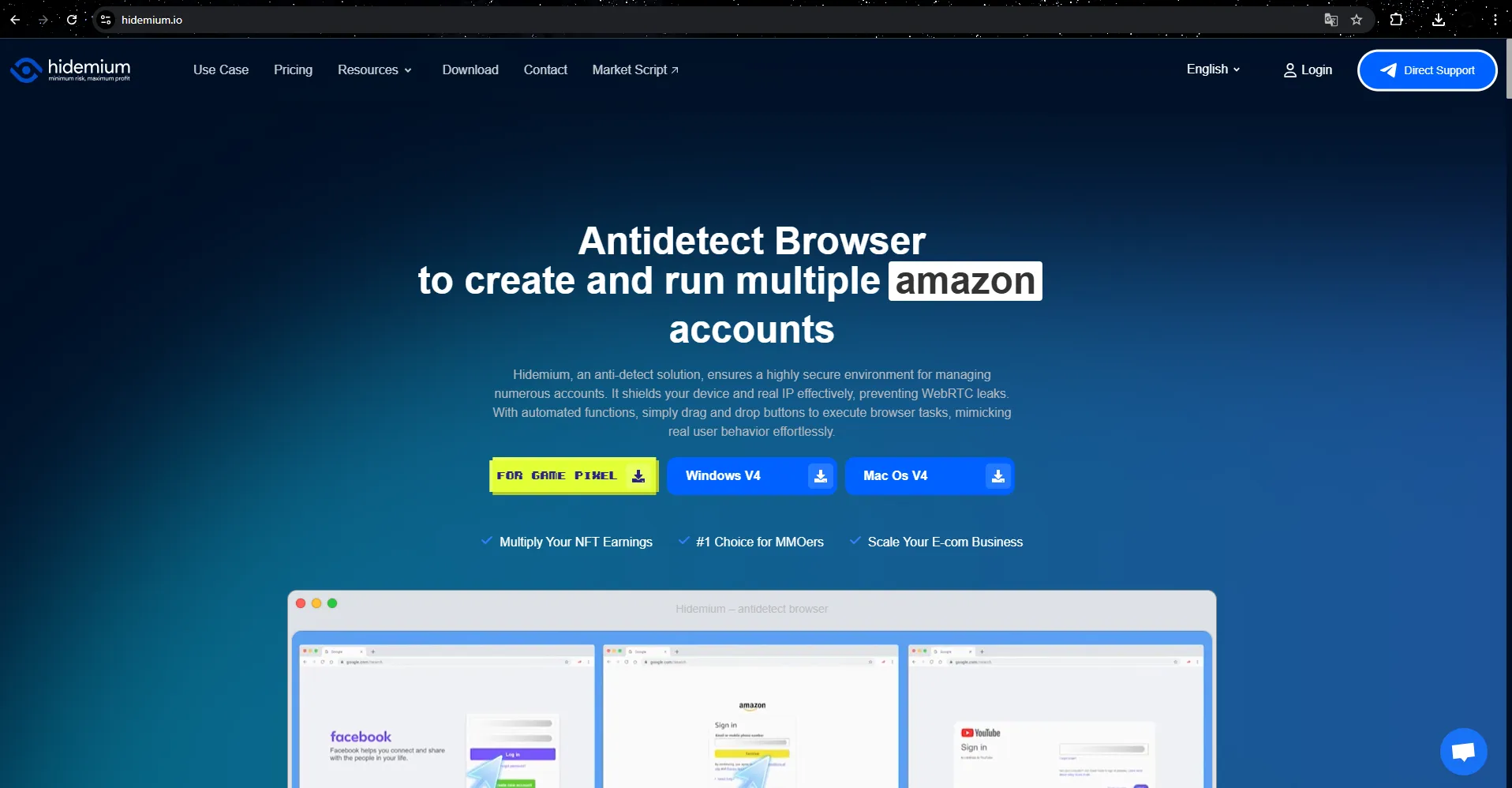
5.2 Hidemium – The optimal solution for digital marketing businesses
In the digital marketing field, Hidemium is gradually becoming an indispensable tool for businesses that need to operate flexibly on social networks while still ensuring security and anonymity. With the ability to Strong antidetect, Hidemium helps businesses easily overcome barriers such as IP blocking, device tracking or platform access restrictions.
Especially for marketing campaigns that require the use of multiple Facebook or other social platform accounts, Hidemium provides an absolutely anonymous browsing environment, minimizing the risk of account suspension, flagging for unusual activity or policy violations.
Intuitive, easy-to-use interface makes Hidemium one of the The most user-friendly and effective anti-detection browser now. Not only does it help users avoid browser fingerprinting, it also prevents identity-based attacks, MAC address theft, and account loss.
In addition, Hidemium also provides free usage package days with 1000 profiles – the ideal choice for you to start exploring the powerful anonymity that this tool offers.
Related Blogs
In the digital age, online privacy and security are becoming increasingly important. Proxyium emerged as a leading solution, allowing users to easily change their IP address, browse the web anonymously and protect personal information from cyber threats. With the ability to access restricted content and effectively hide their identity, Proxyium is not only useful for individuals but also[…]
Are you looking for a free VPN tool to change IP, access blocked websites and increase security when surfing the web? Kiwi VPN is a solution highly appreciated by many users. However, is Kiwi VPN secure and reliable enough? Let's explore details with Antidetect Browser Hidemium right below.1. What is Kiwi VPN?Kiwi VPN is a free VPN app that allows users to stay anonymous on the internet, bypass[…]
Phần Mềm Antidetect Browser Giúp Tăng Hiệu Quả Kiếm Tiền Online Từ Affiliate Marketing
More than three decades ago, eBay started as a small auction site where people could sell their old items to earn extra income. By 2025, the platform had become an e-commerce giant, trusted by thousands of sellers to grow their businesses. However, while eBay has been constantly improving its security systems to protect users, it has also implemented strict regulations – sometimes[…]
In a network system, MAC address and IP address Both serve to identify devices, but they perform completely different functions. Understanding the difference between these two types of addresses not only helps you manage your network better, but is also key to ensuringinformation security – especially for those working in the field Cyber Security or digital marketing.Let's go together Hidemium[…]
Looking to expand your Print on Demand (POD) sales while keeping your account safe? Printify – one of the most popular POD platforms today – offers many attractive passive income opportunities. However, when you start scaling up to multiple accounts to optimize business efficiency, the risk of account suspension, data linking, or spam marking also increases.In this article, Hidemium will help you[…]