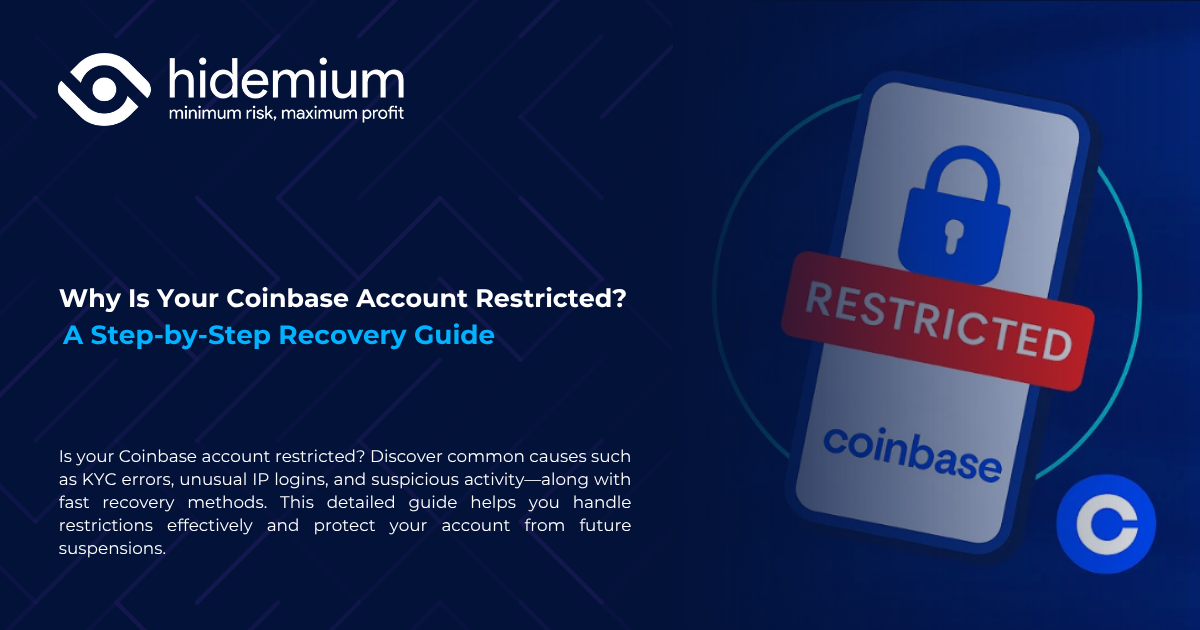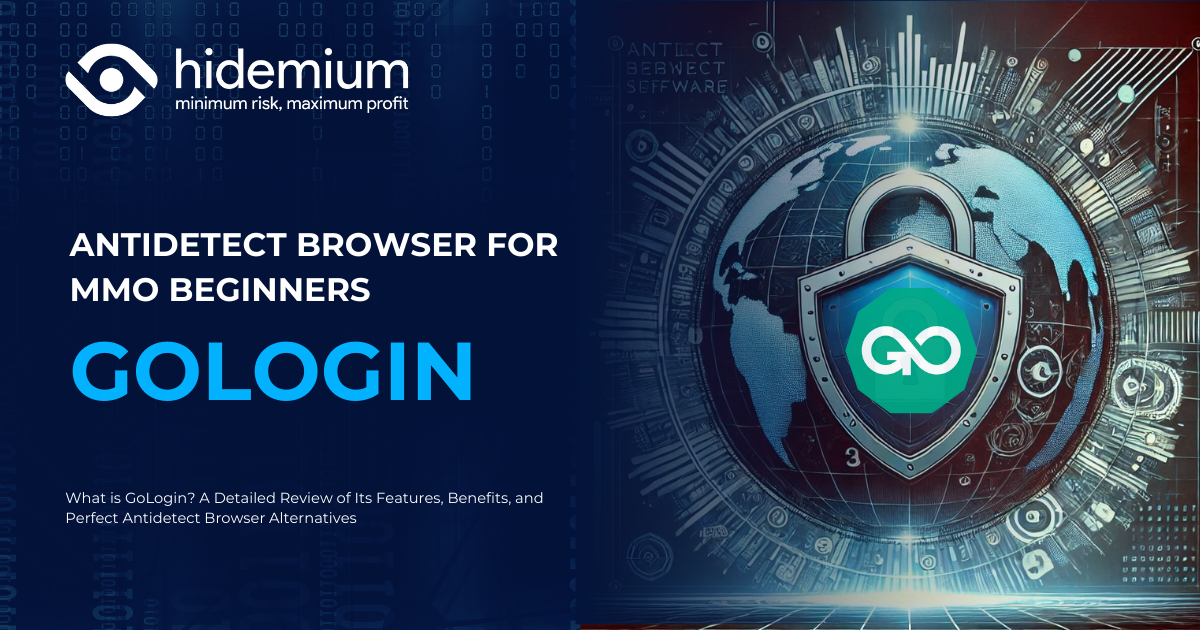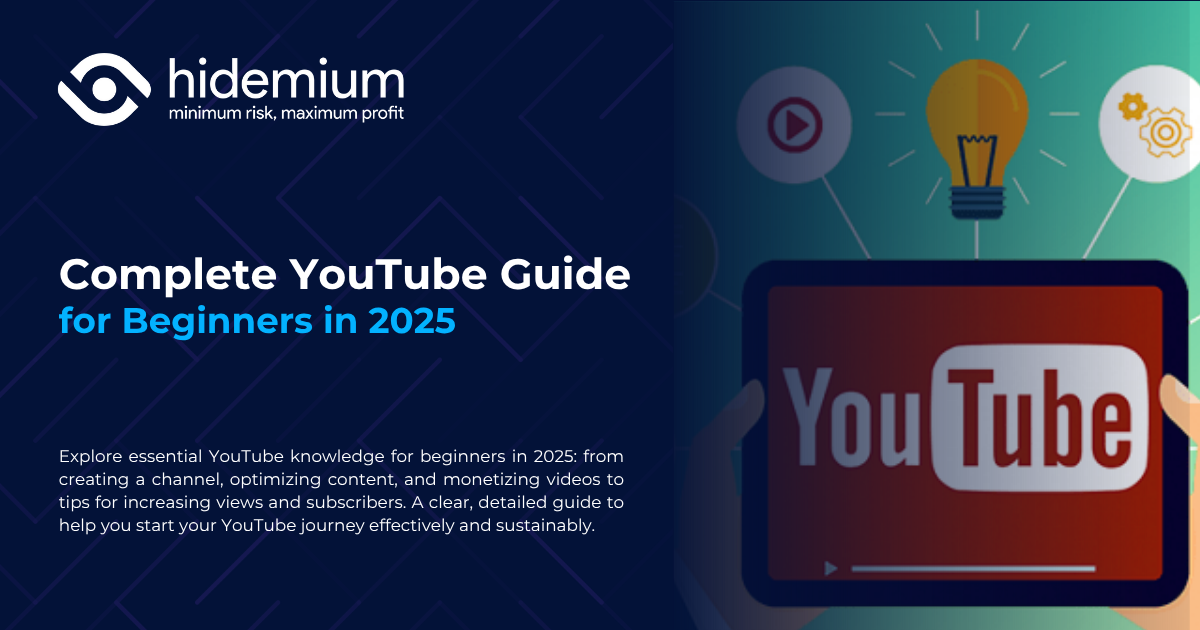The setup Static IP on Windows Is an important step to help you proactively handle network problems, while improving the ability to manage connections in office or business systems. With Antidetect Browser Hidemium, you can do this easily and quickly following the detailed instructions below.
1. What is static IP?
Static IP (Static IP) is an IP address that is manually configured by the user and remains fixed throughout the use of the computer. Unlike a dynamic IP address, a static IP does not change every time the computer or device is restarted.
Outstanding benefits of using static IP:
- Stable connection to network devices using fixed IP addresses.
- Easily set up port forwarding through the router for devices on the same network.
- Effectively resolves the Limited Access Wi-Fi connection error.
- Supports quick and convenient data access and sharing in LAN.

>>> Learn more: What is an IP address? How to hide IP address
2. Instructions for setting up a static IP on Windows are extremely simple
2.1. Set up static IP via Router
Step 1: Open a web browser (Chrome, Firefox, Microsoft Edge,...) and log in to the Router's IP address using the administrator account (admin).
Log in to the system with admin rights
Step 2: Access the section Setup Tool in the configuration interface.
Access Setup Tool
Step 3: Enter your username and password (default is usually admin).
The default username and password is admin
Step 4: In the left menu, select in order: Advanced Setup > Network > LAN/DHCP Server.
Select items in order
Step 5: Start DHCP by pressing the button Start then select Apply to activate the service.
Start DHCP to set up
Step 6: In the IP address field, enter the IP address you want to set up > press Add.
You can refer to the parameters as shown.
Step 7: Check the IP address and MAC address information again in the information panel on the left.
You can also see the information in the left column.
Step 8: Check both support options below and selectApplyto complete the configuration.
Be sure to check both options.
2.2 How to assign a static IP address on Windows 7/8/10
A stable Internet or LAN connection requires a computer to have a specific IP address for identification and data transmission. In some situations such as reinstalling Windows or being attacked by viruses, the IP address may be lost or changed, leading to connection errors. To fix this, you can manually assign a static IP address by following these steps:
Step 1:Press combinationWindows + R, enter ncpa.cpl, then click OK to open the network connections panel.
Quick access using Run panel
Step 2: Double-click the network connection you want to set a static IP for.
Select the adapter you want to set the IP address for.
Step 3: At the tab Networking, select Internet Protocol Version 4 (TCP/IPv4) > press Properties.
Set static IP in the corresponding section
Step 4: Select Use the following IP address, then fill in the information in the sections:
- IP address
- Subnet mask
- Default Gateway
Next, enter DNS in the field Use the following DNS server addresses:
- Preferred DNS server
- Alternate DNS server
Finally, select Validate settings upon exit To check configuration > press OK to complete
Enter the parameters as shown.
>>> Learn more: 7 Free Online IP Fingerprint Checker Tools
2.3 How to assign a static IP address on Windows Vista
Similar to other Windows versions, you can also set up a static IP on Windows Vista to maintain a stable network connection. Here's how to do it:
Step 1: Enter Menu Start > right click Network > select Properties.
Access settings from the Start Menu
Step 2:In the window Network and Sharing Center, select Manage network connections.
Select network connection management
Step 3:Right click on the network adapter you want to assign IP to > select Properties.
Customize in Properties
Step 4: Select Internet Protocol Version 4 (TCP/IPv4) > pressProperties.
Set in the respective section
Step 5: Select Use the following IP address, then enter the IP, Subnet mask and Default Gateway information. Then fill in DNS at Preferred DNS server and Alternate DNS server, select Validate settings upon exit > press OK.
You can refer to the parameters as shown.
How to check IP after setup
To verify that the IP address has been assigned correctly, you can use the Command Prompt:
Step 1: Open Command Prompt From search bar > select Open.
Open Command Prompt in the search bar
Step 2: Enter command ipconfig, then check the information in the section Ethernet adapter Local Area Connection.
Enter the corresponding command and check the IP status
💡 Tips: If you want more security or access blocked websites, consider using Proxy Server from Hidemium. This tool supports easy IP change, helping you to be more secure and anonymous when accessing the network. Sign up for a free trial today!
3. Important notes when setting up a static IP address on Windows
The article has introduced two methods of setting up static IP: directly on Windows and through Router. However, before setting up, you need to note the following points:
- Static IP settings apply to internal (LAN) IP addresses, as opposed to public IPs provided by your ISP.
- If you want to switch back to dynamic IP (default), select Obtain an IP address automatically and Obtain DNS server address automatically in network settings.
>>> Learn more: How to find Facebook IP address using mobile phone
4. Instructions on how to set up a static IP on Windows 11
To set up a static IP address on Windows 11, follow these steps:
Step 1: Press the key combinationWindows + To open the section Settings.
Step 2: Access the item Network & Internet, select the Wi-Fi or Ethernet connection.
Step 3: Scroll down and click Edit in partIP assignment.
Step 4: In the dialog box that appears:
- Select Manual from menu.
- Enable option IPv4.
- Enter the IP address, Subnet Mask, Gateway and DNS according to the internal network information.
- Press Save to complete.
How to check IP address: Press Windows + R, enter cmd and press Enter. At the Command Prompt window, type the command ipconfig and see the address in the line IPv4 Address.
>>> Learn more: Top 7 Ways to Bypass an IP Ban
In the field MMO (make money online), IP addresses play a key role. To securely access major platforms such as Google, Facebook, Amazon, eBay, Etsy without being blocked, while protecting your identity and effectively managing multiple accounts, you should use Proxy combined with Hidemium software.
Hidemium is a comprehensive anonymity solution that allows you to create multiple browser profiles with completely different hardware and network information. Each profile is an independent operating environment, allowing you to easily manage multiple accounts without being detected.
Hidemium's outstanding features:
- Advanced Proxy Management
- Automatically save cookies, bookmarks and extensions
- Magic Link – quick login
- Automate operations with AI-powered Prompt Script
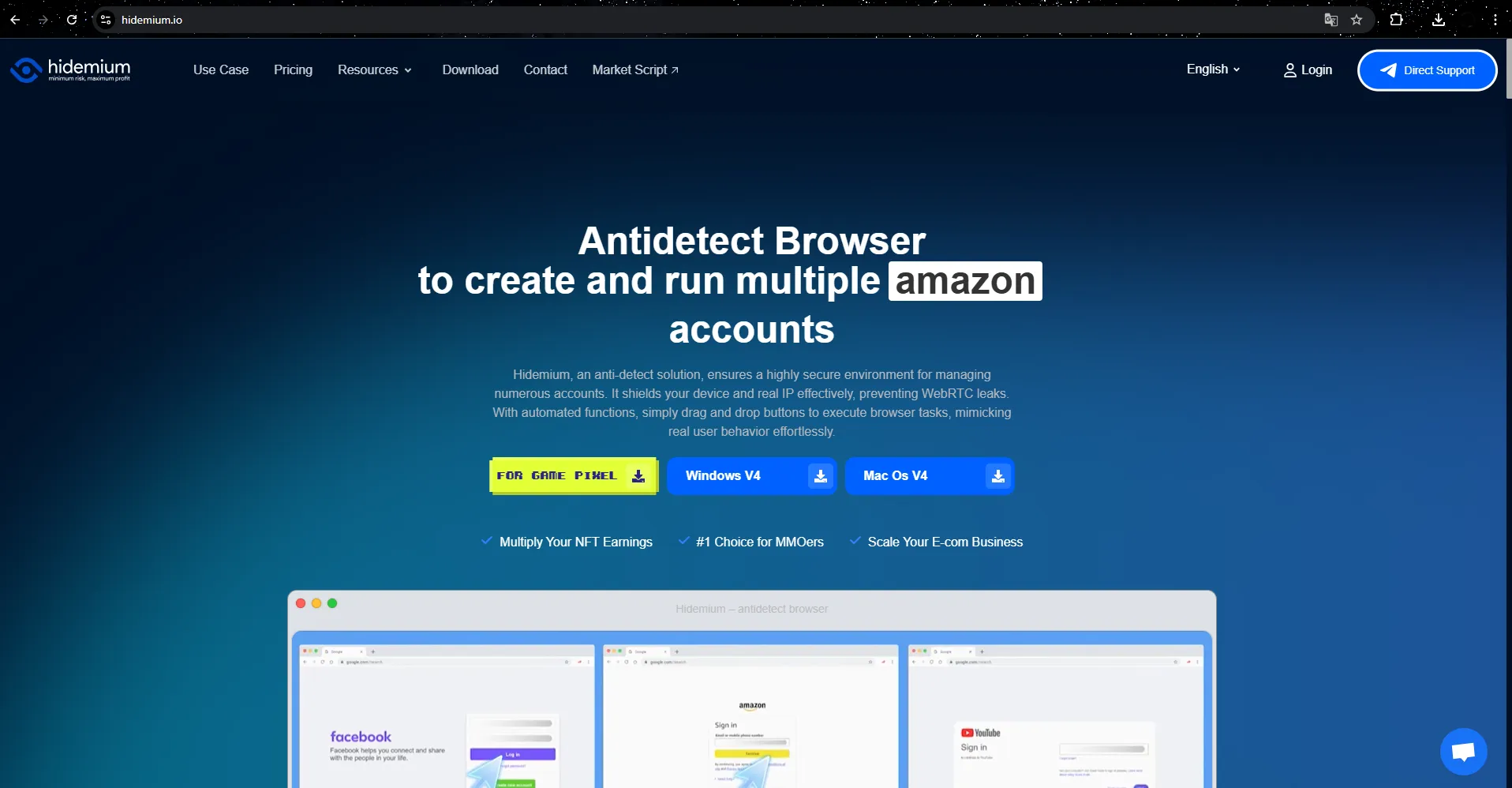
👉 Try Hidemium Free for 3 DaysExperience superior IP security and management today!
Hopefully, this article has helped you understand how to set up a static IP on Windows and choose the right security solution. If you need support, please contact Hidemium for detailed advice!
>>> Learn more: IP location checker: automatically matches browser location settings with external IP address location settings
Related Blogs
Are you suddenly unable to withdraw, deposit, or access your cryptocurrency wallet on Coinbase? There’s a good chance your account has been restricted. This is not uncommon: some users are flagged after small transactions, while others can have their accounts locked for weeks – even after completing identity verification and contacting support. What’s most frustrating is that you’ll often only[…]
In today's online world, proxy IPs have become a key tool for businesses and individuals to improve data privacy, bypass geographic restrictions, and conduct efficient data capture. When choosing a proxy IP, you are often faced with two main choices: free proxy IPs and paid proxy IPs. Although "free" sounds attractive, can it really meet your needs? This article will delve into the key[…]
Antidetect Browser brings a variety of benefits to help MMOs and businesses easily manage their own sales and advertising accounts without being blocked by big platforms. Let’s learn more about Antidetect Browser in the below sections 1. What is the Antidetect Browser definition? Antidetect Browser is a software which changes the browser fingerprint and allows […]
GoLogin is the one Antidetect browser long-standing and reputable, outstanding with the ability to protect personal identity and enhance privacy when accessing the Internet. Thanks to the ability maintain anonymity, GoLogin is trusted by the MMO community and professional users for secure multi-account management.However, in the context of 2025 with the appearance of many competitors possessing[…]
Doing YouTube is no longer a trend, it is a serious career and can generate sustainable passive income, witnessing the development from "just for fun" to YouTube becoming a "billion dollar money making machine".If you're wondering, "Is YouTube still viable for beginners?", the answer is yes – and even more than before. This article Hidemium Antidetect Browser will summarize all the necessary[…]
In the digital age, online privacy and security are becoming increasingly important. Proxyium emerged as a leading solution, allowing users to easily change their IP address, browse the web anonymously and protect personal information from cyber threats. With the ability to access restricted content and effectively hide their identity, Proxyium is not only useful for individuals but also[…]