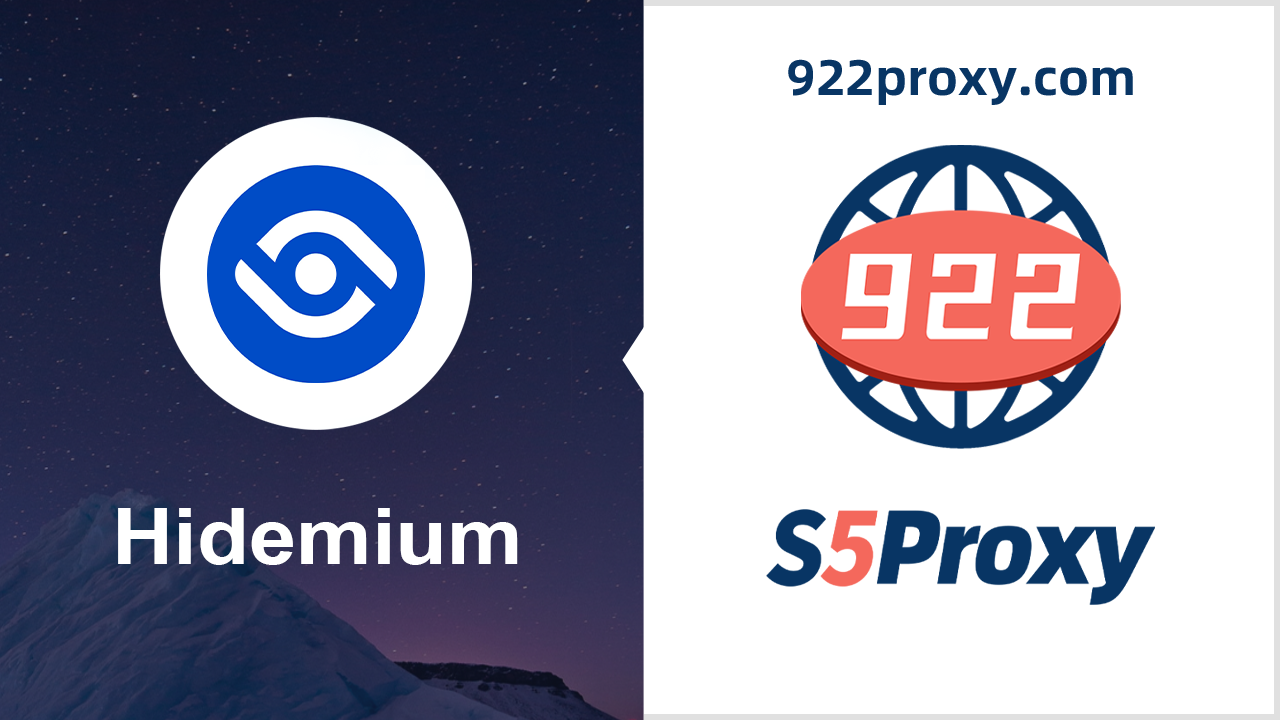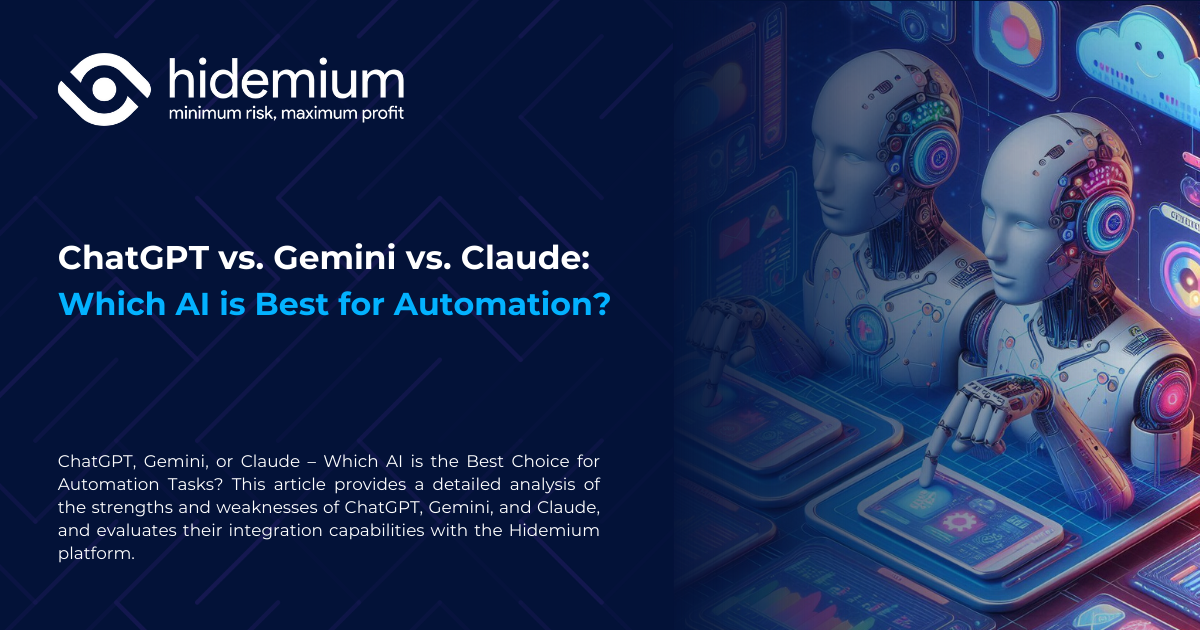Have you ever been in a situation Google Chrome requires fingerprint scanning before allowing you to view or autofill saved passwords? This is an important security feature to protect personal data, but not all users want to use it.
The cause may come from Fingerprint sensor not working properly, privacy concerns, or you simply find it inconvenient. The good news is that you can turn off fingerprint for passwords on chrome and switch to another unlock method like a traditional PIN or password.
In this article, Hidemium will guide you in detail on how to disable fingerprint authentication on chrome in 2025 for Android, iPhone, and even laptops, so you can customize the security method that best suits your needs.
1. Why does Chrome use fingerprints for passwords?
Google Chrome has multiple layers of security built in to prevent unauthorized access to your login information. By default, the browser leverages Biometric technology on the device such as fingerprint sensor (Android, supported laptops) or Face ID/Touch ID (iPhone, iPad) to unlock saved passwords.
The main purpose is to add an extra layer of security. If someone gets a hold of your phone or computer, they won't be able to access your passwords without biometric confirmation.
However, in reality, not everyone is comfortable with this. Some users experience this situation slow fingerprint scanner, frequent recognition errors, or they simply want to control information by password or PIN.
That is why many people seek ways to turn off fingerprints on chrome when managing passwords to make the login process faster, more convenient and more in line with personal security habits.
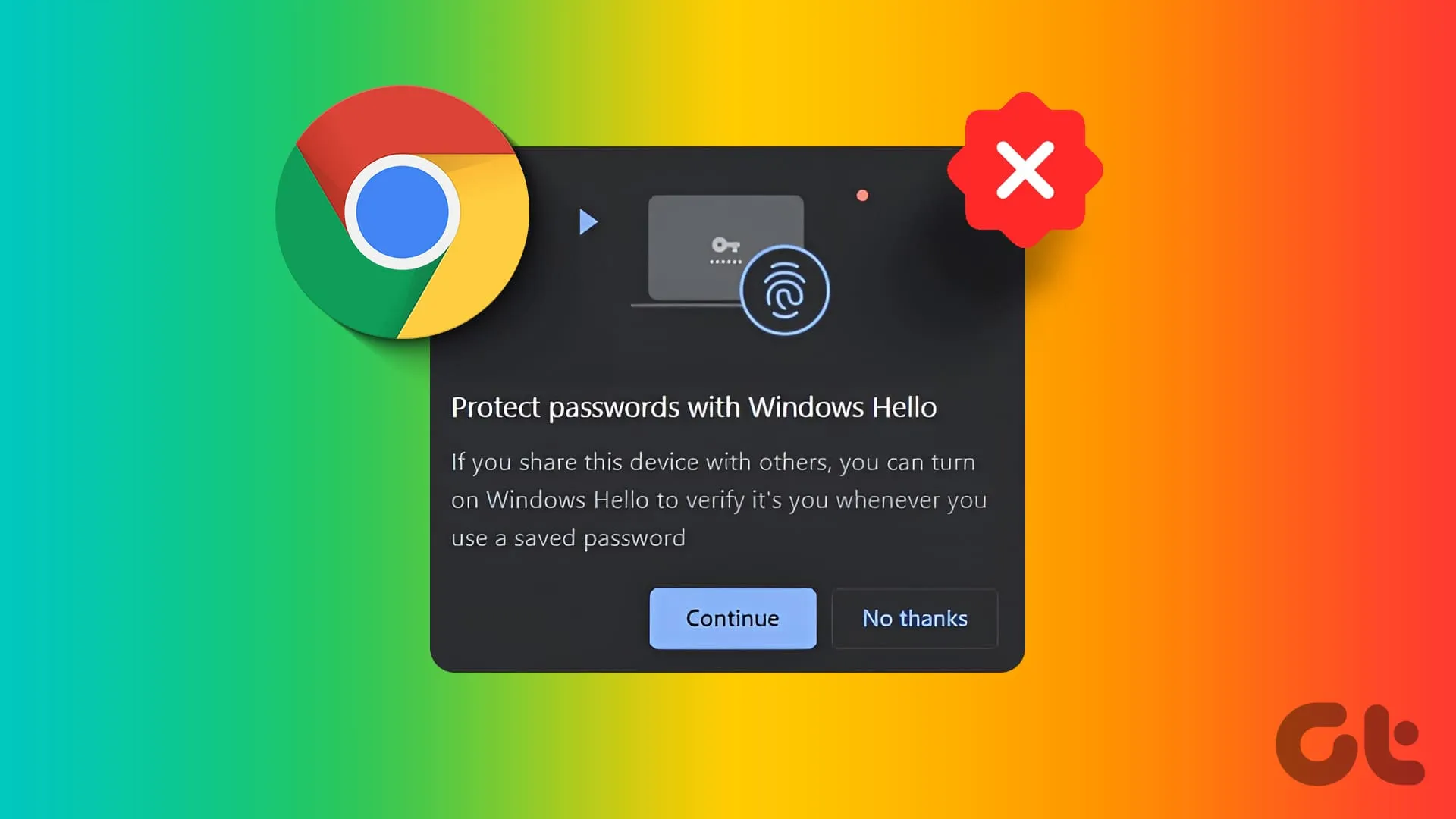
>>> Learn more: What is Chrome net internals DNS? How to clear DNS cache in Chrome
2. How to turn off fingerprints for passwords on Chrome (Detailed instructions)
You want to turn off fingerprints when logging in or viewing passwords on Chrome? Depending on the device you are using (Android, iPhone/iPad or computer), the steps will be slightly different. Below are detailed instructions for each platform.
2.1 On Android
Open the app Chrome and click on the three dots in the upper right corner.
Select Setting → Password Manager (or the “Password” section).
Click the gear icon next to the Password Manager.
Find options “Use screen lock” or “Biometric Unlock” (depending on phone type).
Turn off fingerprints or biometrics.
Confirm by PIN code or device password.
➡ ️ Once disabled, Chrome will ask you to enter a PIN, password, or pattern instead of your fingerprint to access your passwords.
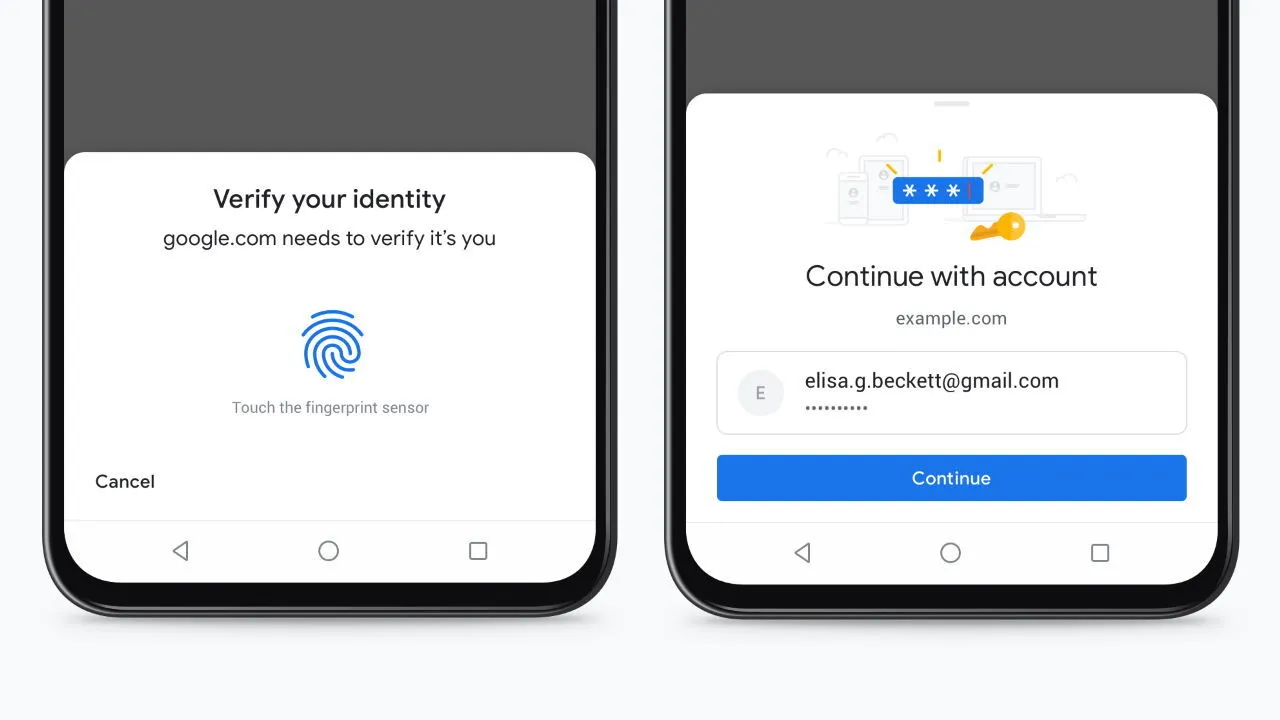
2.2 On iPhone/iPad (iOS)
Open the app Device settings (not installed in Chrome).
Scroll down, select Chrome.
Turn off item “Allow Chrome to use Face ID/Touch ID”.
➡ ️ From then on, Chrome will ask for your device passcode instead of Face ID or Touch ID when unlocking saved passwords.
2.3 On computer (Windows, Mac, Linux)
On Windows (Windows Hello):
Enter Windows Installation → Account → Login options.
In the section Windows Hello, delete saved fingerprints.
Chrome will automatically switch to authentication using PIN code or Windows password.
On Mac (Touch ID):
Open Apple Menu → System Settings → Touch ID & Password.
Delete or edit fingerprint access.
Chrome will use Mac user password replacements.
👉 Note: If you don't find the option, update Chrome and operating system. In some cases, you need to disable biometrics directly in the device security settings (for example, remove all fingerprints on Android).
>>> Learn more: What is WebGL? How to Check and Enable WebGL Fingerprinting Effectively
3. What happens when you turn off fingerprint authentication for passwords on Chrome?
When you turn off the feature Biometric authentication with fingerprint or Face ID on Chrome, there are some changes to the way you sign in and manage your passwords. Here are the key things to know:
3.1. Chrome switches to using a PIN or device password
Instead of scanning your fingerprint or Face ID, Chrome will ask you to enter device PIN, password or unlock pattern in the following cases:
Access and view saved passwords in Chrome
Automatically fill in login information on websites or apps
Edit or update saved login data
3.2. Passwords remain secure
Turn off fingerprint unlocking does not reduce the security of the password. Chrome continues to protect your login data with layers of security built into your device. Only people who know your PIN, password, or pattern can access this information.
3.3. Login experience may change
You may feel it takes more time to enter a PIN or password. However, many users find this method Provides greater safety and sense of control compared to using fingerprint sensor.
3.4. Fingerprint can be re-enabled at any time
If you change your mind, it is entirely possible Re-enable fingerprint or Face ID authentication right in Chrome settings or your device's security settings. This gives you the flexibility to choose the security method that's right for you.
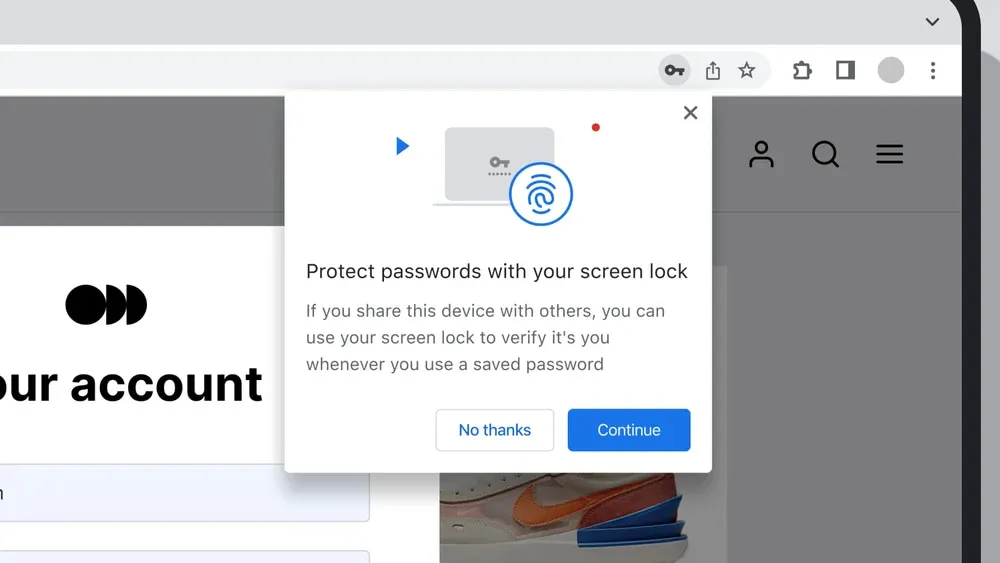
>>> Learn more: 7 Free Online IP Fingerprint Checker Tools
4. Troubleshooting: Can't find the option to disable fingerprint on Chrome?
In some cases, the instructions may not match exactly the actual interface on your device. This is because Chrome and operating systems are regularly updated. At the same time each type of phone, tablet or computer will have a different menu arrangement.
If you have difficulty turn off fingerprint on chrome to login password, try the solutions below:
4.1. Update Chrome and operating system
Make sure that Your Chrome browser and device are both upgraded to the latest version. Many security options are only available after a system update.
4.2. Test with different names
Some devices do not use the term “fingerprint” directly, but instead use names such as:
Biometric Unlock
Use screen lock
Device login information
If you can't find "fingerprint", try searching for these terms.
4.3. Turn off system-wide biometric authentication
In case Chrome does not allow direct shutdown:
Enter Main Settings > Security (or Biometrics)
Delete all saved fingerprints This will force Chrome (and other apps) to use a PIN or password for authentication.
4.4. Restart Chrome or device
After changing the settings, you should Restart Chrome or your entire device to ensure the customizations are applied.
4.5. Uninstall and reinstall Chrome
If all the above steps still do not work, try uninstall and reinstall Chrome. This will reset all biometric permissions and allow you to set up your sign-in options from scratch.
👉 If it still doesn't fix it, you can:
Check the document Official device support
Search for information online by specific device model
Note: with IT managed work equipment, the fingerprint feature may have been locked by the system.
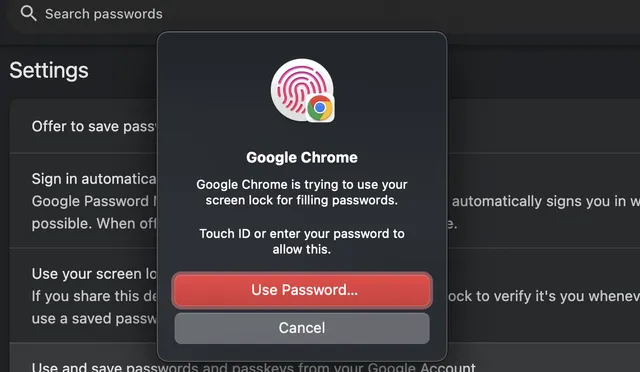
Job turn off fingerprint for passwords on chrome It's not too complicated if you know how to set it up. Depending on your browser version and device, you can customize inChrome Password Manager directly in the sectionSystem security settings. Even if this feature is turned off, your passwords are still securely protected by your PIN or device password.
If you want more flexibility in controlling your login data, consider turning it on/off unlock with fingerprint on Chrome on demand. This is how you can be more proactive about security and ensure a smooth, secure login experience in 2025.
5. Frequently asked questions about how to turn off fingerprints for passwords on Chrome
1. Why can't I turn off fingerprinting for passwords in Chrome?
If you don't see this option, it's possible that your version of Chrome or device doesn't support direct control. In that case, try disabling biometrics at the system level by deleting all registered fingerprints inSecurity Settings. Also, make sure Chrome and your operating system are up to date.
2. Is it safe to disable fingerprint unlock in Chrome?
Yes. Even when you turn it off, Chrome still protects your data with a PIN, password, or device passcode. Fingerprints are just an extra layer of security, and using a strong password or secure PIN still helps keep your login information safe.
3. Can I re-enable fingerprinting for Chrome passwords?
Absolutely. Just go to Chrome's Password Manager or the Security Settings on the device to re-enable biometrics. This is a flexible option that can be turned on or off at any time.
4. Does turning off fingerprints affect other password autofill features?
No. This change only applies to Chrome. Other browsers like Firefox, Edge, or password managers like LastPass, 1Password still have their own security and authentication mechanisms.
5. When I turn off fingerprint unlocking, will the saved passwords on Chrome be lost?
No. Disabling fingerprints does not delete your saved passwords. It only changes the authentication method for access, giving you more flexibility in choosing your security method.
Related Blogs
In the digital era, information security and privacy when accessing the internet are increasingly becoming the top concerns of users. MoreLogin appears as an antidetect browser, to effectively support users' anonymity and prevent online tracking activities. In this article, Hidemium will provide a comprehensive perspective on MoreLogin — from standout features to practical applications — making[…]
Captcha is a popular security tool used on websites to prevent suspicious activities from automated programs (bots). However, Captcha can sometimes be frustrating for users, especially when fast access is needed or when the Captcha becomes overly complex. In this article, we will explore 7 effective ways to bypass Captcha in 2025, allowing you to overcome these barriers legally and safely.1. What[…]
Multilogin has affirmed its position thanks to its stable operation and has been on the market for a long time. However, this tool also attracts attention because of its high price and customized support mode according to customer size.Notably, with the latest Multilogin X update, Multilogin has made great strides, leading many to question whether this is a worthy investment. In this article, we[…]
BitBrowser is indeed a top-tier software for users who need to manage multiple online accounts with efficiency and security. Here’s a detailed introduction to its key functions BitBrowser has excellent multi-opening account function, allowing users to open multiple accounts at the same time to improve work efficiency. More importantly, through unique fingerprint technology, it minimizes […]
As AI increasingly plays a vital role in optimizing work performance, choosing the right artificial intelligence model becomes a crucial factor. The three prominent names today – ChatGPT, Gemini, and Claude – are powerful tools in the AI field for automation.So, between these three models, which one is the optimal choice for specific needs? This article will compare ChatGPT, Gemini, and Claude[…]

.png)
.png)