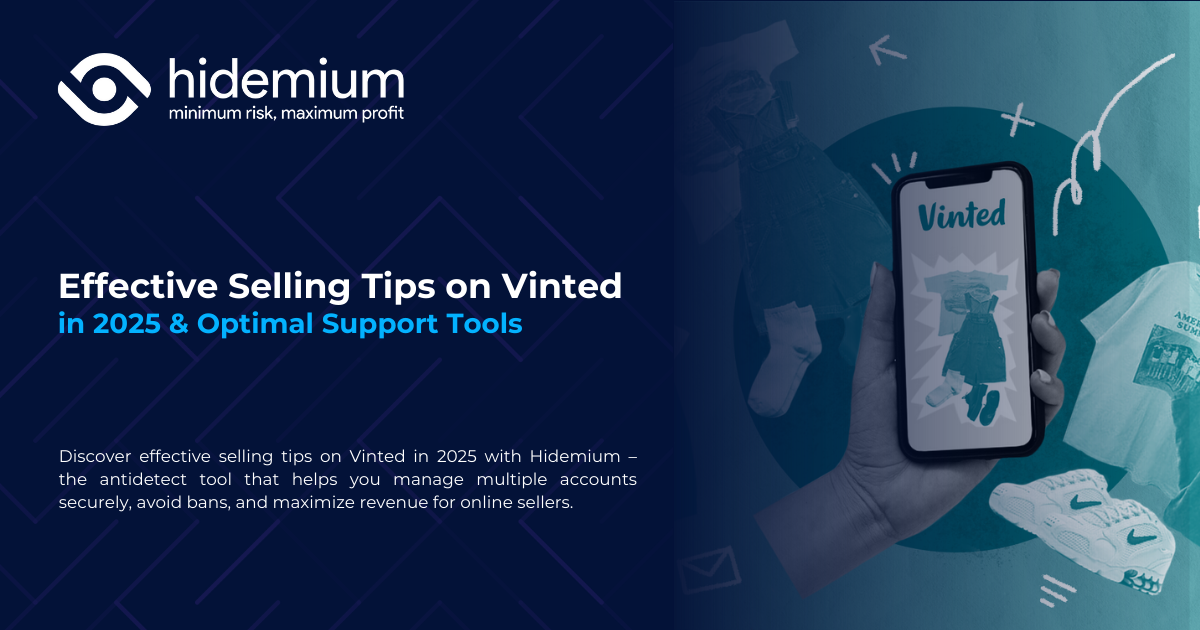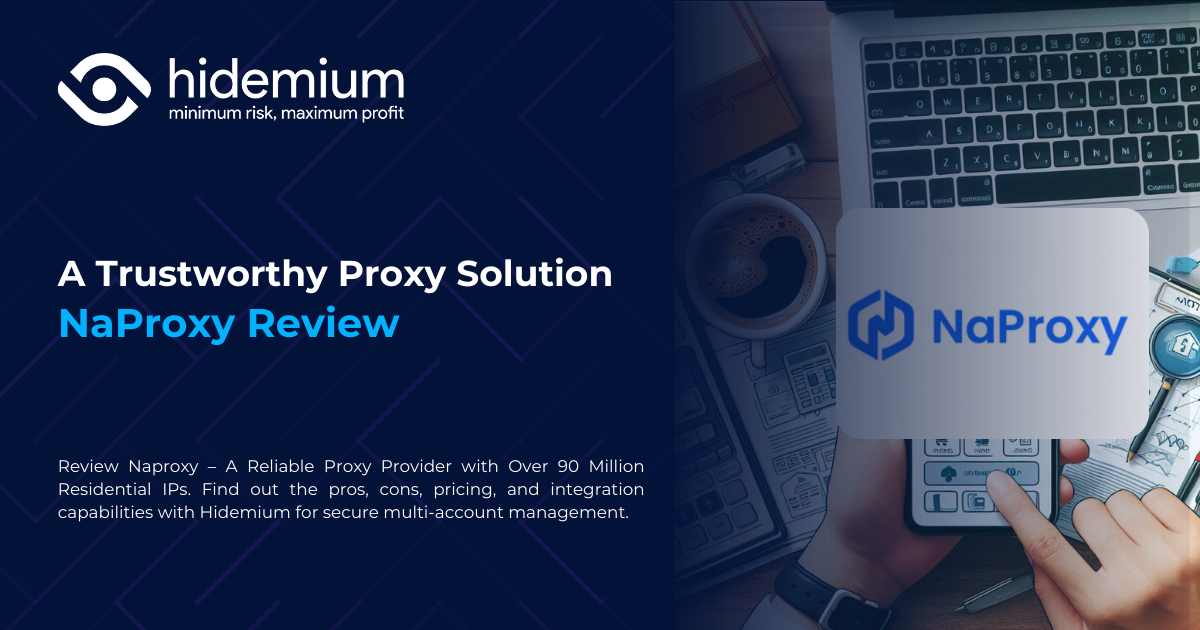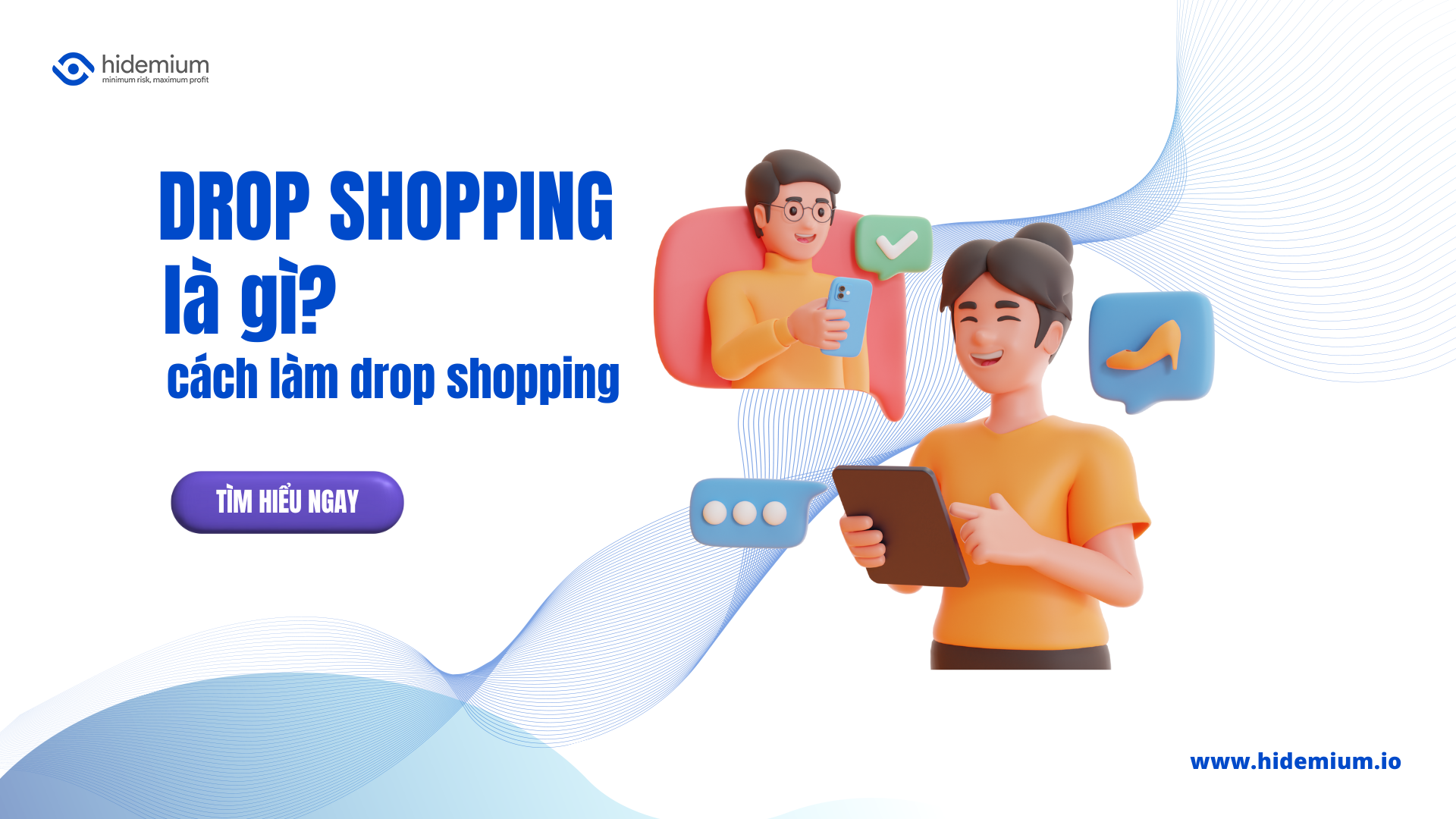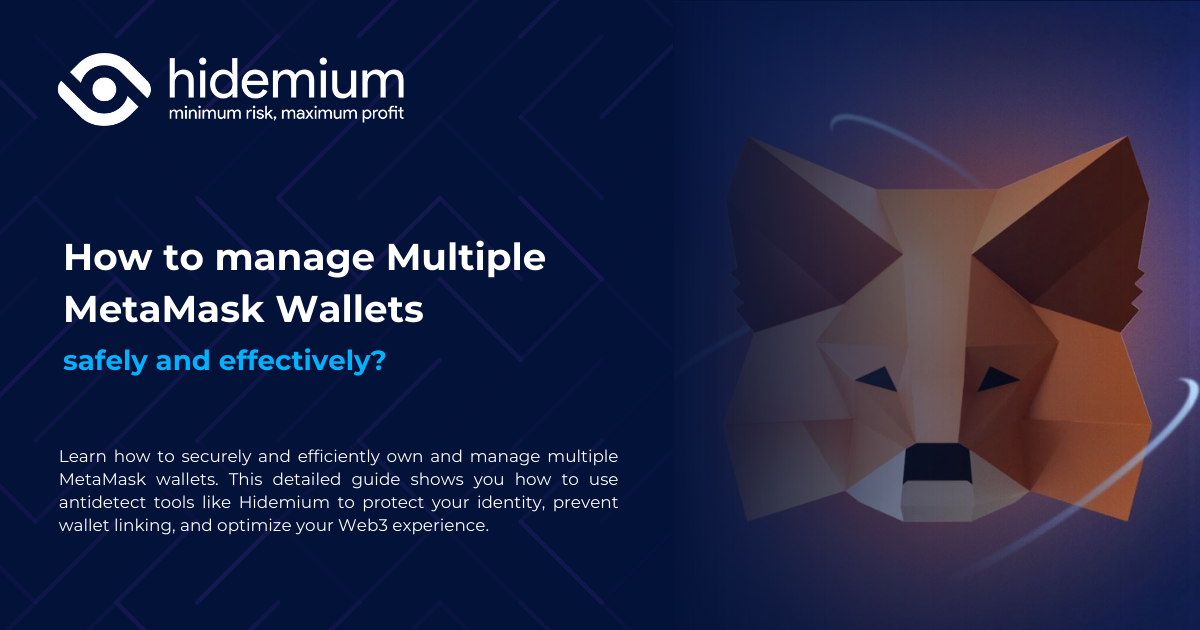Chrome net internals DNS is an advanced feature built into the Google Chrome browser, allowing users to monitor and manage DNS activities effectively. One of the outstanding uses of this tool is to support clear DNS cache, thereby improving browser performance and enhancing security. In the article below, Antidetect Browser Hidemium will introduce details about chrome://net-internals/#dns as well as how to use it to troubleshoot DNS issues quickly and efficiently.
1. What is Chrome net internals DNS?
Chrome net internals DNS (access at address) chrome://net-internals/#dns) is an in-depth administrative interface within Google Chrome that allows users to monitor DNS resolution and manage DNS cache directly from the browser.
The salient features of this tool include:
View saved DNS records: Displays a list of domain names, corresponding IP addresses, and expiration times of each stored DNS record.
Clear DNS cache: Removes outdated DNS records, helping to fix website inaccessibility issues.
Check DNS resolution time: Tracks the time it takes for the browser to look up an IP address from a domain name, helping to evaluate connection performance.
DNS Cache is a place to temporarily store IP addresses of previously visited websites to shorten page loading time in subsequent visits. However, if the website's IP address changes or the cache has an error, the user's connection may be interrupted. At this time, the Clear DNS Cache in Chrome will help the browser update the latest data from the DNS server, ensuring a stable and accurate connection.
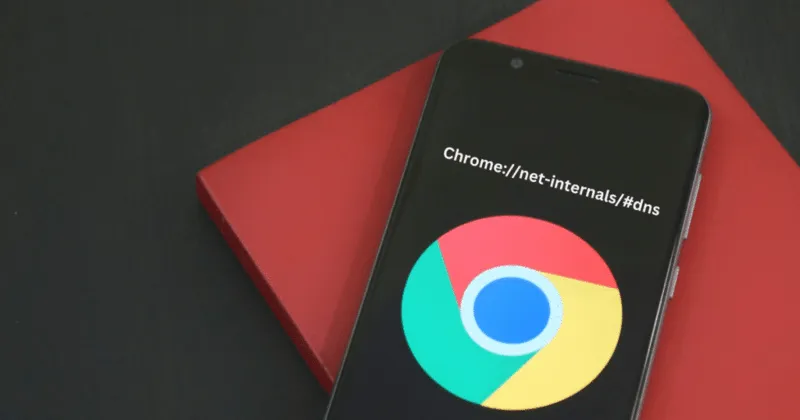
>>> Learn more: What is DNS 1.1.1.1? Easy guide to install & change DNS 1.1.1.1
2. Benefits of using Chrome://net-internals/#dns
Using the tool Chrome net internals DNS brings many practical benefits during web browsing, especially when encountering DNS-related problems:
Speed up web browsing: Clearing the DNS cache helps remove old records, reducing latency and improving page load times.
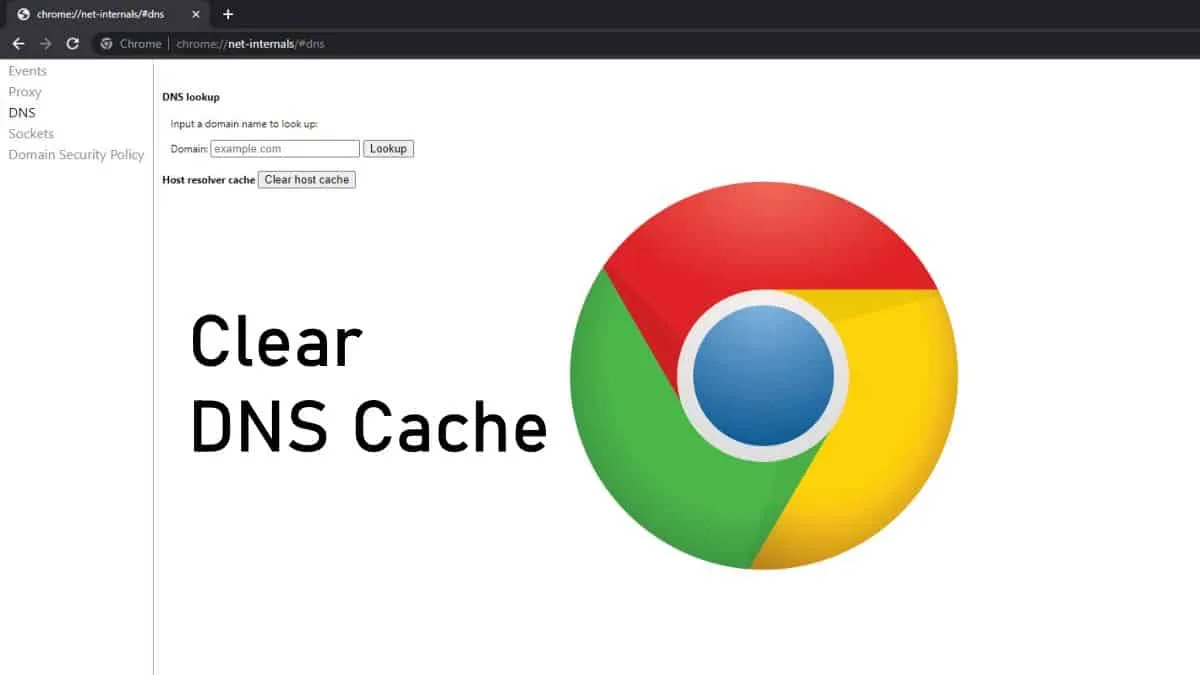
Enhanced security: Monitoring DNS queries helps detect unusual activities early, helping to prevent attacks like DNS Spoofing.
Troubleshoot Network Problems Effectively: Tool to support analyzing the cause of connection errors and suggesting appropriate solutions, helping users to proactively handle them quickly.
Proactive DNS control: Allows users to manage DNS according to their own needs, instead of relying entirely on the default DNS system of the Internet service provider.
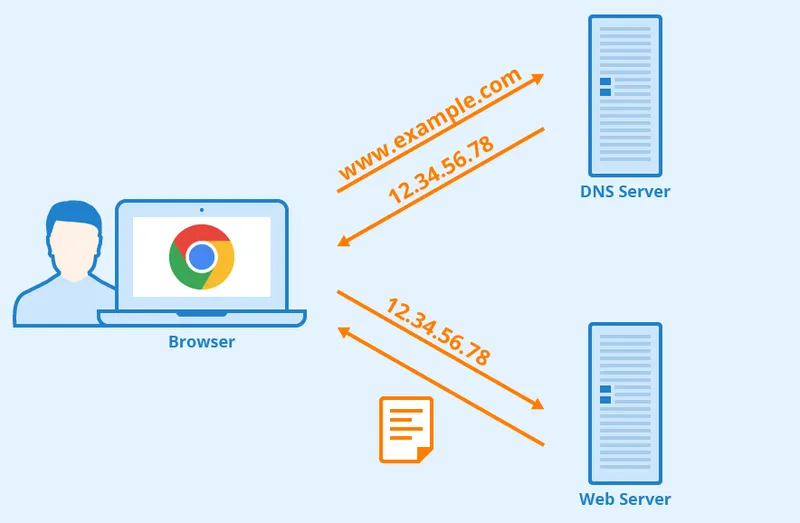
>>> Learn more: How to Fix "Network Blocking Encrypted DNS" Error on iOS
3. Instructions to clear DNS cache using chrome://net-internals/#dns in Google Chrome
If you are having network connection issues or need to refresh DNS data, the tool Chrome net internals DNS will be a quick and effective solution. Here's how to clear the DNS cache in Chrome in just a few simple steps:
Step 1: Access Chrome's DNS management page
Open Chrome browser, press the combination Ctrl + L to put the cursor in the address bar, then type:
chrome://net-internals/#dnsand press Enter.
Step 2: Clear DNS cache
In the DNS management interface, you will see a list of current DNS records. Click the button Clear host cache to clear all DNS cache that is currently stored.
Step 3: (Optional) Clear socket cache
To continue cleaning the socket memory, go to:
chrome://net-internals/#sockets
Then press Flush socket pools to complete the process.
After performing the above steps, your browser will refresh DNS cache and socket, helping to improve web access speed and fix connection errors.
4. Important notes when using Chrome net internals DNS
Usage chrome net internals DNS brings many benefits in optimizing the web browsing experience. However, to achieve the best results and avoid unnecessary risks, you need to remember the following points:
4.1. When should you clear the DNS cache?
You should only clear the DNS cache when you encounter problems like:
The specific website cannot be reached.
Change DNS server or network configuration.
Clearing the DNS cache too often can slow down page load times, as the browser has to recreate the DNS records from scratch.
4.2. Be careful when changing DNS settings
Changing DNS can improve security and speed, but if configured incorrectly, it can easily lead to connection errors. Make sure you have a basic understanding of the DNS system, or consult an IT professional before making any changes.
4.3. Monitor DNS queries for security
Chrome net internals DNS also allows you to monitor DNS queries in real time. This helps you detect suspicious requests or access to unsafe IP addresses. If you find any abnormalities, take immediate action to protect your system from cyber attacks.
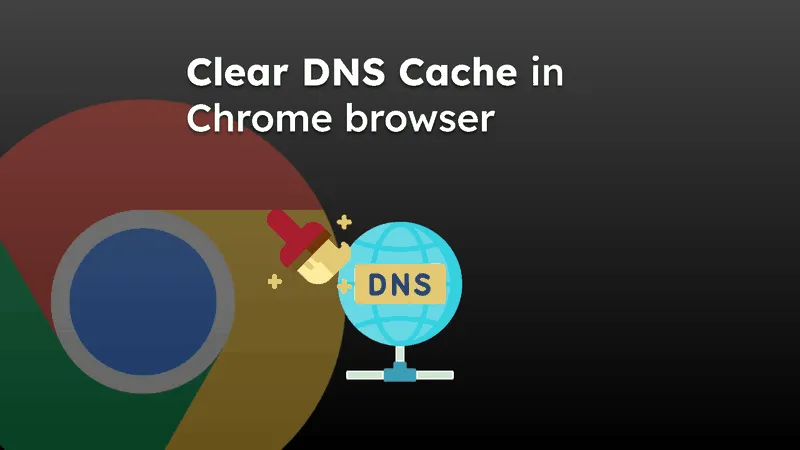
Hope the above guide has helped you understand how to use it. chrome://net-internals/#dns to clear DNS cache and improve browsing performance. This is a powerful tool that helps you proactively control DNS data without installing external software.
If you need more information or in-depth support, do not hesitate to contact Antidetect Browser Hidemium– The optimal solution for browser management and identity security when accessing the Internet.
>>> See related articles:
Related Blogs
You want to reach outwardly millions of potential customers and increase sales quickly? Vinted is the online sales platform that you should not miss. Along with the boom of the industry old stuff, Vinted offers the opportunity to reach a diverse group of customers with different budgets and styles.However, this platform also applies strict policy, especially restricting or prohibiting sellers[…]
Choosing the right proxy provider requires careful consideration of speed, stability, security, and customer service quality. In this article, we provide a detailed review of Naproxy, one of the most popular proxy providers today. By analyzing performance, reliability, and security features, you'll gain a comprehensive understanding to decide whether Naproxy is the right proxy solution for your[…]
MetaMask is one of the most popular cryptocurrency wallets today, allowing users to store, manage and interact with digital assets on the Ethereum network. During use, the need to create multiple MetaMask wallets for purposes such as participating in airdrops, testnets or classifying assets is quite common. So is it possible to use multiple MetaMask wallets on the same device? And how to manage[…]
Sẽ không thành vấn đề nếu bạn gọi nó là Twitter hay X, nhưng có một điều chắc chắn là – nếu bạn đã từng cố gắng quản lý nhiều tài khoản Twitter độc lập (“tài khoản X” nghe có vẻ chưa ổn), thì bạn biết đó là một cuộc đấu tranh thực sự để giữ chúng tách biệt và không kết nối với nhau. May mắn thay, đó là vấn đề mà một trình duyệt chống phát hiện như Hidemium giải quyết khá tốt. Nhưng làm thế[…]