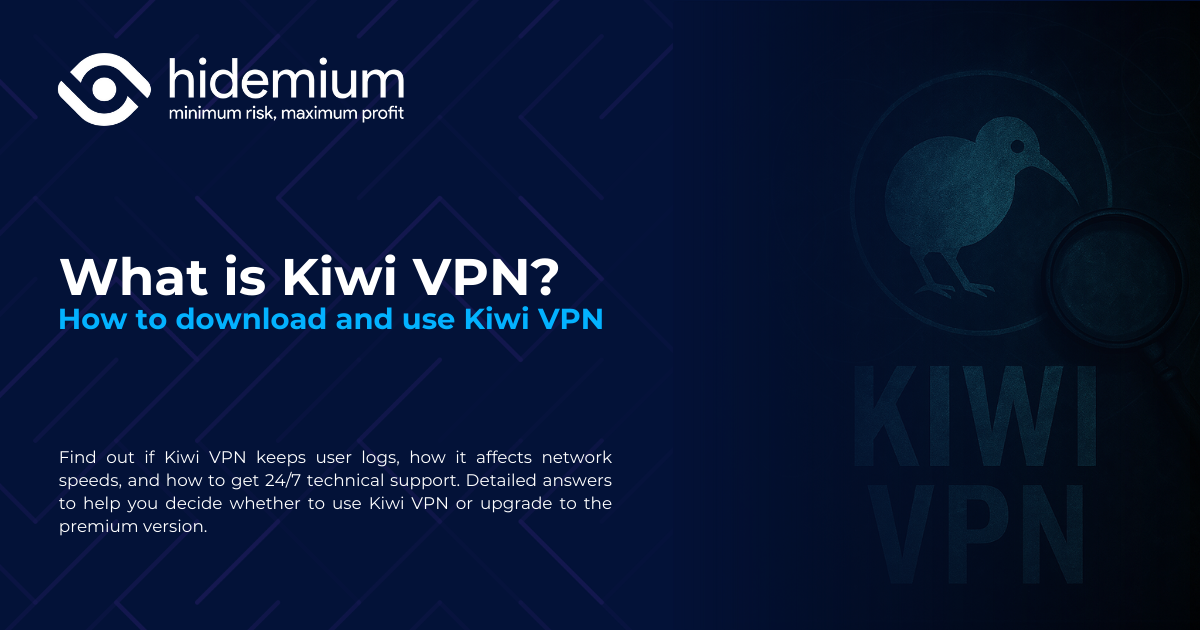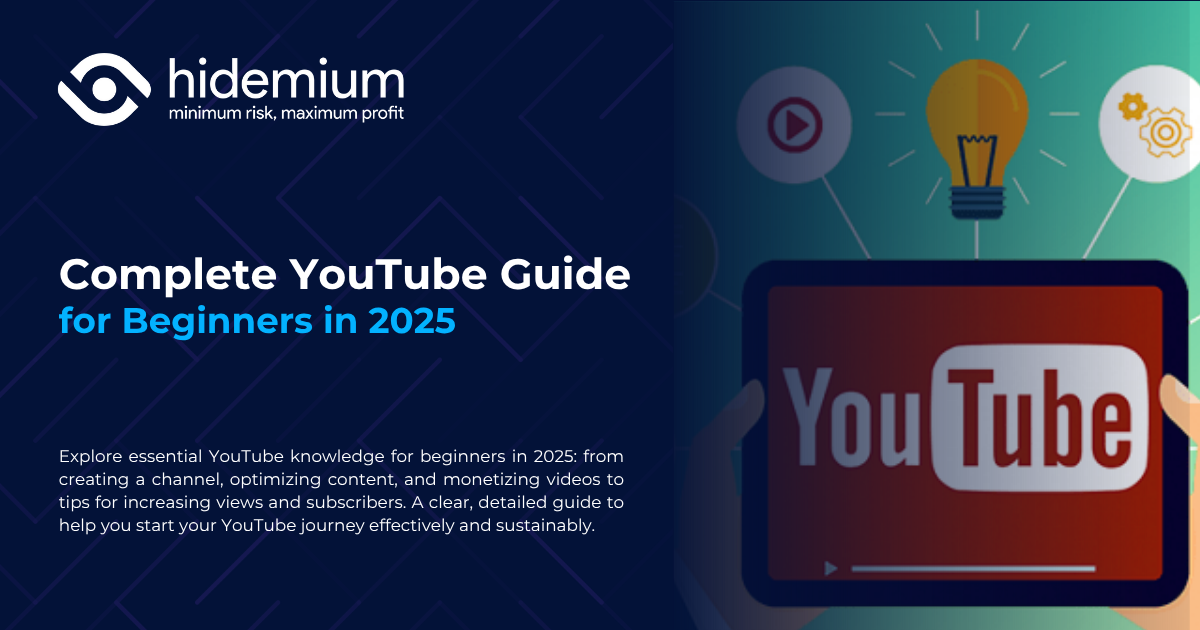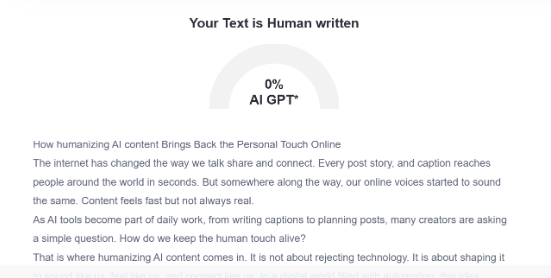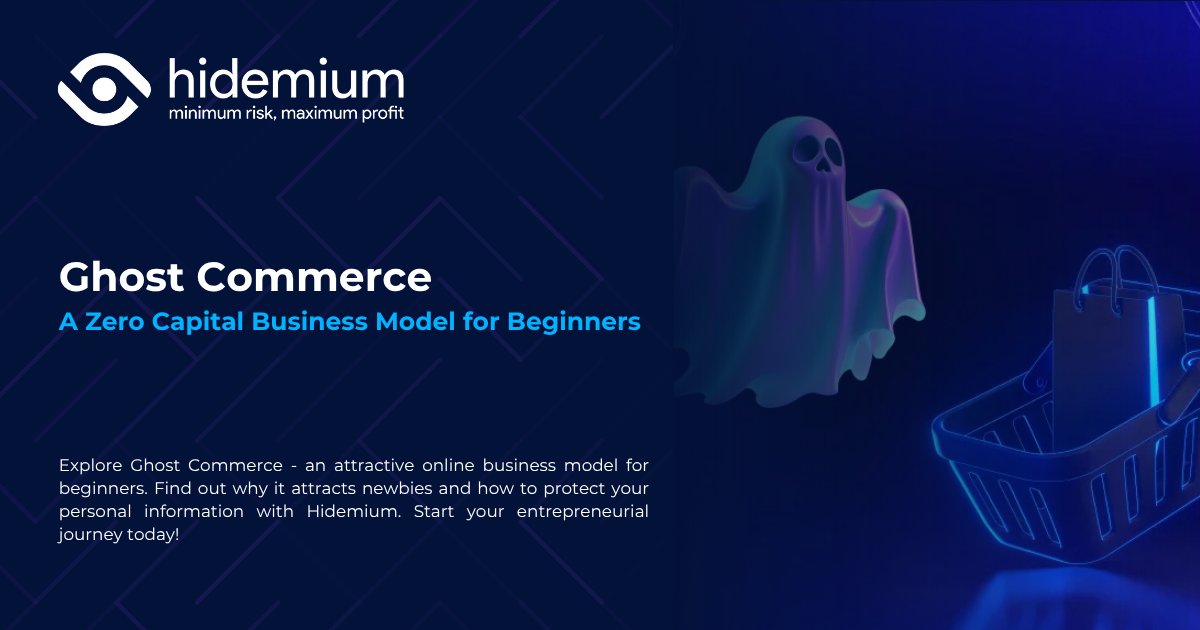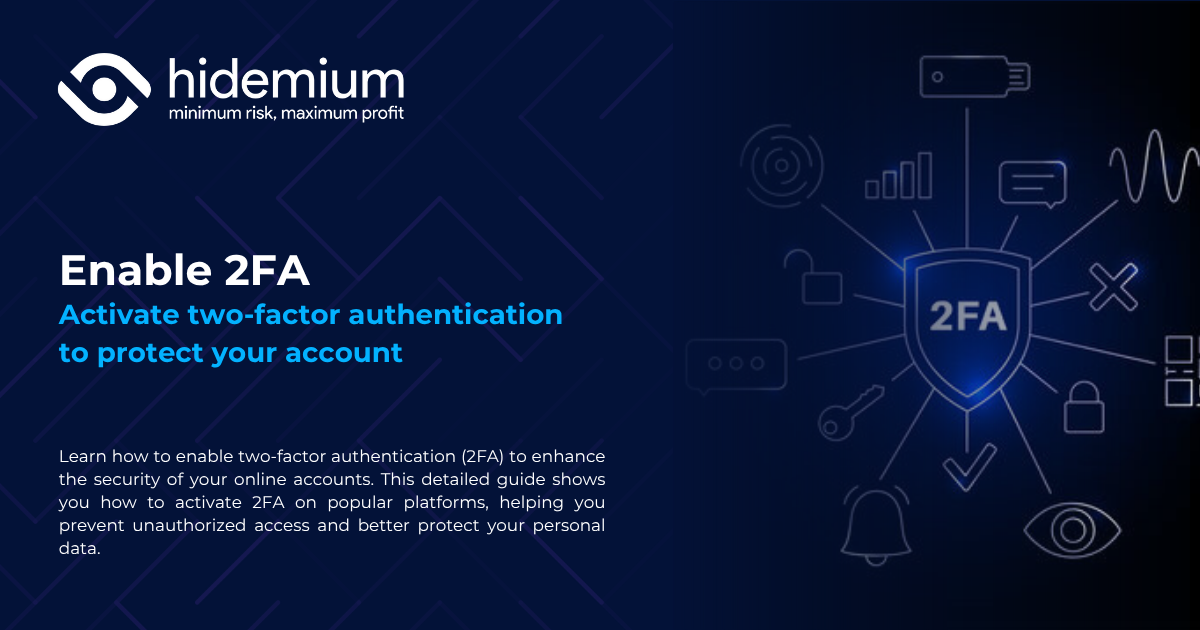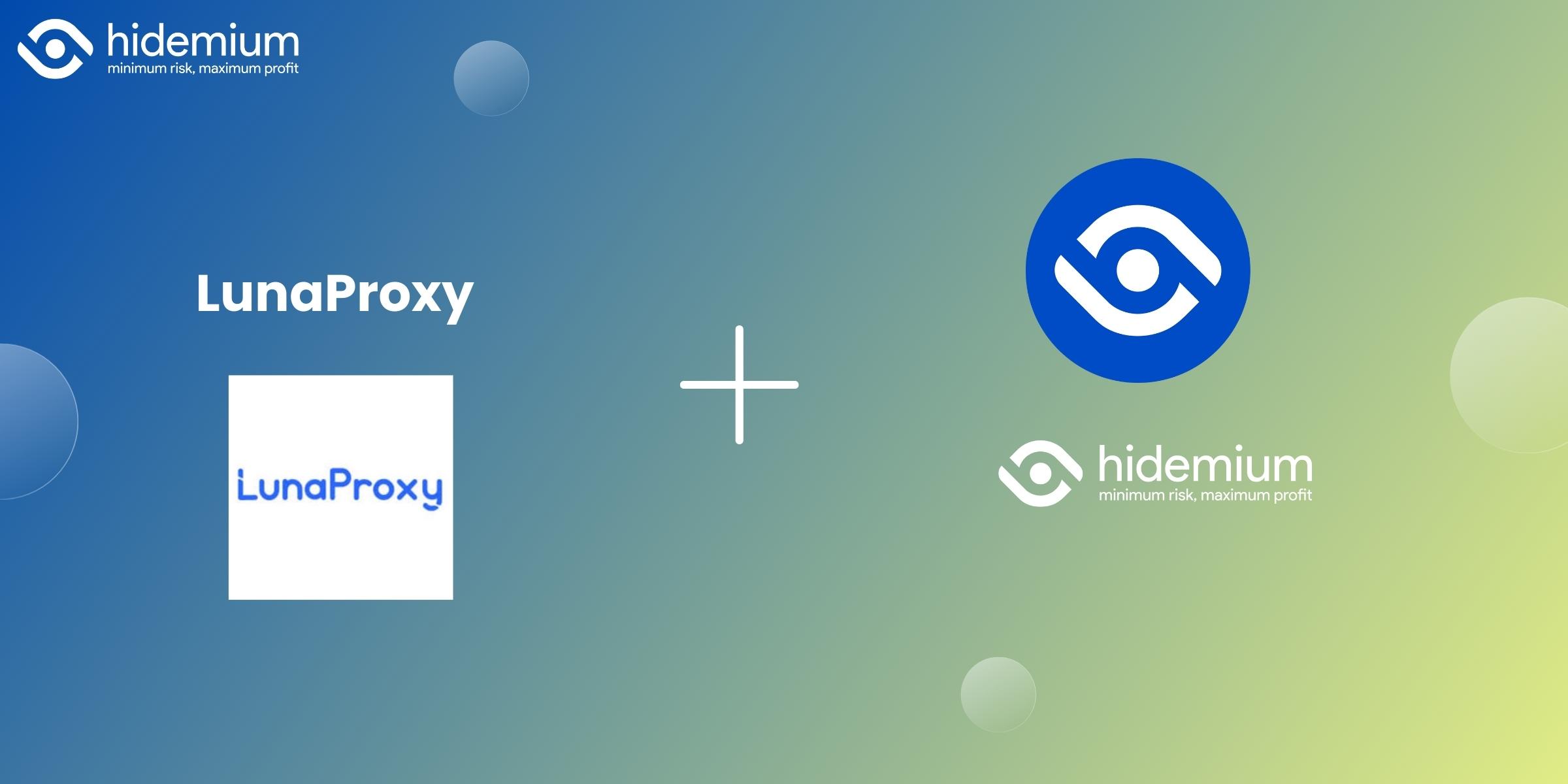Watching videos on Facebook has become a familiar entertainment activity for many users. However, spontaneous video errors can make the usage experience frustrating and disruptive. In the article below, Antidetect Browser Hidemium will analyze the reasons why Facebook videos don't run automatically and guide you through 4 effective, easy-to-implement solutions right on your phone or computer.
1. Reasons why Facebook videos do not automatically play
Videos on Facebook that don't run automatically usually come from the following reasons:
Weak or unstable Internet connection: When the network speed is slow or unstable, Facebook will automatically suspend the automatic video playback function to reduce data consumption.
Power saving mode is on: Many mobile devices have a power saving mode, which limits features like video autoplay to save system resources.
Facebook app is buggy or outdated: If you're using an outdated version of Facebook, some features may not work correctly.
Autoplay option has been disabled: Some users accidentally or intentionally turned off the video autoplay function in settings, resulting in videos not playing automatically.
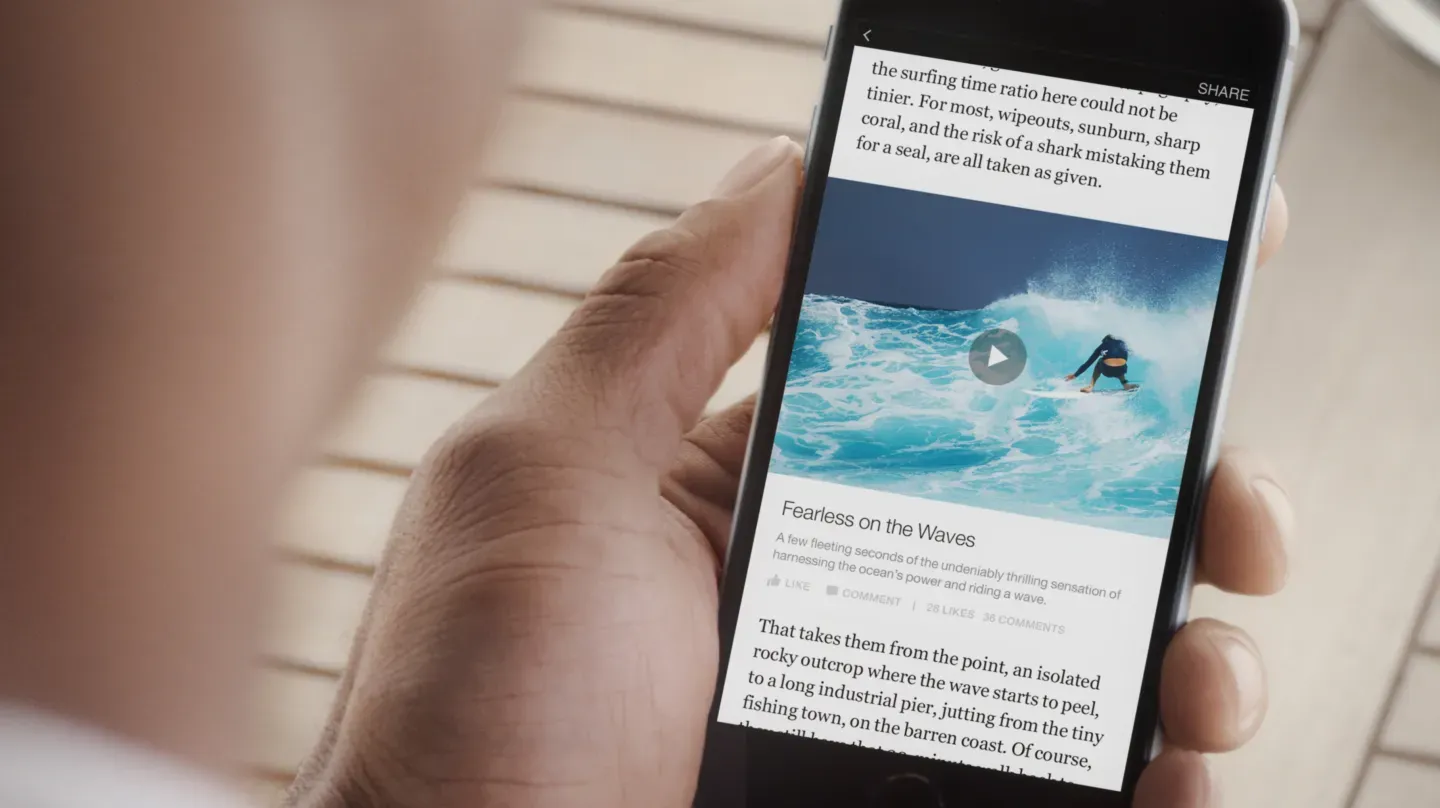
>>> Learn more:
Your account has been banned | How to get your Facebook account back after being banned
TOP 10+ most effective and free Facebook SEO software in 2025
2. How to fix Facebook video error not running automatically
Here are 4 simple steps to help you handle this situation quickly:
2.1 Check Internet connection
First, make sure your device is connected to stable Wi-Fi or has enough mobile data. A slow connection or network outage will cause Facebook to temporarily stop playing videos to save bandwidth.
2.2 Turn off battery saving mode
Battery saving mode may limit app background activity. You should access the battery settings on your device and switch back to normal usage mode. This helps Facebook and other apps work smoother, including video autoplay.
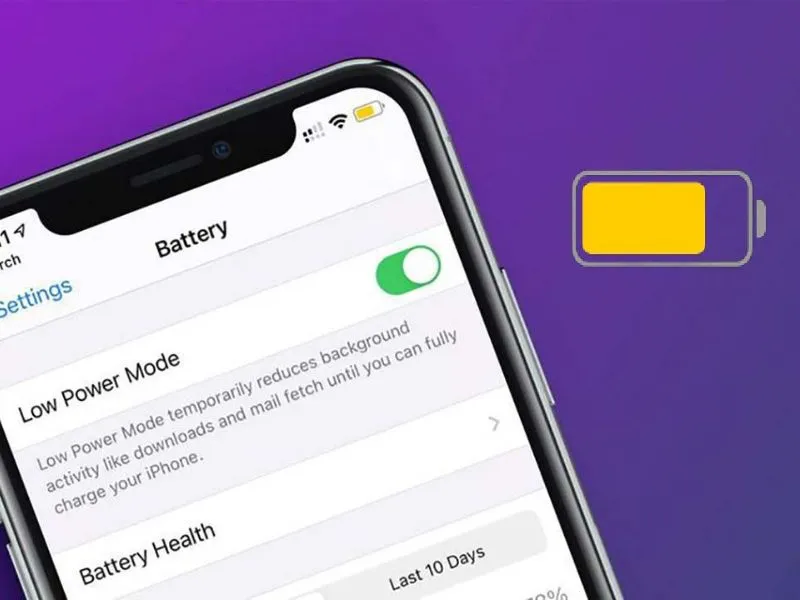
2.3 Update Facebook app
Old application versions often contain errors and are not optimized. You should go to the App Store (for iPhone) or Google Play Store (for Android) to update Facebook to the latest version. Updating not only improves performance but also helps fix errors like videos not playing automatically.
2.4 Check and re-enable the video autoplay feature
Go to Settings & privacy > Settings > Media and contacts > Autoplay and make sure this option is turned on.
3. How to turn on spontaneous video mode on Facebook
If you're experiencing Facebook videos not playing automatically, it's most likely because the autoplay feature has been disabled. Don't worry, Hidemium will guide you on how to turn Facebook's self-playing video mode back on in the most detailed and easy-to-implement way on both phones and computers.
3.1 Instructions for turning on Facebook videos to play automatically on your phone
Enabling Facebook videos to automatically play on your phone will help improve your browsing experience more quickly. Depending on the device you are using, refer to the appropriate instructions below:
3.1.1 How to enable autoplay of Facebook videos on Android
For Android users, follow these steps:
Step 1: Open the Facebook application → Click the three dashes icon → Select "Settings & privacy" → "Settings" → Select "Media files".
Step 2: In the "Autoplay" section, select one of the following three options:
• When using mobile data and Wi-Fi
• Only when connected to Wi-Fi
• Never autoplay
3.1.2 How to turn on auto-play videos on Facebook iPhone (iOS)
If you use an iPhone device, follow these steps:
Step 1: Access Menu on personal Facebook → Select "Settings & privacy" → “Settings”
 B1.webp)
Step 2: Go to “Videos and photos”
Step 3: Tap "Autoplay" and select the desired mode:
• When using mobile data and Wi-Fi
• Only when Wi-Fi is available
• Never spontaneous
 B4.webp)
3.2 Instructions for turning on Facebook video autoplay mode on your computer
For Facebook desktop users, you can enable video autoplay in two ways:
3.2.1 Turn on Facebook video autoplay in Settings
Step 1: Access Facebook → Click on the arrow icon in the right corner → Select "Settings & privacy" → “Settings”
Step 2: In the list on the left, select “Video”
Step 3: In the "Autoplay video" section, turn on this mode
3.2.2 Install extension to play back Facebook videos
If you want a more advanced experience, you can install an Extension that supports automatic video playback:
Step 1: Download the Video Loop for Facebook utility
Step 2: Unzip the downloaded file
Step 3: Open Chrome browser → Click the three dots icon → More tools → Extensions
Step 4: Turn on “Developer Mode”
Step 5: Click "Download unpacked utility" → Select the folder containing the utility → Complete installation
✅ Useful tip: Re-enabling the spontaneous video feature not only helps you follow content more easily, but also supports a smoother experience of watching livestreams, ads or entertainment content on Facebook.
>>> Learn more:
4. Some frequently asked questions related to the autoplay video feature on Facebook
Besides the common question "Why doesn't Facebook video run automatically?", users also encounter many other problems related to this feature. Below are frequently asked questions and instructions on how to handle them effectively:
4.1 Autoplay mode has been turned on but the video still doesn't play, what is the reason?
If you've enabled autoplay but the video isn't working, follow these steps: log out of your Facebook account, update the app to the latest version, then log back in and test the feature again. Additionally, make sure your network connection or mobile data is stable so the video can play normally.
4.2 The video plays automatically but there is no sound, what should I do?
In case the video automatically plays but has no sound, you should check to see if the device is in silent mode or not. Also, try restarting your phone to refresh the system and fix the problem quickly.
4.3 Does turning on video autoplay mode consume network data?
The answer is YES. When autoplay is enabled, Facebook will use your network data to download videos. The amount of data consumed depends on the time you watch the video: if you just skim through it, it consumes little, but if you stop and watch longer, data usage will be higher.
>>> Learn more: How can I manage multiple Facebook ad accounts at once?
Through this article, Hidemium has helped you answer the question "Why don't Facebook videos play spontaneously?" along with common situations when using the autoplay feature. Hope the above information will help you fix the problem effectively. If you have any questions or need technical support, please contact the Hidemium team via Telegram, Website or Facebook Messenger for the fastest and most accurate support
Related Blogs
Are you looking for a free VPN tool to change IP, access blocked websites and increase security when surfing the web? Kiwi VPN is a solution highly appreciated by many users. However, is Kiwi VPN secure and reliable enough? Let's explore details with Antidetect Browser Hidemium right below.1. What is Kiwi VPN?Kiwi VPN is a free VPN app that allows users to stay anonymous on the internet, bypass[…]
Doing YouTube is no longer a trend, it is a serious career and can generate sustainable passive income, witnessing the development from "just for fun" to YouTube becoming a "billion dollar money making machine".If you're wondering, "Is YouTube still viable for beginners?", the answer is yes – and even more than before. This article Hidemium Antidetect Browser will summarize all the necessary[…]
How humanizing AI content Brings Back the Personal Touch OnlineThe internet has changed the way we talk share and connect. Every post story, and caption reaches people around the world in seconds. But somewhere along the way, our online voices started to sound the same. Content feels fast but not always real. As AI tools become part of daily work, from writing captions to planning posts, many[…]
In the era of rapidly developing e-commerce, many new business models are emerging, including Ghost Commerce stands out as a potential option for beginners. This model not only helps to minimize financial risks, but also facilitates starting a business without much experience. In this article, we will explore what Ghost Commerce is, why this model attracts the attention of many newbies, and how[…]
Two-factor authentication (2FA) is one of the most effective methods to protect your account from common security threats. In this article, Hidemium will guide you step-by-step through enabling 2FA on popular platforms, explaining why the feature is important and how it helps improve personal information security.1. What is 2FA? A Simple Explanation for BeginnersTwo-Factor Authentication (2FA) is[…]