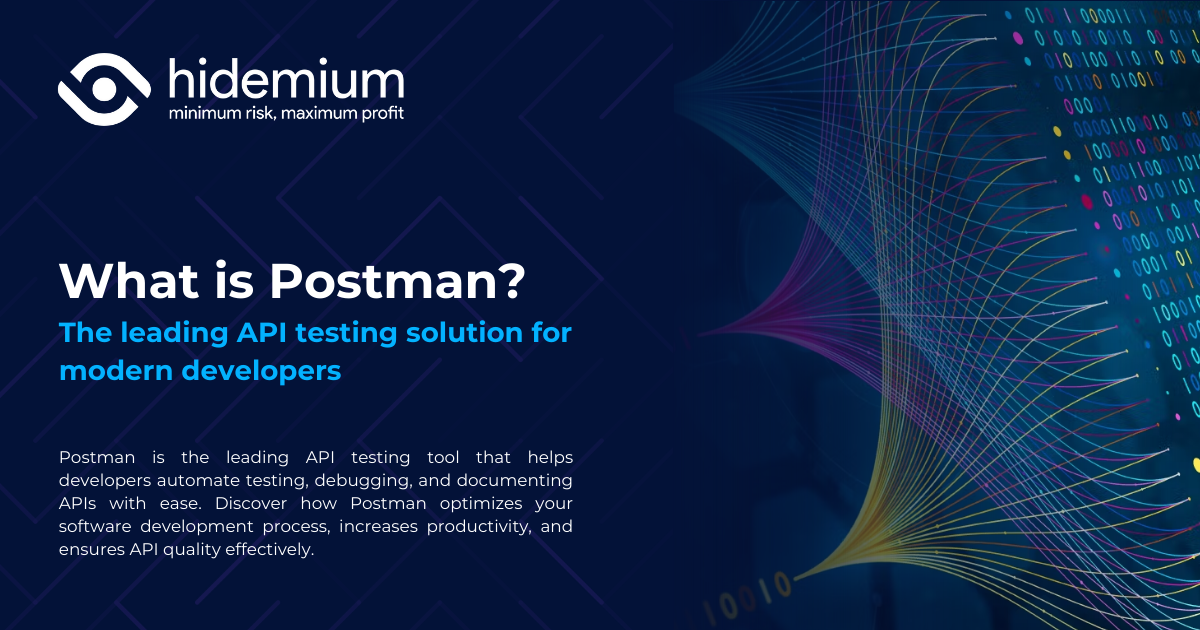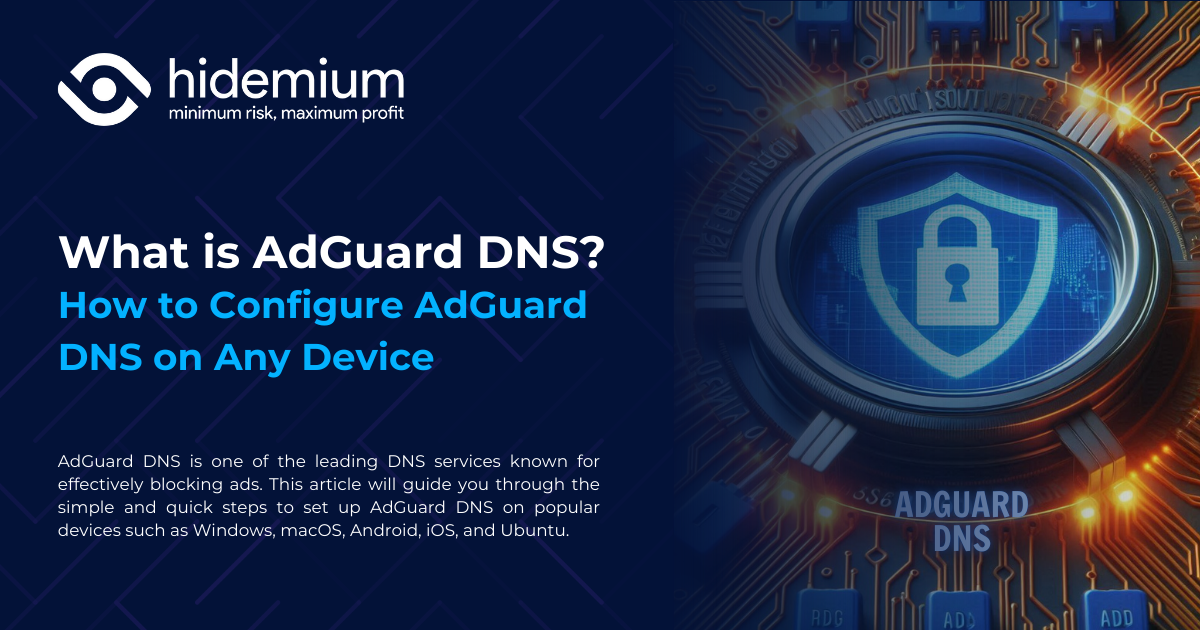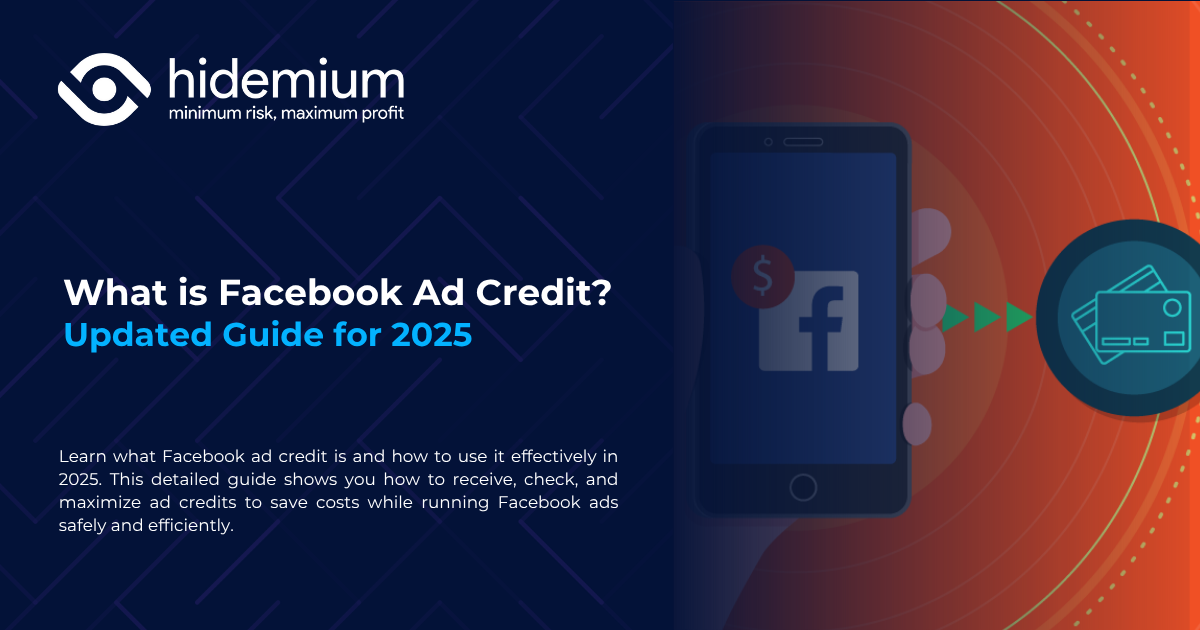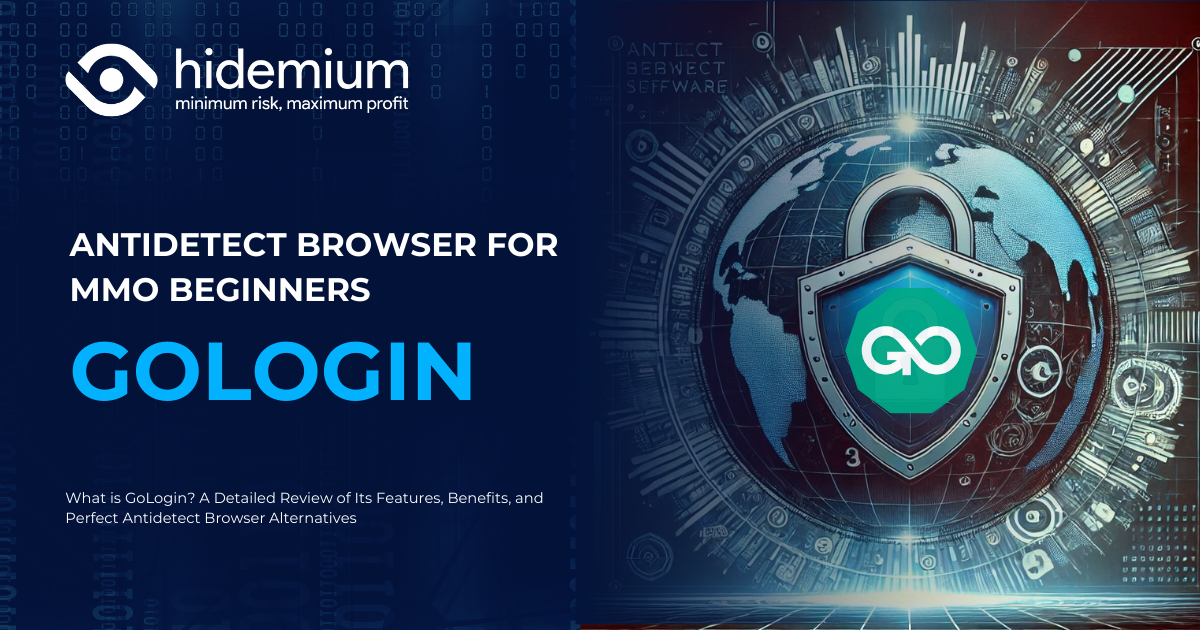Changing DNS on Windows 10 is one of the simple but effective solutions to improve network speed, optimize web browsing experience and enhance personal security. In this article, Antidetect Browser Hidemium will guide you in detail on how to change DNS Win 10 to optimize connection performance and ensure safety when accessing the Internet.
1. When should you change DNS on Windows 10?
There are many situations where changing DNS can be beneficial. Here are the most common reasons:
Increase Internet access speed
Some DNS servers, such as Google DNS or Cloudflare DNS, are more responsive than your Internet Service Provider's (ISP) default DNS. Switching to these DNS servers can help speed up your browsing and reduce page load times, especially if your current DNS is unstable.
Enhanced security and privacy
When you use your ISP's DNS, your internet activity may be logged. By switching to reputable DNS services that do not store your browsing history, you will protect your personal data and reduce the risk of being tracked.
Access blocked content
Some websites are restricted by your ISP due to national policy. Changing your DNS helps you bypass this barrier and access blocked content without the need for complicated software.
Network Troubleshooting
When your network is slow or you can't access the Internet, the cause may be a DNS server problem. Changing DNS is a quick solution to restore network connectivity and improve performance.
Changing DNS Win 10 not only helps increase connection speed but also ensures a safe, stable and unrestricted Internet experience. In the next part, Hidemium will guide you how to change DNS on Windows 10 quickly and easily - suitable for both ordinary and professional users.
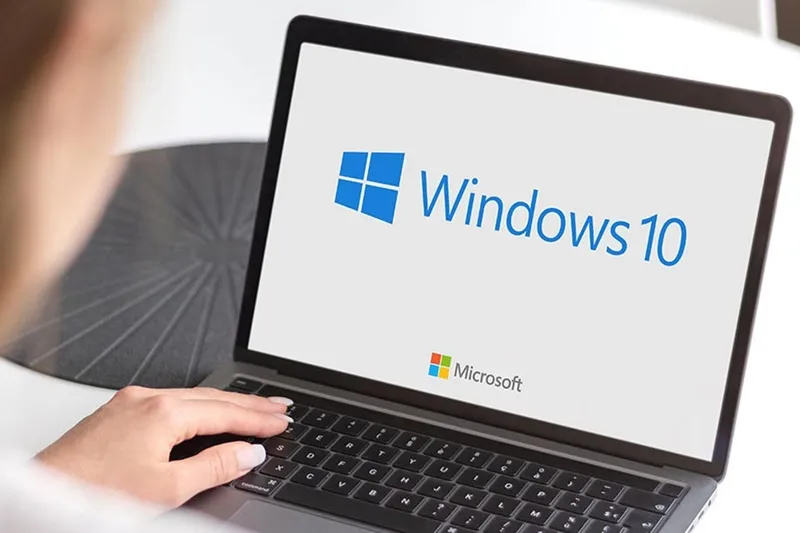
>>> Learn more: What is DNS 1.1.1.1? Easy guide to install & change DNS 1.1.1.1
2. Detailed instructions on how to change DNS Win 10 to improve network speed
Changing DNS on Windows 10 is a simple but effective solution, helping to optimize Internet connection speed and easily access blocked websites. Below are detailed instructions on two ways to change DNS on Win 10: through the sectionSettings and through Control Panel.
2.1. How to change DNS Win 10 through Settings
You can easily change the DNS address in Windows 10 Settings by following these steps:
Step 1: Open Network Settings
Press the key combination Windows + I to access Settings, then select Network & Internet.
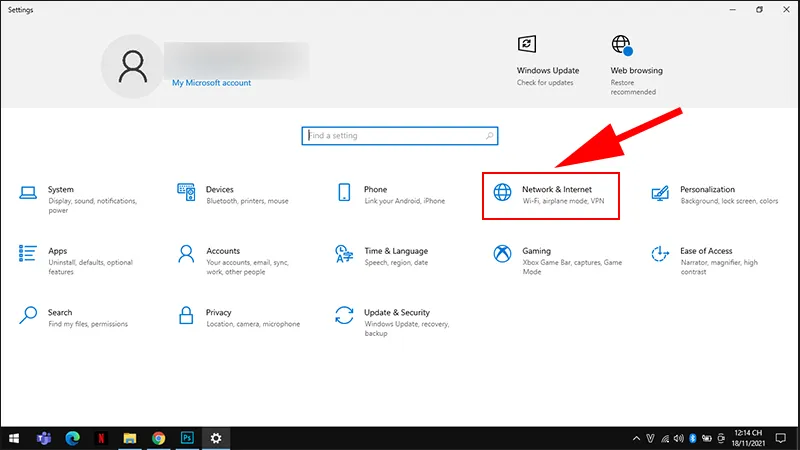
Step 2: Select the connection in use
Depending on the connection type (Wi-Fi or Ethernet), select the correct item and tap Properties.
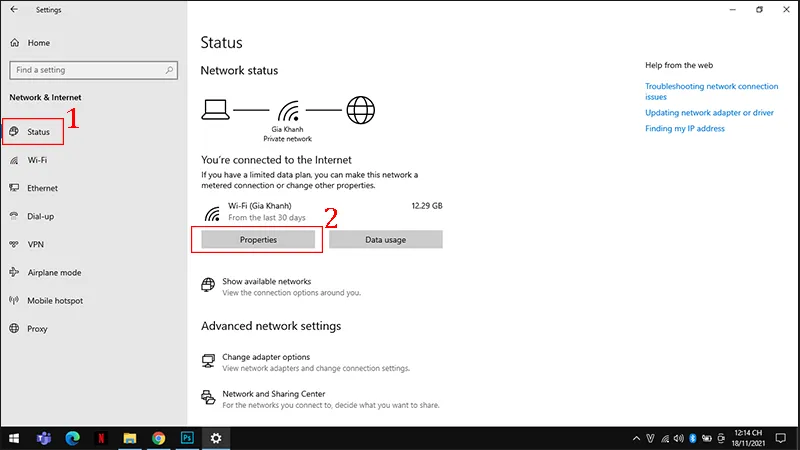
Step 3: Edit IP address
Scroll down to section IP settings, press Edit and switch modes from Automatic (DHCP) sang Manual.
Step 4: Enter new DNS
Activate IPv4, then enter the DNS address you want to use. For example:
Google DNS: 8.8.8.8 and 8.8.4.4
Cloudflare DNS: 1.1.1.1 and 1.0.0.1
Press Save to save.
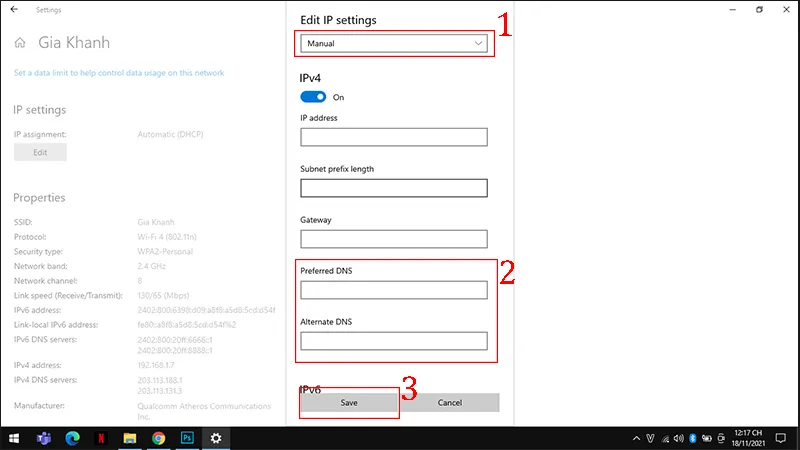
Step 5: Restart your device
Restart your computer for the changes to take effect.
Step 6: Check DNS
After rebooting, you can check if DNS has been updated successfully by visiting websites or using online DNS checker tools.
2.2. How to change DNS Win 10 via Control Panel
If you are familiar with the Control Panel, follow these steps:
Step 1: Open Network & Sharing Center
Right-click the network icon in the taskbar, select Open Network & Sharing Center.
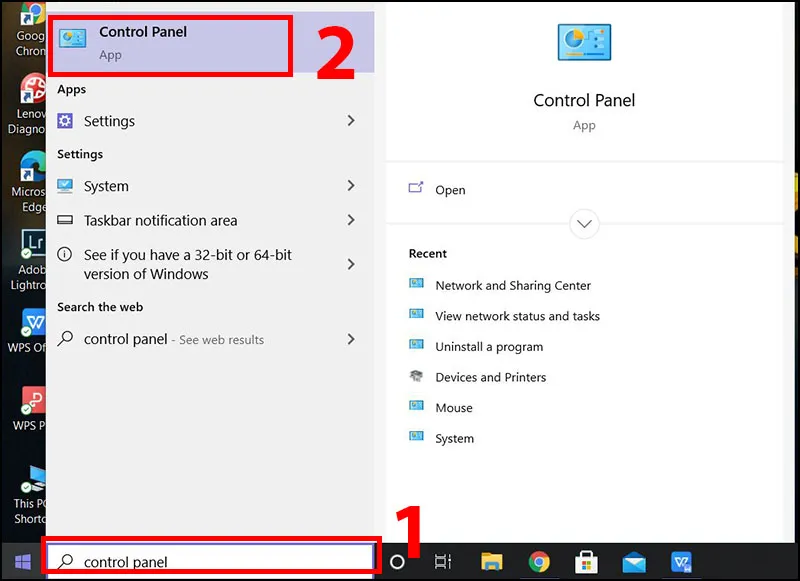
Step 2: Access network adapter settings
Select Change adapter settings, then right click on the network you are using and select Properties.
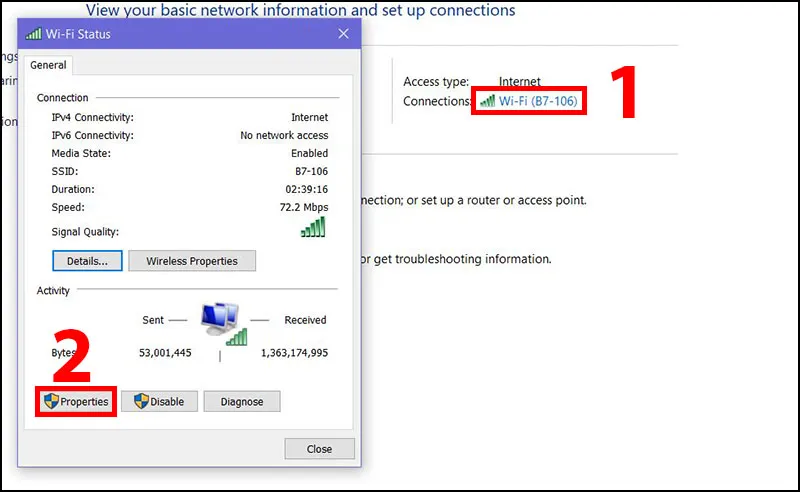
Step 3: Change DNS address manually
Select Internet Protocol Version 4 (TCP/IPv4) and press Properties.
Select Use the following DNS server addresses then enter the DNS information you want to use:
OpenDNS: 208.67.220.220 and 208.67.222.222
Google DNS: 8.8.8.8 and 8.8.4.4
DNS.Watch: 84.200.69.80 and 84.200.70.40
VeriSign DNS: 64.6.64.6 and 64.6.65.6
Then press OK to save changes.
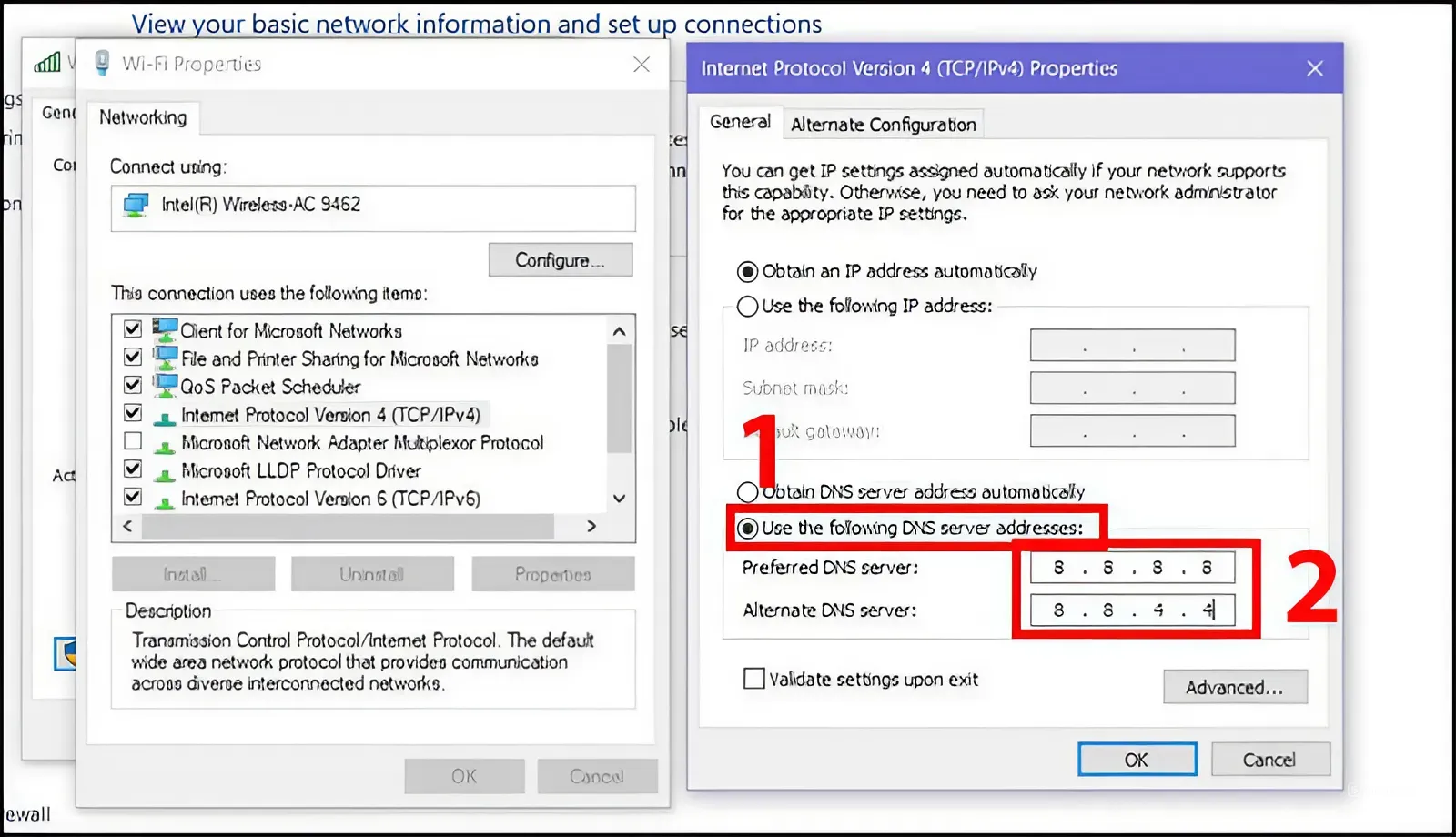
>>> Learn more:How to Fix "Network Blocking Encrypted DNS" Error on iOS
3. List of high-speed, free and popular DNS today
Changing DNS is a simple but effective solution to improve internet access speed, especially in cases of accessing blocked websites or slow connections. Below is a summary of free, high-speed and reliable DNS addresses that Vietnamese users often choose:
Google DNS
IPv4: 8.8.8.8 / 8.8.4.4
IPv6: 2001:4860:4860::8888 / 2001:4860:4860::8844
VNPT DNS
203.162.4.191 / 203.162.4.190
Viettel DNS
203.113.131.1 / 203.113.131.2
DNS FPT
210.245.24.20 / 210.245.24.22
OpenDNS
208.67.222.222 / 208.67.220.220
Cloudflare DNS
IPv4: 1.1.1.1 / 1.0.0.1
IPv6: 2606:4700:4700::1111 / 2606:4700:4700::1001
Norton DNS
198.153.192.1 / 198.153.194.15
DNSAdvantage
156.154.70.1 / 156.154.71.1
DNS NetNam
203.162.7.89 / 203.162.6.71 / 203.162.0.181 / 203.162.0.24
203.162.22.2 / 203.162.7.131 / 203.162.21.114 / 203.162.7.71
DNS VNNIC
203.162.57.105 / 203.162.57.107 / 203.162.57.108
Hi-Teck DNS
209.126.152.184 / 216.98.138.163 / 209.126.152.185
DNS Verizon
4.2.2.1 / 4.2.2.2 / 4.2.2.3 / 4.2.2.4 / 4.2.2.5 / 4.2.2.6
Choosing the right DNS not only helps increase access speed but also improves stability and security when surfing the web. Depending on your network and region, you can test the above DNS to find the best option for you.
>>> Learn more: What is Chrome net internals DNS? How to clear DNS cache in Chrome
4. DNS Changer Alternative: Speed Up and Total Security with Proxy and Antidetect Browser
In the process of optimizing network connection, many people often choose change DNSto increase page loading speed. However, this method only improves access performance and cannot prevent collection browser fingerprint– a key factor that helps websites identify users. For those who work MMO or need Multi-account management, this still carries the risk of being traced and locked.
To completely overcome this limitation, you should combine proxy with one Antidetect Browser specialized as Hidemium. This tool not only supports absolute anonymity, but also helps you create independent browser profilefor each account through the feature. Hide Browser Fingerprint Parameters. This is the deciding factor that helps you operate multiple accounts without being suspected or warned by automated systems.
Special, Hidemium has built-in proxy feature, allowing users to easily change their IP address to faster access, overcome geographical barriers and maintain stable, smooth connections.
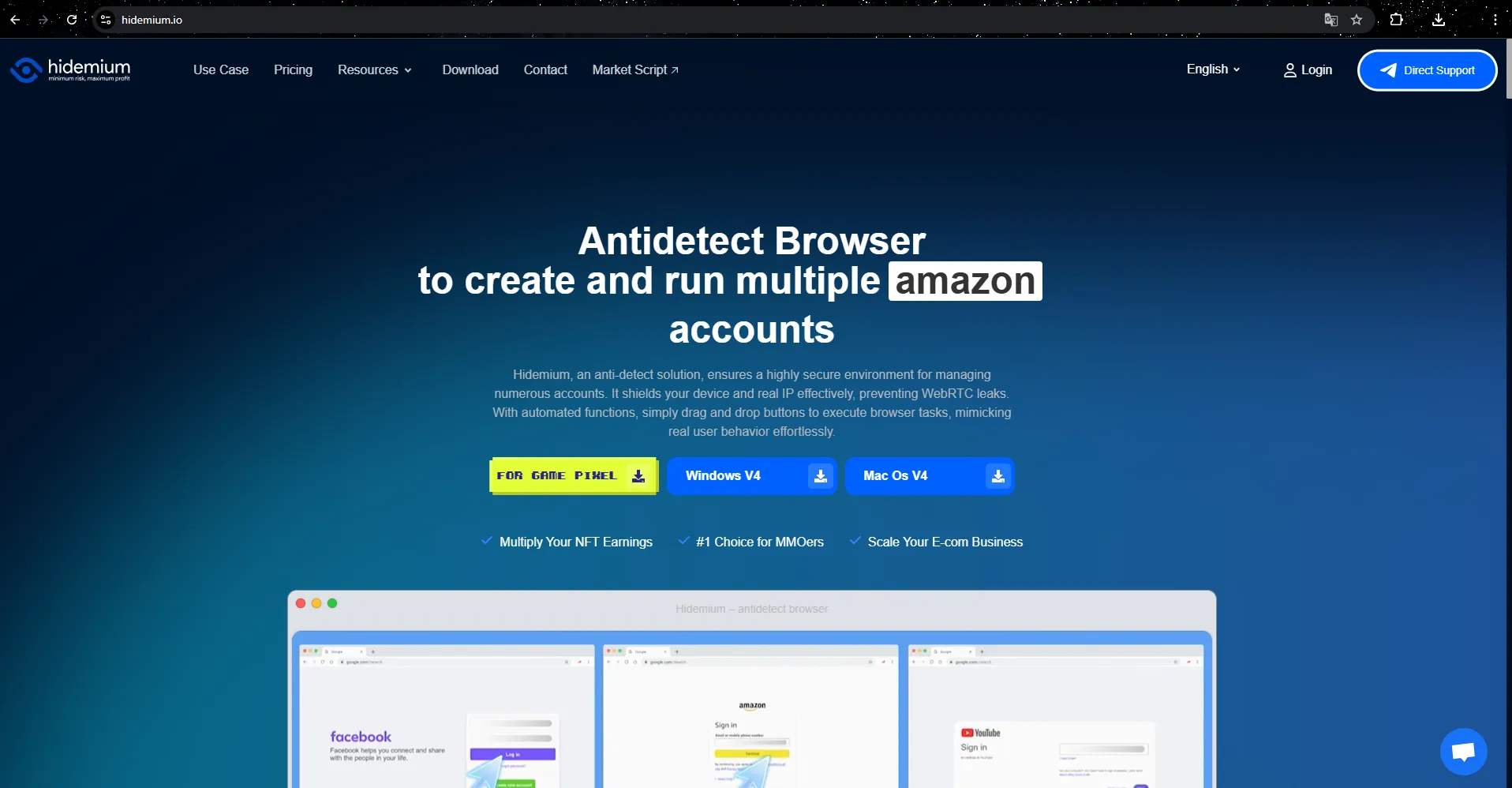
In short, changing DNS can be effective to some extent, but if you need a more comprehensive solution in terms of speed and security, consider using Hidemium. This is the ideal choice to help you optimize your work performance, protect your digital identity, and manage multiple accounts with absolute security.
>>> See related articles:
Related Blogs
What is Postman? This is a comprehensive platform that supports programmers in building, testing and managing APIs effectively. With an intuitive interface and a powerful toolkit, Postman has become the top choice in software development workflows, especially when working with complex API systems. This article Antidetect Browser Hidemium will help you learn about Postman in detail and how to[…]
AdGuard DNS is a free DNS service designed to block intrusive ads and protect your devices from online threats. Instead of using the default DNS servers provided by your internet service provider, you can switch to AdGuard DNS to filter malicious content right from the first connection. This not only enhances your browsing speed but also improves your online privacy and security.In this[…]
Facebook Ad Credits are an important concept for those who are running ads on this platform, especially in the context of Facebook regularly launching attractive incentive programs. If you are looking to optimize your advertising budget, this is a tool worth considering. Together Hidemium Find out how to make the most of your Facebook ad credits here!1. What is Facebook Ad Credit?Facebook Ad[…]
GoLogin is the one Antidetect browser long-standing and reputable, outstanding with the ability to protect personal identity and enhance privacy when accessing the Internet. Thanks to the ability maintain anonymity, GoLogin is trusted by the MMO community and professional users for secure multi-account management.However, in the context of 2025 with the appearance of many competitors possessing[…]
1. What is DNS Encryption?DNS encryption is a security technology that protects domain name queries when you visit websites. Instead of sending plain-text requests, your DNS queries are encrypted to prevent third-party tracking or interference. This is a key method to enhance online privacy and security.>>> Learn more: Latest Viettel DNS & How to change DNS to improve Internet speed2. Why Does[…]
Antidetect Browser brings a variety of benefits to help MMOs and businesses easily manage their own sales and advertising accounts without being blocked by big platforms. Let’s learn more about Antidetect Browser in the below sections 1. What is the Antidetect Browser definition? Antidetect Browser is a software which changes the browser fingerprint and allows […]