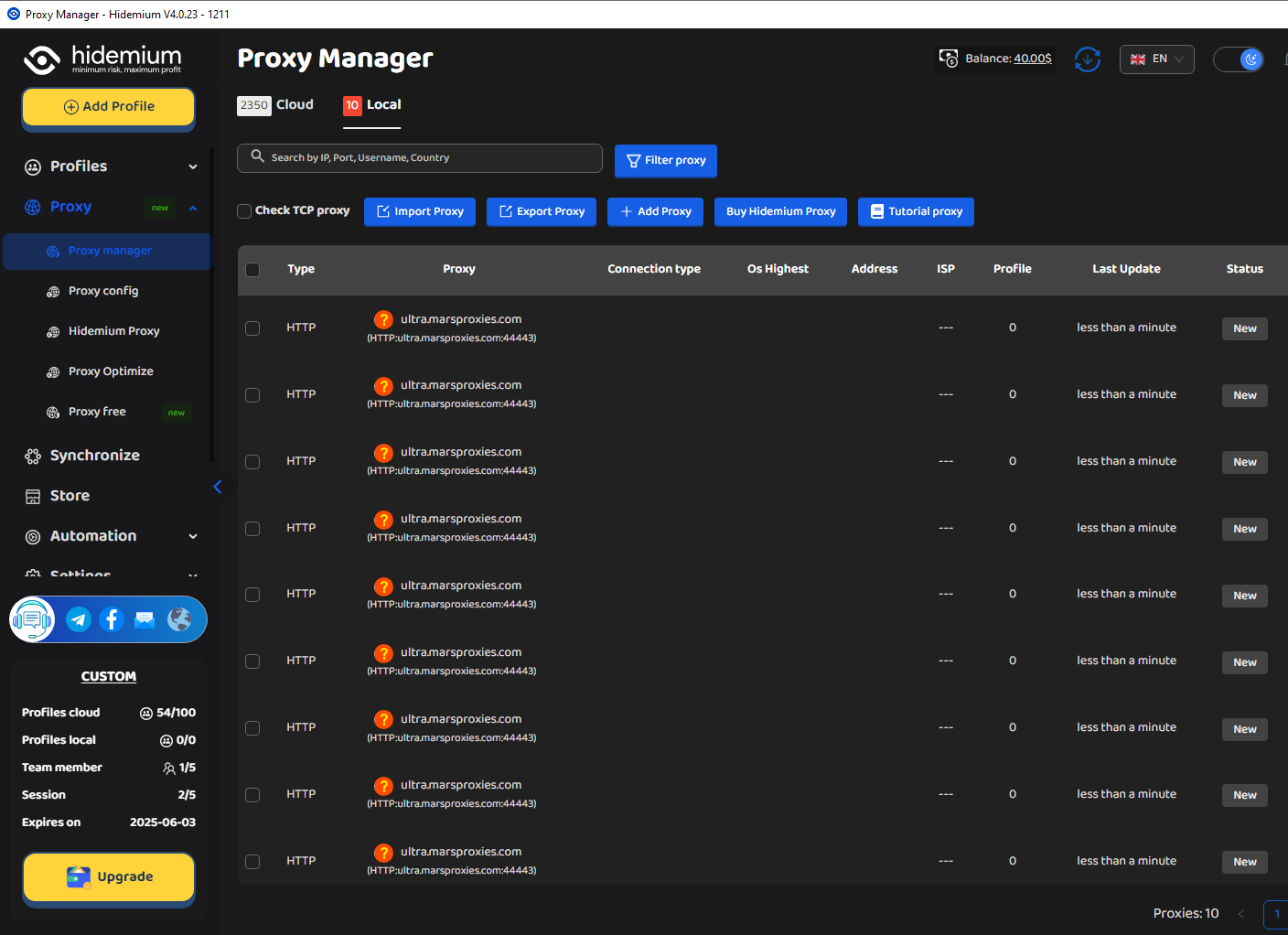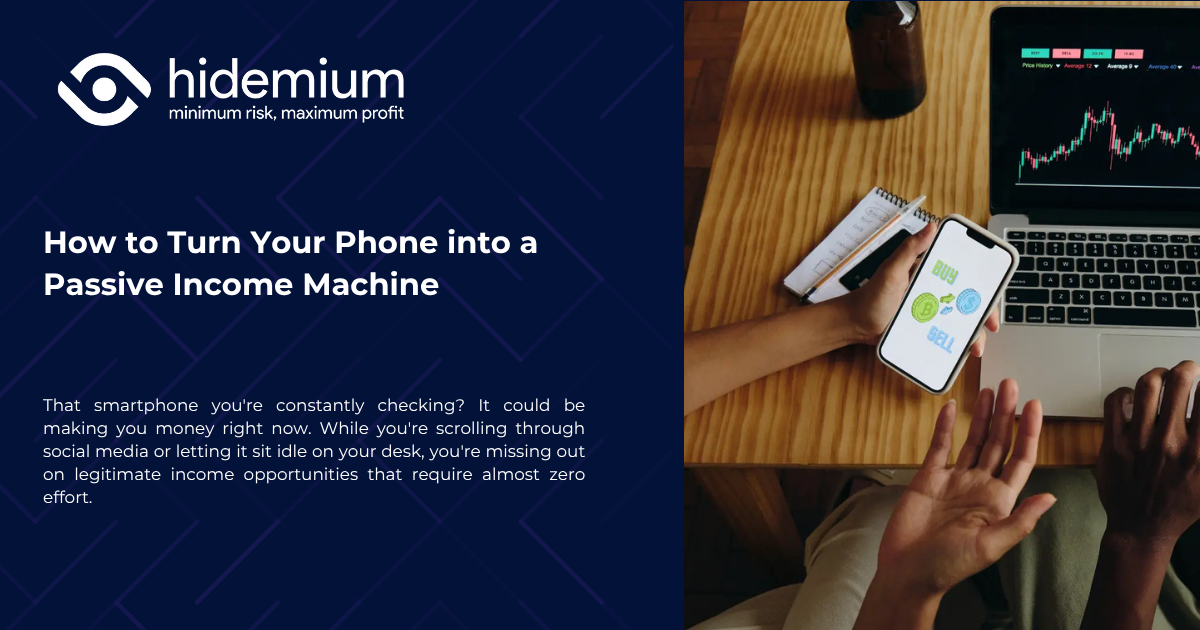Have you ever felt tired eyes from constantly staring at the tiny phone screen to text? If so, you are not alone. With nearly 3 billion WhatsApp users worldwide, many of us are also looking for a more convenient solution.
The good news is: WhatsApp Web is the perfect choice to help you get rid of that inconvenience. Now, you can chat on a large screen, type faster with a computer keyboard, and easily share files from your laptop in just a few simple steps.
In this article, let's Hidemium Discover how to log in to WhatsApp Web step by step as well as tips for using it efficiently and safely, especially if you need to manage multiple accounts at the same time.
1. Instructions for logging into WhatsApp Web on the browser
You can access WhatsApp Web through a browser like Google Chrome, Firefox, Coc Coc or any other popular browser. Here are the specific instructions:
Open the browser and search for the keyword "whatsapp web login", then click on the official WhatsApp page.
The screen will display QR code for you to scan.
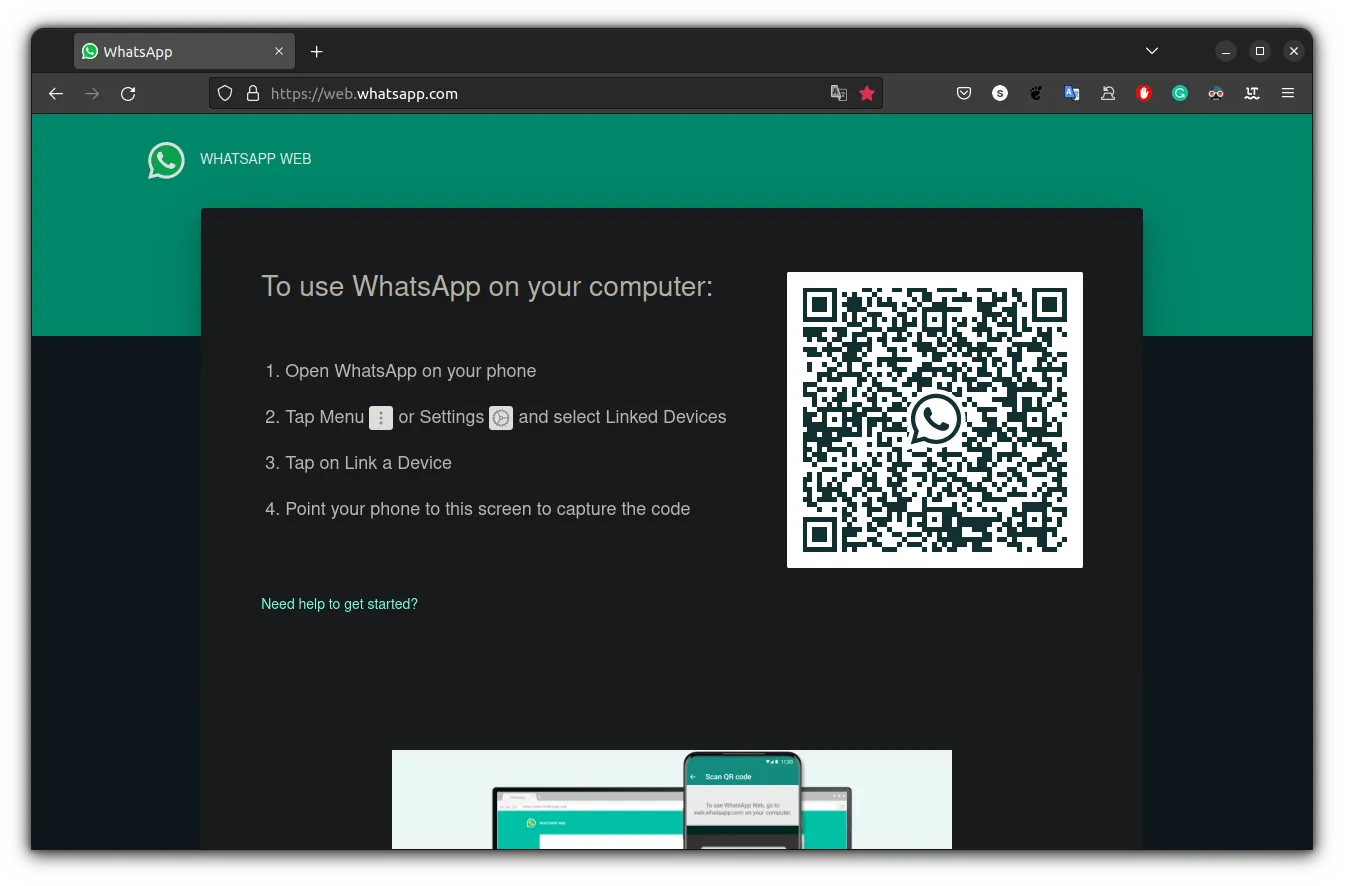
Open the WhatsApp app on your phone and select the "Linked Device".
Continue pressing "Device Link".
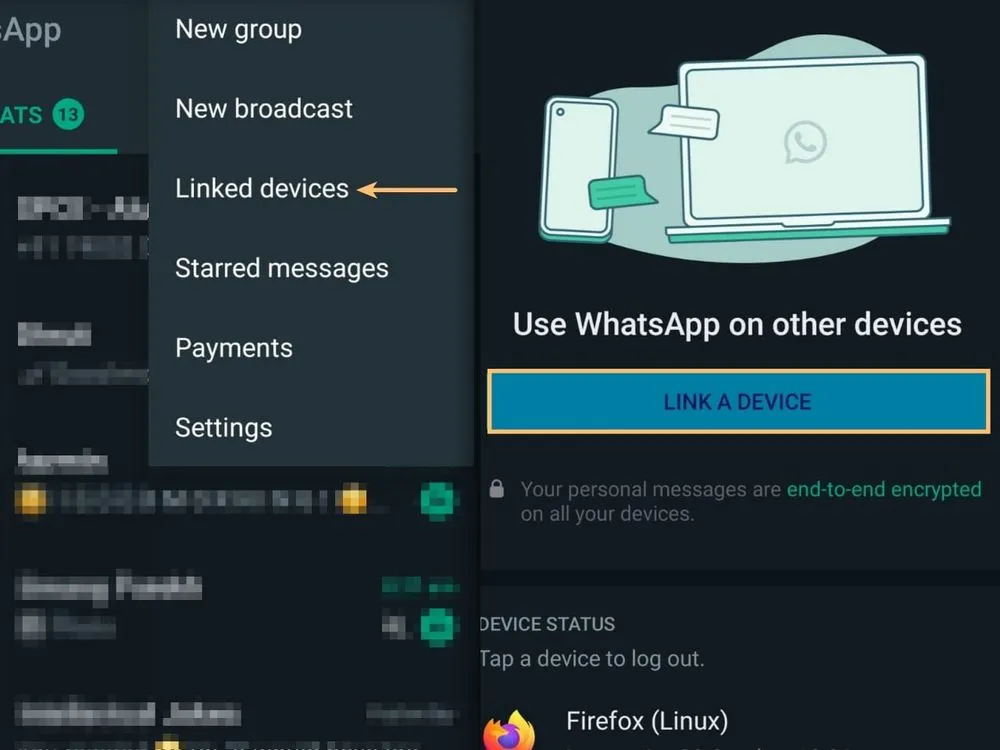
Use your phone's rear camera to scan the QR code on your computer screen.
After successful scanning, your WhatsApp account will be logged in and used directly on your computer or laptop browser.
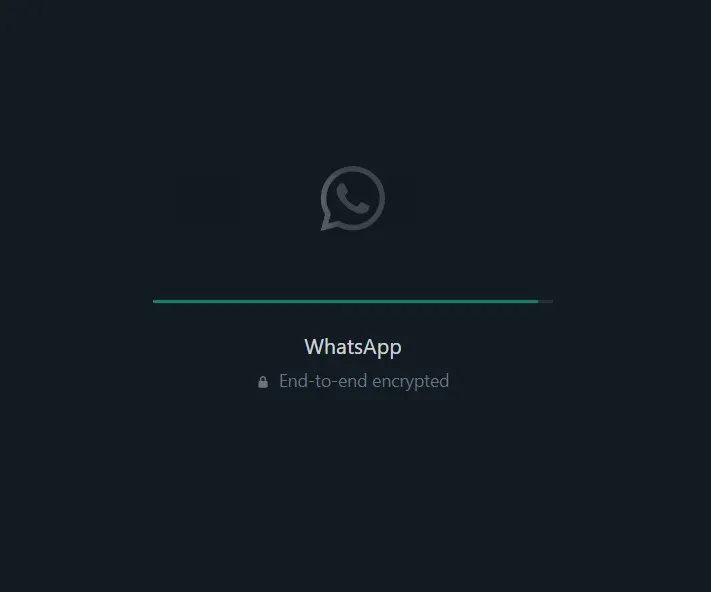
>>> Learn more: Can you use multiple WhatsApp accounts on the same device?
2. How to link WhatsApp Web exclusively for iPhone users
If you're using an iPhone, here's how to do the “Link Device” step:
Open the WhatsApp app on your iPhone.
Click "Setting" in the lower right corner of the screen.
Select “Device linked”, then click “Device Link”.
Point your iPhone's rear camera at the QR code displayed on the WhatsApp Web page on your computer.
Once connected, you can use WhatsApp directly in your browser — fast, convenient, and fully synchronized with your phone.
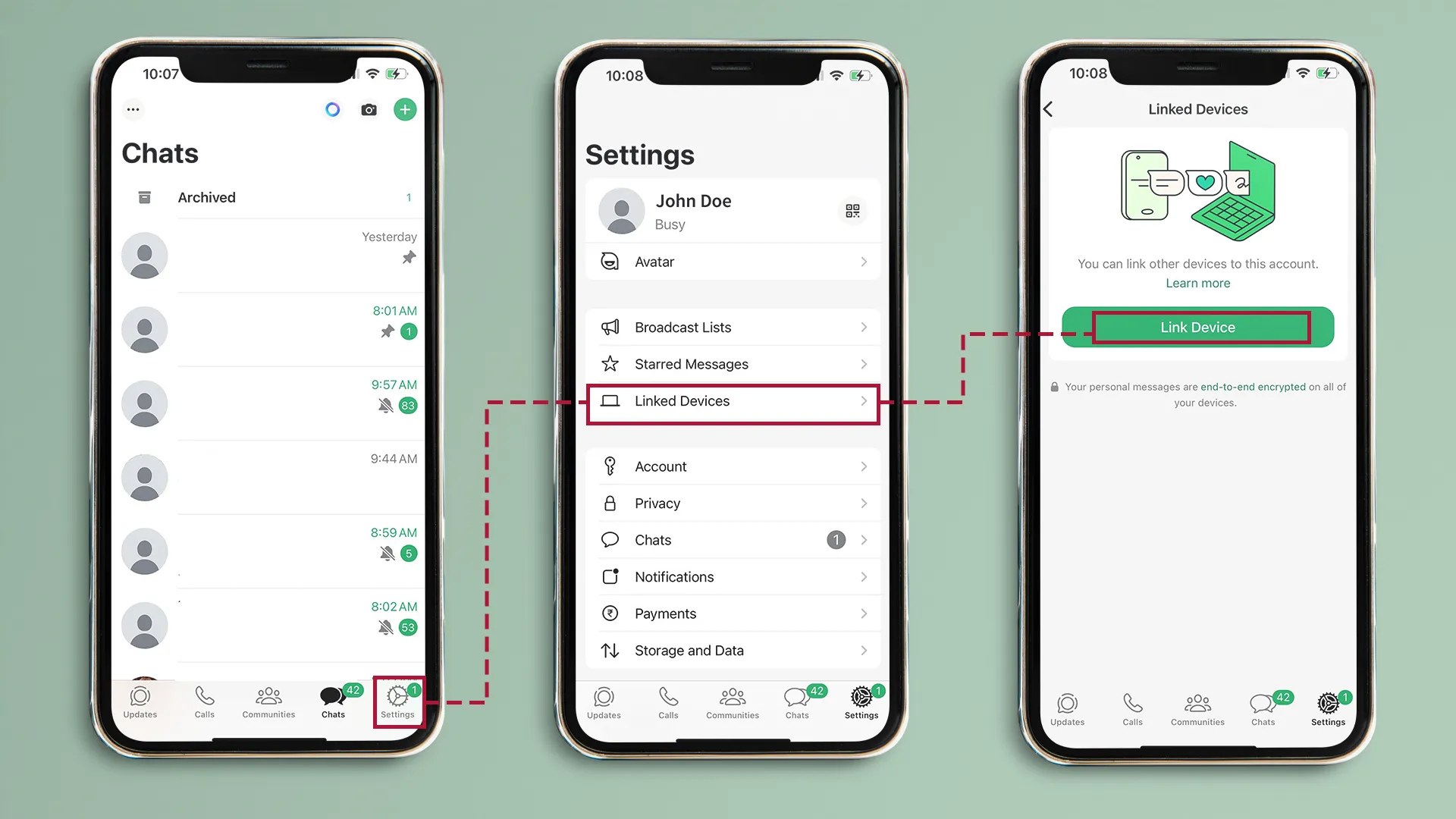
3. Instructions for logging into WhatsApp Web on Android phones
For Android users who want to use WhatsApp on their computer browser, just follow these simple steps:
Open the app WhatsApp on your Android phone.
Click on the three dots in the top right corner to open the options menu.
Select item “Device linked” in the list that appears.
Next, click on the button “Device Link” to start connecting a new device.
On your computer screen, open your browser and go to the page web.whatsapp.com, then use the phone camera to scan qr code display
After successful scanning, you can use WhatsApp on your browser without having to install any additional applications.
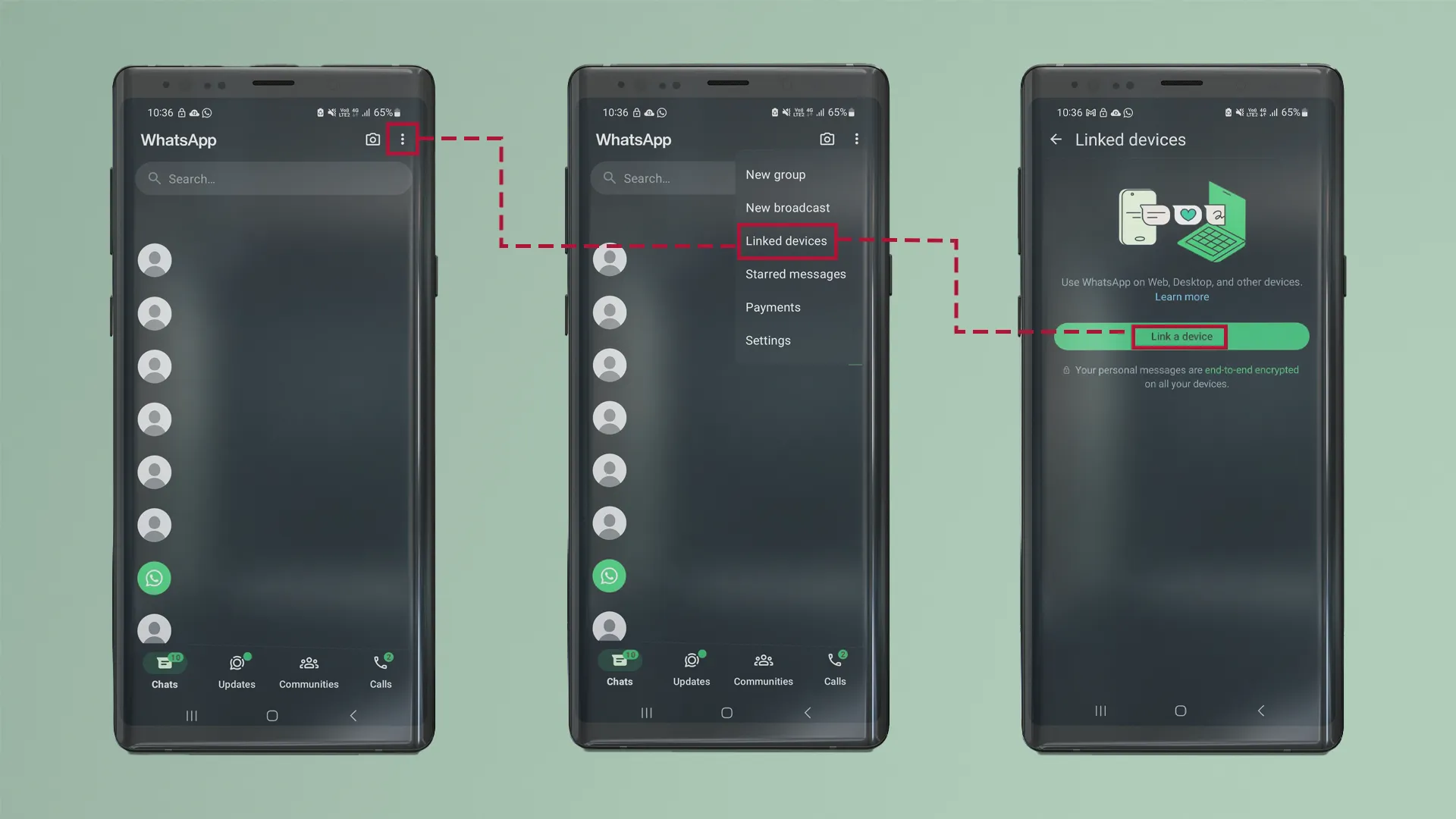
>>> Learn more:How to Turn Off Meta AI on Facebook, Instagram and WhatsApp
4. How to manage multiple WhatsApp accounts on the same browser
Using multiple social media accounts, especially WhatsApp, at the same time is becoming more and more necessary for many people. As a freelancer, I need to separate my work with clients and my personal chats.
Similarly, businesses and marketing teams often have to run multiple brands, customer support channels, and promotional campaigns, resulting in the need to maintain separate WhatsApp accounts for each purpose.
However, regular browsers don't support this well. Most only allow you to log in to one WhatsApp Web session at a time. Trying to open multiple accounts using incognito mode or extensions often results in conflicts, automatic logouts, or session errors.
That is why Hidemium becomes the optimal choice. This is one of the best anti-detection browsers available today, allowing you to assign separate browser fingerprints to each WhatsApp account. This allows you to log in and manage multiple accounts on the same device without worrying about duplication or interruption.
How to Manage Multiple WhatsApp Accounts Using Hidemium:
Visit website Hidemium.io
Download and installHidemium application compatible with your computer operating system.
After opening the app, the main dashboard will appear with some sample profiles. Tap"+ Add Profile"in the right corner to create a new profile.
How to create a separate WhatsApp profile:
Profile name: Replace “Profile 1” with a name of your choice, for example “WhatsApp 1”.
Switch to tab Proxy.
Select proxy type: Tick “Proxy”.
Select the desired country location — for example “United States”.
Press “Check Proxy” to confirm the new IP is working
Press “Create Profile” to complete.
Once created, the “WhatsApp 1” profile will appear in the list and be ready to use. When launched, Hidemium will open a separate anti-detection browser corresponding to this profile.
Now, you just need to open WhatsApp Web on that browser and log in to your WhatsApp account as usual.
You can create additional profiles to log in to multiple WhatsApp accounts. All work in parallel without being logged out or affecting each other, helping you manage effectively and with maximum security.
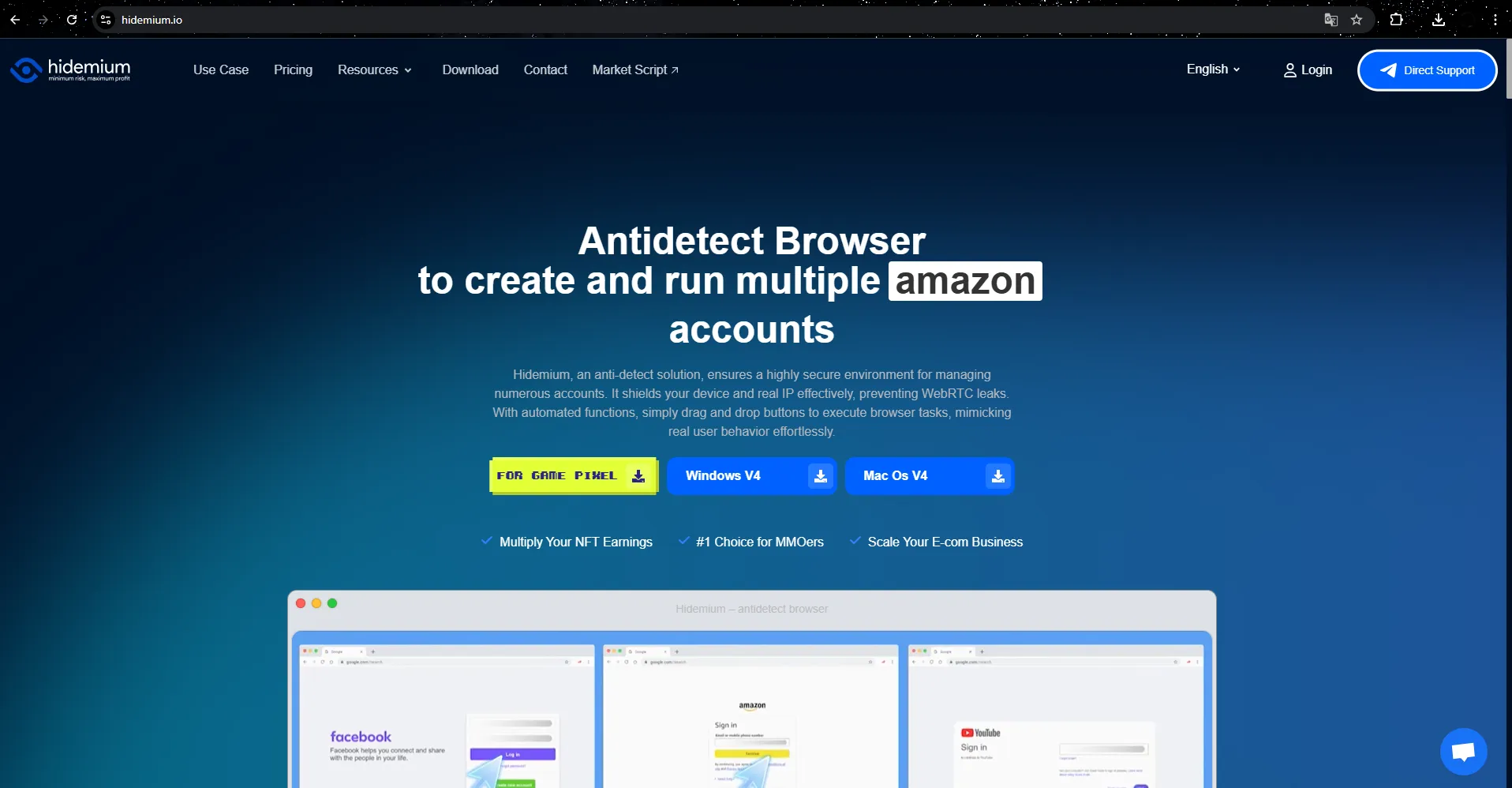
>>> Learn more: Best Antidetect Browser: Top Pick for Managing Multiple Accounts
5. Common errors when logging into WhatsApp Web and how to handle them effectively
When logging into WhatsApp on a browser, users often encounter a number of errors that disrupt the experience. Here are the issues I encountered and how I successfully resolved them.
5.1. Unable to scan QR code
This is a fairly common error. Even when holding the phone close to the screen, the QR code on WhatsApp Web is still not scanned. Through practical experience, I realized that the cause usually comes from: a blurry or dusty camera lens, low ambient light, or an unstable network connection.
A simple but effective solution is to clean the camera, move to an area with better lighting, and make sure the QR code is clearly visible and not too zoomed in on the screen. After adjusting these factors, the scanning process is quick.
5.2. “Session Expired” Message
This error often appears unexpectedly even when you think everything is working normally. The main reason is that you have left the WhatsApp Web tab idle for too long or your browser automatically deletes your login cookies.
The fix is simple: refresh the page and rescan the QR code with your phone. When using the Hidemium browser, I always enable cookies in each profile to ensure that the login session is persistent every time I visit again.
5.3. “Phone not connected” error
Several times, WhatsApp Web showed a device not connected message, even though my phone had a signal and was fully connected to Wi-Fi. This was mostly because WhatsApp on the phone was not synced or was not running in the background.
I fixed it by double-checking that WhatsApp was open and making sure the device had a stable network connection. If the problem persisted, I tried toggling airplane mode on and off quickly to reset the network. Also, when using Hidemium, I double-checked my network configurations to make sure they weren't blocking connections needed for WhatsApp to work.
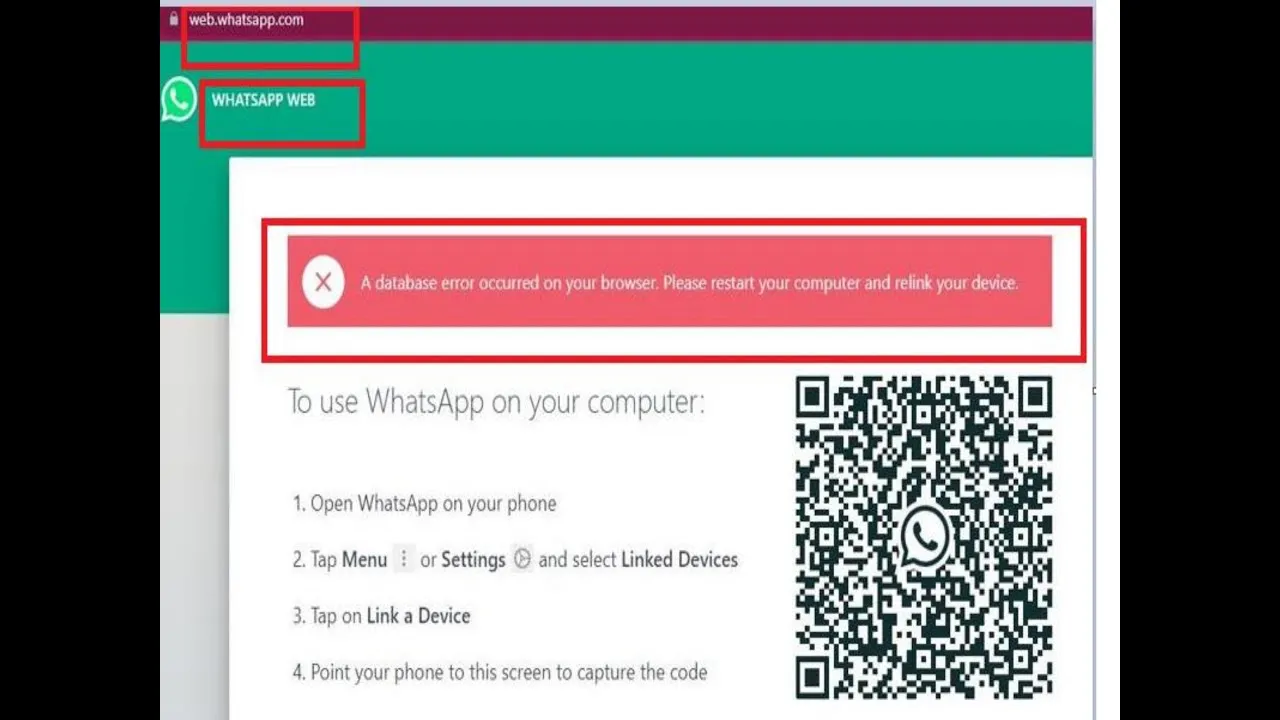
>>> Learn more: How to create a Gmail account without a phone number, simple and safe
6. How to fix WhatsApp Web login error effectively
If you frequently encounter errors when logging inWhatsApp Web, don't worry too much. Through many tests and practical applications, I have compiled some simple but highly effective ways to handle it:
Clear your browser's cookies and cache: This is a basic but extremely necessary step, especially when encountering a situation where the QR code cannot be scanned or the session is continuously expired.
Refresh WhatsApp Web QR Code: Sometimes, simply pressing refresh code can quickly fix the connection error.
Using Hidemium's session isolation feature: Thanks to the ability to create separate browser profiles, you can operate multiple WhatsApp accounts at the same time without conflicts or automatic logout.
These simple tips not only save me time but also help a lot in Manage Multiple WhatsApp Accounts smoothly and steadily.
Step to 2025, the use of WhatsApp Web not only a convenient choice, but also an important part of smart working. Whether you are a freelancer, content creator, social media administrator, small business owner, the ability to control and operate multiple WhatsApp accounts on a single device will bring a distinct advantage in communication and work handling.
Hidemium is an extremely powerful support tool. With the ability to isolate web browsing sessions securely and separately, Hidemium helps to almost completely eliminate common login errors, while significantly increasing operating performance.
Now you have the skills to setup, troubleshoot login and Manage Multiple WhatsApp Web Accounts easily. Always proactively update to new versions, comply with platform policies to optimize efficiency and ensure safety in daily operations.
7. WhatsApp Web FAQ
Below are common questions from users when using WhatsApp Web, answered based on practical experience, to help you understand and use it more effectively.
1. How to log in to WhatsApp Web?
Logging into WhatsApp Web is very simple, just follow these steps:
Visit the page https://web.whatsapp.com using a browser on your computer or laptop.
Open the WhatsApp app on your phone, select the QR code scanning feature.
Scan the QR code displayed on your computer screen to connect your account.
Once you have successfully scanned the code, you can use WhatsApp Web to send messages as usual.
2. Is it possible to log in to WhatsApp using just a phone number?
No, friends can't log in whatsapp with just a phone number without going through the verification step. The system will send an OTP code via SMS or call to authenticate your identity. In addition, when logging in to a new device, you still need to use your main phone to scan the QR code.
3. Does WhatsApp limit the number of accounts on one device?
Yes. Each WhatsApp account is linked to only one single phone number. Therefore, you cannot use multiple WhatsApp accounts at the same time on one device without the help of a dedicated tool.
However, browsers that support multiple accounts like Hidemium can help you log in and use multiple WhatsApp accounts at the same time without getting logged out, conflicts or account lockout errors.
4. Is WhatsApp Web safe?
Basically, WhatsApp Web is quite secure thanks to end-to-end encryption. However, the level of security still depends on how you use it:
Avoid logging in on public or shared computers.
Make sure to log out after each session.
Do not install extensions from unknown sources.
Use a password or screen lock to protect your personal device.
To increase security when using WhatsApp Web, you can combine it with anti-detection browsers such as Hidemium – a tool that helps protect identity, separate login environments, and reduce the risk of being tracked or exposed to data.
Related Blogs
Telegram bị chặn bởi nhà mạng tại Việt Nam đang là chủ đề nhận được sự quan tâm lớn từ cộng đồng người dùng. Sáng ngày 26/5/2025, nhiều người tại Việt Nam bất ngờ không thể truy cập và sử dụng ứng dụng Telegram như bình thường. Điều này gây gián đoạn trong quá trình liên lạc cá nhân, trao đổi công việc cũng như sao lưu tài liệu quan trọng.Nhằm giúp người dùng khắc phục tình trạng này, bài viết[…]
Want to keep your business and personal life separate on Twitter? Don’t mix business with pleasure. Just create a second (or third) Twitter account and switch quickly. So how to manage accounts on this platform at the same time easily? Continue reading the following article to learn how simple Twitter manages multiple accounts! How to […]
In today's article, we will explore Multilogin – one of the prominent names in the Antidetect Browser field. Multilogin has established its position due to its stable operation and long-standing presence in the market. However, it also attracts attention because of its high price and customer-specific support options. Notably, with the latest Multilogin X update, there have been significant[…]
Bạn thường xuyên nghe đến kiếm tiền online. Vậy liệu nó có phải là một con đường dễ dàng hay không? Trong bài viết này, Hidemium sẽ khám phá sâu hơn về kiếm tiền online là gì, các phương tiện kiếm tiền online phổ biến nhất hiện nay. Cùng tìm hiểu ngay nhé! 1. Kiếm […]
MarsProxies and Hidemium: Integration Guide Managing multiple accounts from a single device has long been essential, especially for those handling numerous advertising, e-commerce, or social media accounts. An effective anti-detect browser simplifies this by isolating each account’s browser profile, cookies, and data, allowing safe management of multiple accounts without letting target websites[…]
How to Turn Your Phone into a Passive Income Machine The Untapped Potential in Your Pocket That smartphone you're constantly checking? It could be making you money right now. While you're scrolling through social media or letting it sit idle on your desk, you're missing out on legitimate income opportunities that require almost zero effort.Here's the thing most people don't realize: your phone is[…]