Proxy servers are an important tool for enhancing security and protecting privacy when accessing the Internet. However, in some cases, continued use of a proxy may no longer be necessary or may cause connection problems. The article below is from Antidetect Browser Hidemium will guide you how to turn off proxy quickly and effectively on popular browsers today.
1. What is a proxy server?
A proxy server is an intermediary between your device and the Internet. When you visit a website, the proxy server receives and processes the request on behalf of your device, thereby hiding your real IP address and improving your online privacy.
For example, if you are in Vietnam but use a proxy with a server located in Germany, the websites you visit will identify you as visiting from Germany instead of Vietnam. This helps you overcome geographical location barriers and increases your anonymity when browsing the web.
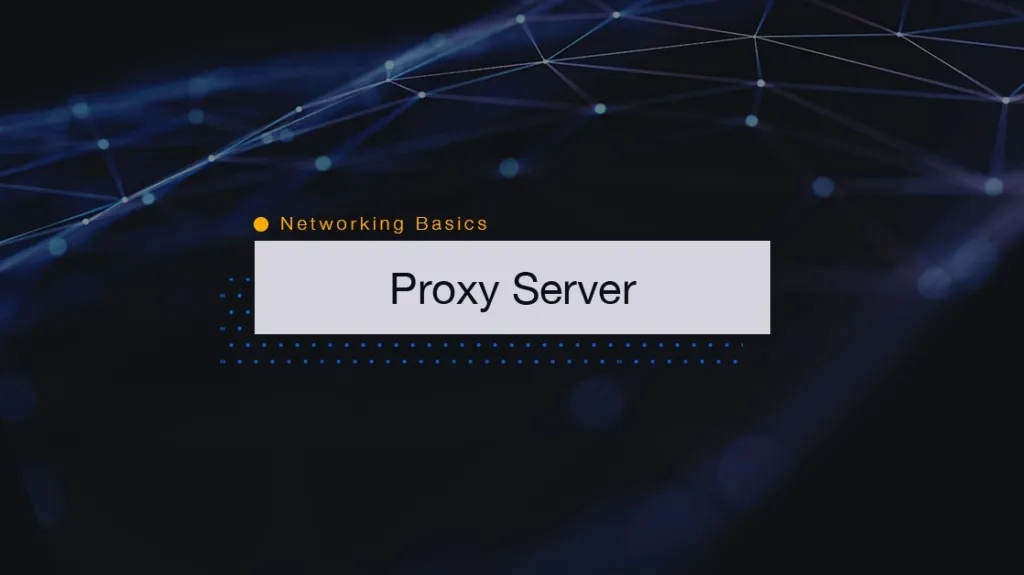
>>> Learn more: What is a Residential Proxy? A Tool for Online Privacy and Identity Protection
2. When should I turn off proxy?
While proxies offer many security and privacy benefits, there are situations where users should consider disabling proxies, including:
No more need to use proxies to access restricted content.
Internet connection error, slow or unstable network speed.
Need to check real IP or do other network configuration.
Disabling the proxy in these cases will help restore connection performance and ensure a smoother browsing experience.
>>> Learn more: Top 15 Trusted Free Proxy Sites
3. Detailed instructions on how to disable proxy settings on Windows 10
Disabling proxy on Windows 10 operating system helps users restore network connection to default state, and effectively handle network-related problems. Below are two common and simple ways for you to do this.
3.1 Turn off proxy via System Settings
Here's a quick method to get your computer's network connection back to automatic mode. Here are the steps:
Step 1: Press the Windows + I key combination to open the “Settings” window, then access the “Network and Internet” section.
Step 2: In the left menu bar, select “Proxy”, then turn off the “Automatically detect settings” option.
 Bước 2.webp)
Step 3: Scroll down and continue to turn off “Use a proxy server”.
 Bước 3.webp)
After completing the above steps, your computer has successfully disabled the proxy. If you need to re-enable it later, just return to this section and re-enable the corresponding options.
3.2 Disable proxy settings using Control Panel
This is the traditional way but is still chosen by many users because of its stability and detail:
Step 1: Open Control Panel from the search bar or Start Menu.
Step 2: In the upper right corner, under “View by”, select “Large icons” or “Small icons” to display a detailed list.
Step 3: Click on “Internet Options”.
Step 4: Switch to the “Connections” tab, then click the “LAN settings” button.
 Bước 4.webp)
Step 5: Uncheck the two items “Use a proxy server” and “Use a proxy server for your LAN”.
Step 6: Click OK to save changes.
 Bước 6.webp)
Step 7: In the “Internet Properties” window, click “Apply” then “OK” to complete the configuration.
Disabling proxies properly will help improve network access speed and avoid unexpected connection errors. This is a basic but useful skill for every Windows 10 user.
>>> Learn more: Which Proxy Should You Buy for Facebook? Amazon? Instagram? Shopify? …
4. Instructions to turn off Proxy on popular browsers
Disabling Proxy on the browser is an important operation to help users fix network connection problems, access blocked websites or ensure stable access speed. However, each browser will have different implementation steps. Below are detailed instructions on how to disable proxy on the most popular browsers today:
4.1 How to disable Proxy on Google Chrome (Windows 10)
To turn off proxy on Google Chrome when using Windows 10 operating system, follow these steps:
Step 1: Open Chrome browser, click on the three dots icon in the upper right corner and select “Settings”.
Step 2: Scroll down to the bottom and tap “Advanced”.
Step 3: Under “System”, click “Open your computer’s proxy settings”.
Step 4: Follow the instructions to disable proxy in System Settings (mentioned in section 3.1).
4.2 Instructions for disabling Proxy on Internet Explorer
For Internet Explorer browser, you can disable proxy by following these steps:
Step 1: Click on the gear icon, select “Internet Options”.
Step 2: Go to the “Connections” tab and click the “LAN Settings” button.
Step 3: Uncheck the “Use a proxy server for your LAN” option.
Step 4: Click OK to save the settings and exit the window.
4.3 How to turn off Proxy on Safari
If you are using Safari browser, disabling proxy can be done as follows:
Step 1: Go to the main menu and select “Preferences”.
Step 2: Go to the “Advanced” tab and click the “Change Settings” button.
Step 3: Uncheck “Use proxy server” and click OK to save changes.
4.4 Instructions to turn off Proxy on Firefox
Firefox allows users to customize proxy settings directly in the browser. Here are the steps:
Step 1: Open Firefox, go to “Settings”.
Step 2: Scroll down to “Network Settings” and tap “Settings”.
Step 3: Select the option “Don’t use proxy” or “Use system proxy”, then press OK to confirm.
Note: After completing the above steps, you should restart your browser or computer to ensure the new settings are fully applied. Disabling the proxy properly will help improve internet access performance and avoid unexpected connection errors.
5. How to disable system-wide proxy using Registry Editor
Registry Editor is a powerful tool that allows you to adjust advanced system settings, including disabling proxies on your entire computer. To do this, follow the detailed instructions below:
Step 1: Press the Windows + R key combination to open the Run dialog box, then type regedit and press Enter.
Step 2: Access the following link:
Computer\HKEY_LOCAL_MACHINE\SOFTWARE\Policies\Microsoft\Windows\CurrentVersion\Internet Settings
Step 3: In the Internet Settings folder, right-click → select New → DWORD (32-bit) Value.
Step 4: Name the new value ProxySettingsPerUser.
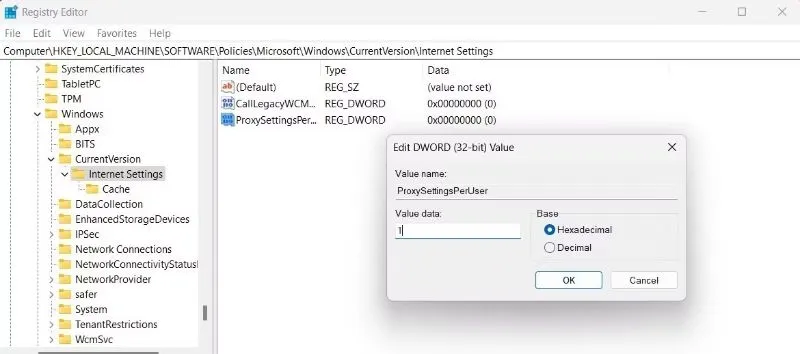
Step 5: Double-click ProxySettingsPerUser, change the Value data to 1 and click OK.
Step 6: Restart your computer to complete the proxy disabling process. If you want to re-enable the proxy, simply delete the newly created DWORD value.
This is How to disable proxy on Windows operating system safely and effectively. Disabling proxy properly will help improve network access performance and minimize security risks. However, if you are not confident in performing system editing steps, please contact Hidemium's technical team immediately for timely and accurate support.
>>> Learn more:
Related Blogs
For content creators, increasing TikTok views is the key to expanding your reach, increasing your visibility, and attracting more followers. So how do you increase TikTok views for free while still ensuring effectiveness? In this article, Hidemium will share with you 15 simple but extremely useful ways to increase TikTok views completely free.1. Understand how the TikTok algorithm worksTikTok's[…]
Amazon PPC (Pay-Per-Click) is an important advertising tool for sellers who want to increase product visibility and expand their customer base on the Amazon platform. With the pay-per-click model, sellers only pay when users actually click on the ad, helping to optimize budgets and reach the right target customers.In this article, Hidemium will help you explore Amazon PPC comprehensively: from[…]
In the digital era, information security and privacy when accessing the internet are increasingly becoming the top concerns of users. MoreLogin appears as an antidetect browser, to effectively support users' anonymity and prevent online tracking activities. In this article, Hidemium will provide a comprehensive perspective on MoreLogin — from standout features to practical applications — making[…]
Trên thị trường hiện nay có rất nhiều các app antidetect browser, tuỳ thuộc vào nhu cầu mục đích sử dụng của từng người sẽ có những lựa chọn app phù hợp với công việc của mình. Chúng ta sẽ review lại 1 lượt với app Hidemium để xem Hidemium đã và đang làm được […]
Twitter, now officially rebranded as X.com, continues to attract millions of users with its real-time updates and user-friendly interface. While most users prefer accessing it through the mobile app, X/Twitter’s web version is an excellent tool for marketers and cross-border businesses to promote their brands and drive traffic.If you’re looking for a fast and simple way to log into X/Twitter on[…]


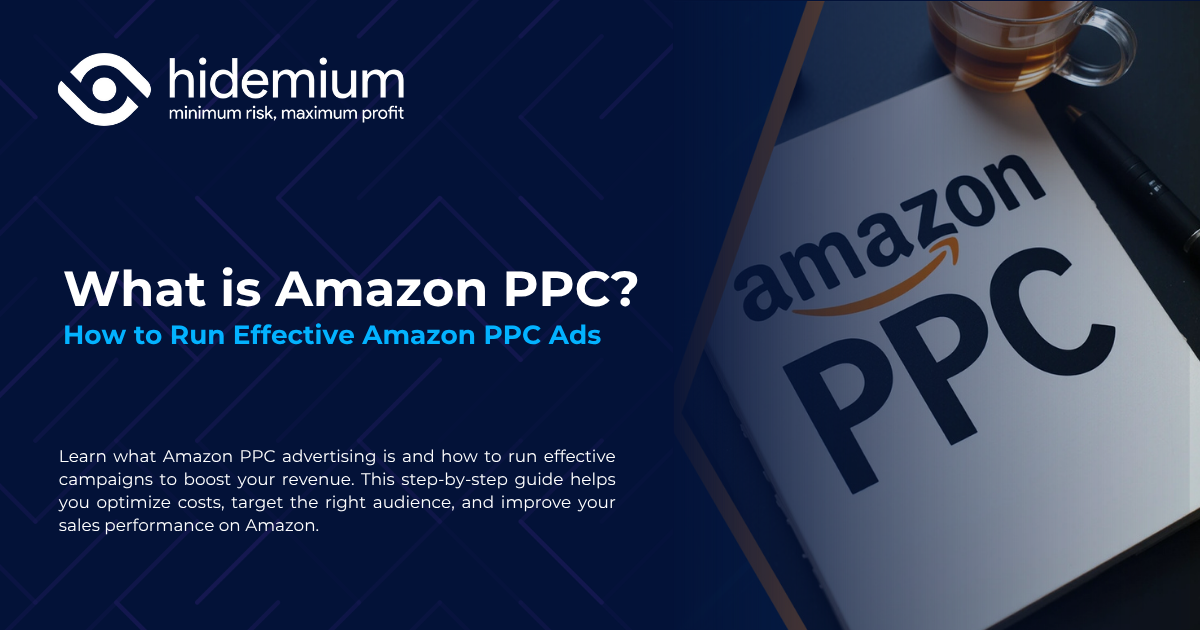
.png)

.png)

