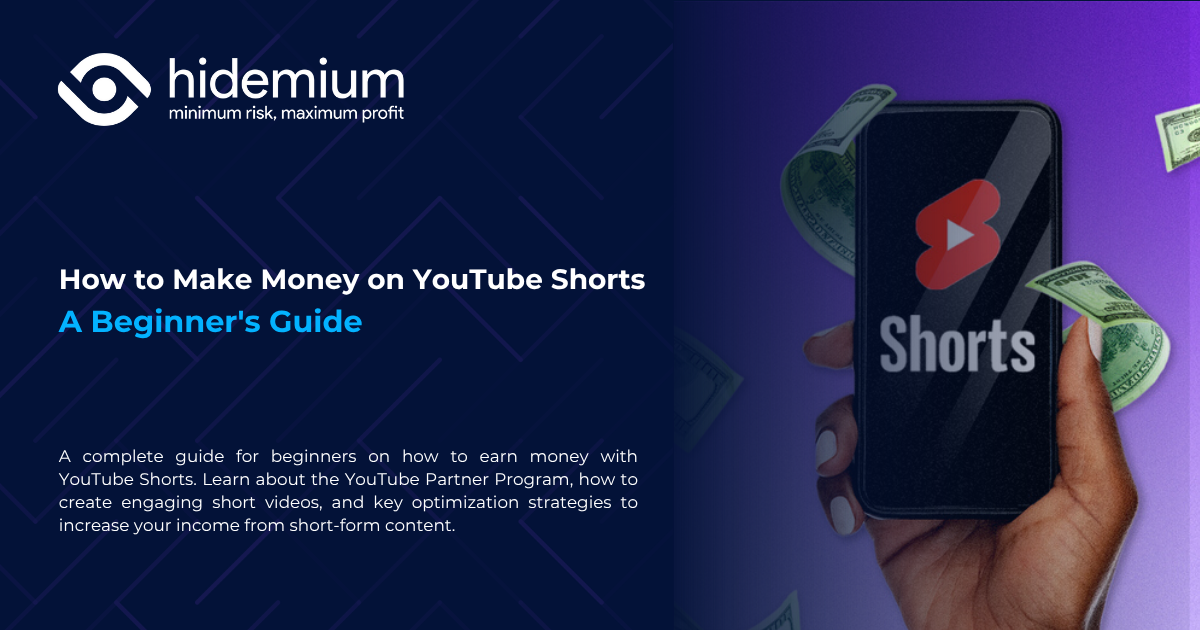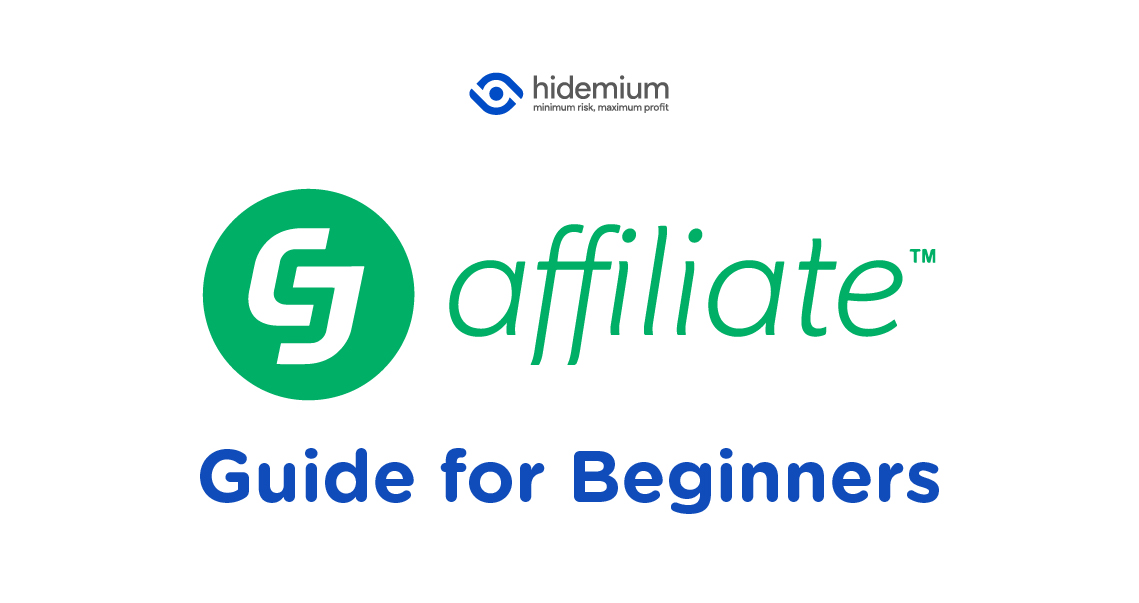Twitter, now officially rebranded as X.com, continues to attract millions of users with its real-time updates and user-friendly interface. While most users prefer accessing it through the mobile app, X/Twitter’s web version is an excellent tool for marketers and cross-border businesses to promote their brands and drive traffic.
If you’re looking for a fast and simple way to log into X/Twitter on the web, this guide will walk you through account registration and solutions to common login issues.
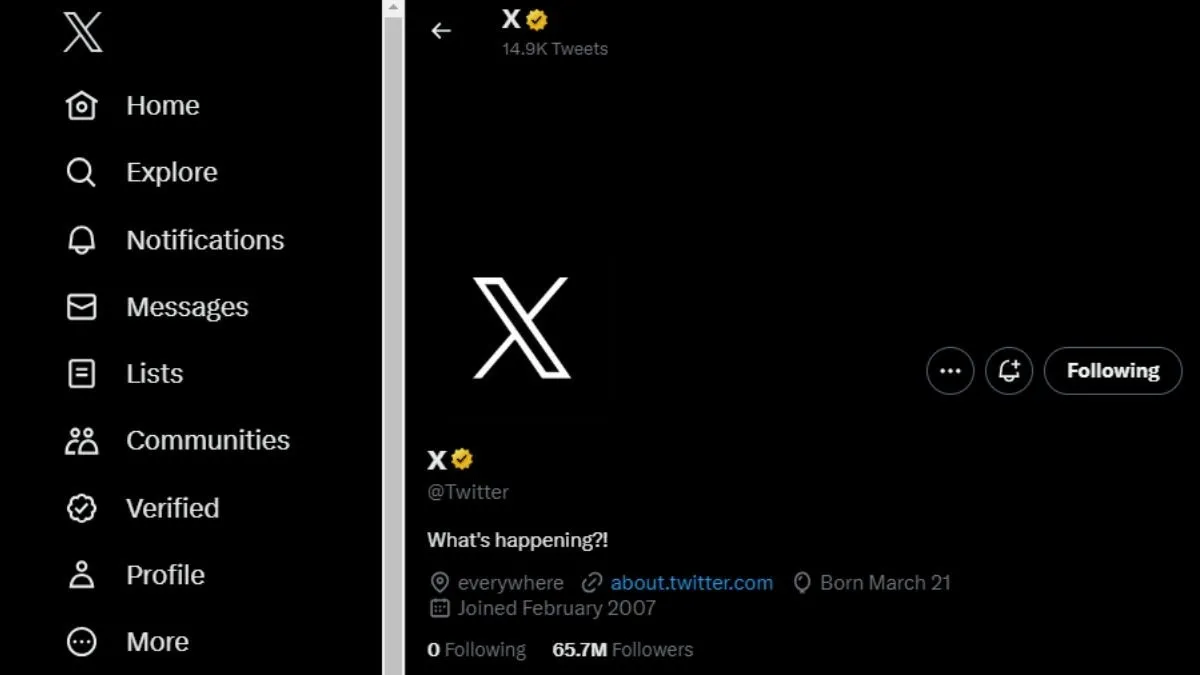
1. Does X/Twitter Support a Web Version?
Yes! Simply open your browser and go to x.com to access all the main features without installing any app. Whether you're on a desktop or laptop, logging in via web browser is quick and convenient. Plus, it’s ideal for those who need to manage multiple accounts without constantly switching devices.
Tip: To safely handle multiple X/Twitter accounts, using an antidetect browser like AdsPower can minimize the risk of bans or restrictions!
2. What Are the Key Features of X/Twitter Web?
When you log in to X/Twitter Web, you’ll enjoy most mobile app features along with browser-specific advantages:
Real-Time Feed: Stay updated with continuous content streams from the accounts you follow.
Direct Messages (DMs): Easily send and receive messages directly through the web interface.
Profile Management: Update your profile info, change your avatar, and edit your bio directly from the web.
Tweet and Retweet: Post tweets, retweet, and like posts conveniently, with a larger screen making interactions smoother.
Lists and Bookmarks: Manage your followed lists and save important tweets for later viewing.
Overall, X/Twitter Web offers a seamless and efficient experience, especially suited for users who work primarily on computers.
3. How to Easily Log in to X/Twitter Web
To access X/Twitter Web, simply follow these steps:
Open your browser: Launch your preferred browser such as Chrome, Firefox, or Safari.
Visit X/Twitter: Enter the address x.com into the search bar and press Enter to go to the homepage.
Click ‘Log in’: On the main interface, click the "Log in" button. You can also opt for quick login via Google or Apple accounts.
Enter your login information: Fill in your phone number, email, or username along with your password in the appropriate fields.
Click ‘Log in’: After entering the details, click "Log in." If your information is correct, you will be directed to your personal X/Twitter feed.
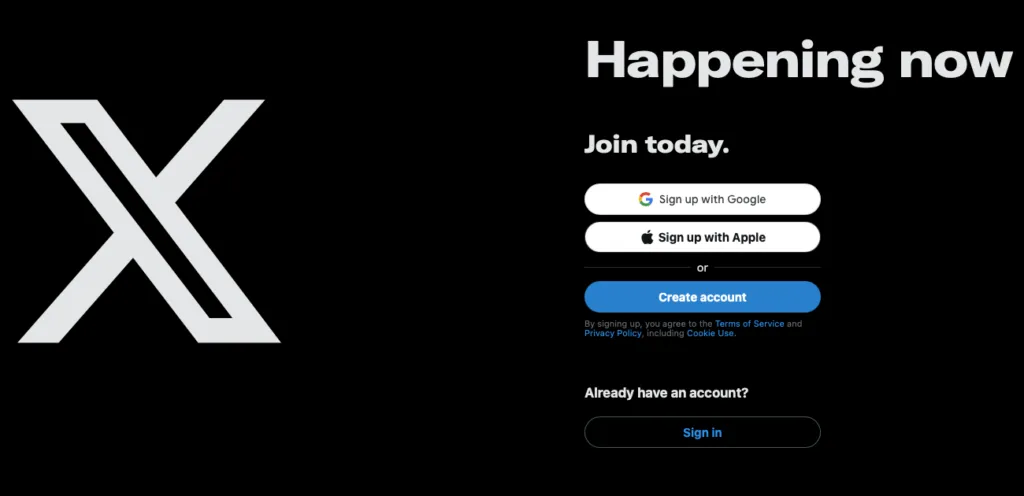
4. How to Effectively Fix X/Twitter Login Issues
If you encounter login problems on X/Twitter, try the following solutions:
Check your internet connection: Ensure your device is connected to a stable network.
Clear cache and cookies: Access your browser settings and clear the cache and cookies to remove any login-related errors.
Reset your password: If you forgot your password or encounter login issues, use the "Forgot password?" option to recover your account.
Check X/Twitter server status: Sometimes login problems occur due to server outages. Verify if X/Twitter is operating normally.
Verify your IP address: Make sure your IP address matches your account location. Using a VPN can help maintain IP stability.
Update the X/Twitter app: If you're using the mobile app, check for and install the latest updates to minimize errors.
Switch browsers or devices: If issues persist, try accessing X/Twitter using a different browser or device.
If none of these methods work, you should contact X/Twitter support directly for further assistance.
5. How to Register an X/Twitter Account on the Web
Creating an X.com account is very simple. Just follow these steps:
Access the X/Twitter Website: Open your browser and go to x.com.
Select "Create Account": On the homepage, click the "Create Account" button to get started.
Enter Personal Information: Provide your name, email address, and date of birth. These are basic details required to set up your account.
User Verification: Complete verification tasks like selecting images or solving a captcha to confirm you are not a robot.
Verify Your Account: X/Twitter will send a verification code via SMS or email. Enter the code in the designated field to complete the verification.
Create a Password: Set a strong password combining letters, numbers, and special characters to enhance account security.
Customize Your Profile: After successful registration, you can add a profile picture, update your bio, and fill in other personal details.
Follow Suggested Accounts: Based on your interests, X/Twitter will suggest relevant accounts for you to follow. You can choose to follow them or skip.
Start Tweeting: Once your account is fully set up, you can explore and connect with the X/Twitter community through your posts (Tweets)
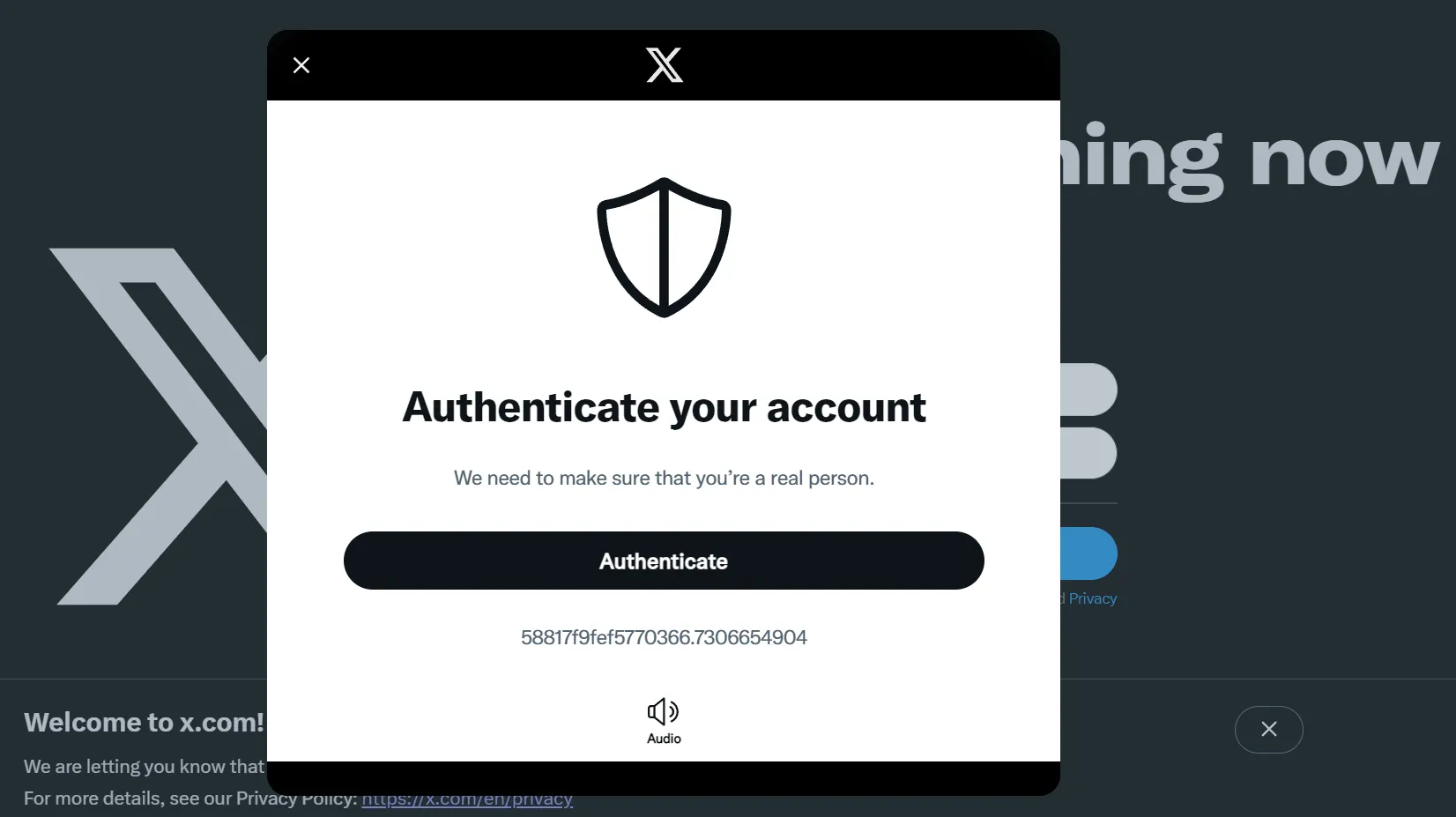
6. Securely Log Into Multiple X/Twitter Accounts Using an Anonymous Browser
When managing multiple X/Twitter accounts, security is always the top priority. Using an anonymous browser not only ensures safe logins across various accounts but also minimizes the risk of unexpected warnings or account bans.
6.1 What Is an Anonymous Browser?
An anonymous browser is a tool designed to hide your digital footprints and online identity. This makes it difficult for websites, including X/Twitter, to track or link activities across different accounts. It's an ideal solution for marketers, social media managers, and anyone operating multiple accounts on the same platform.
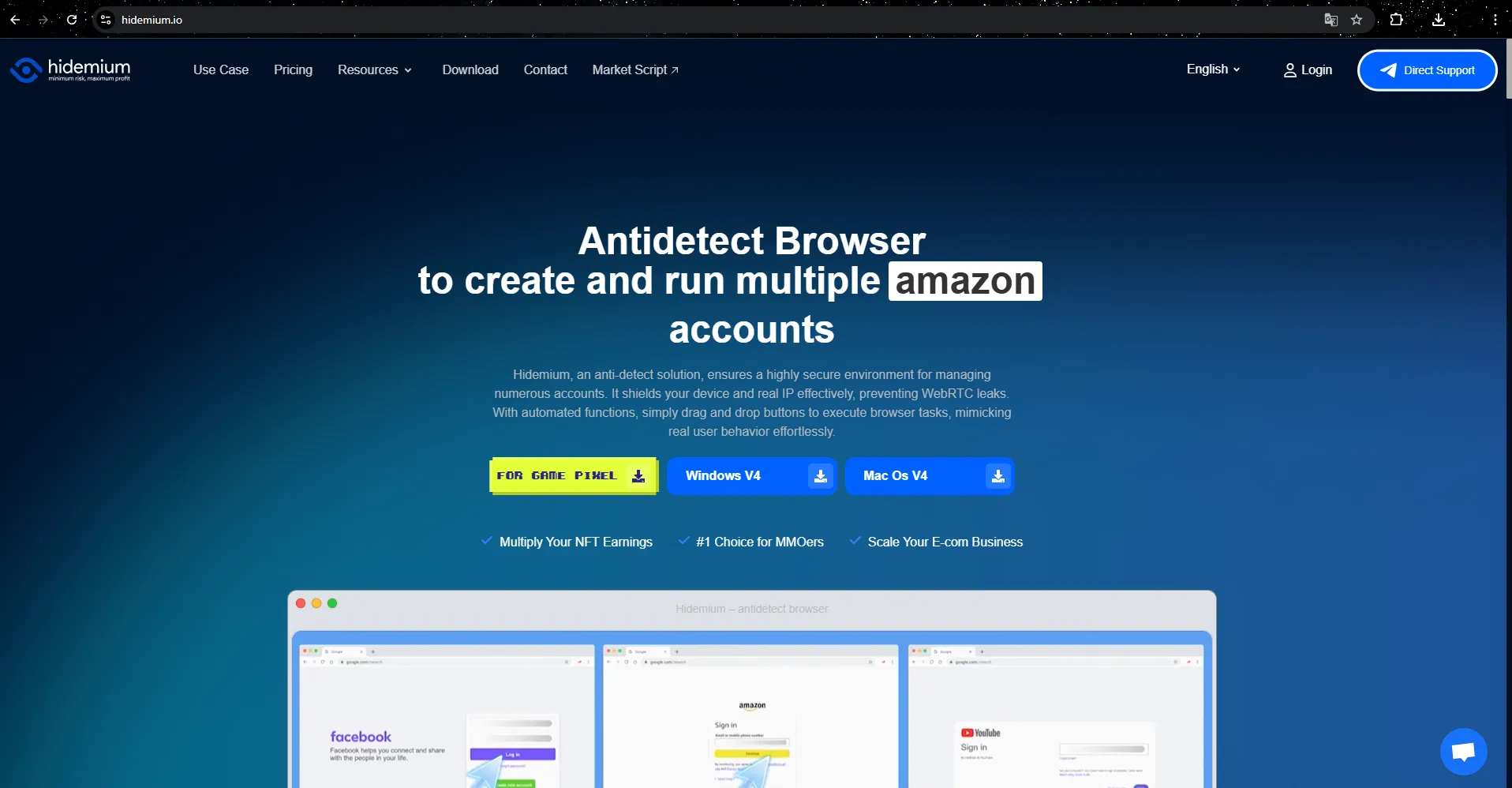
6.2 How to Use an Anonymous Browser to Log into Multiple X/Twitter Accounts
6.2.1 Install an Anonymous Browser First
Download and install a dedicated anonymous browser like Hidemium, optimized for safe multi-account management.
6.2.2 Create Separate Profiles for Each Account With Hidemium
You can easily create independent profiles for each X/Twitter account. Each profile runs separately, preventing cross-linking risks. Steps to set up:
Click the "Add Profile" button at the top left corner of Hidemium's interface.
Under "Type," enter the X/Twitter URL (or icon) and fill in the necessary information to personalize the profile.
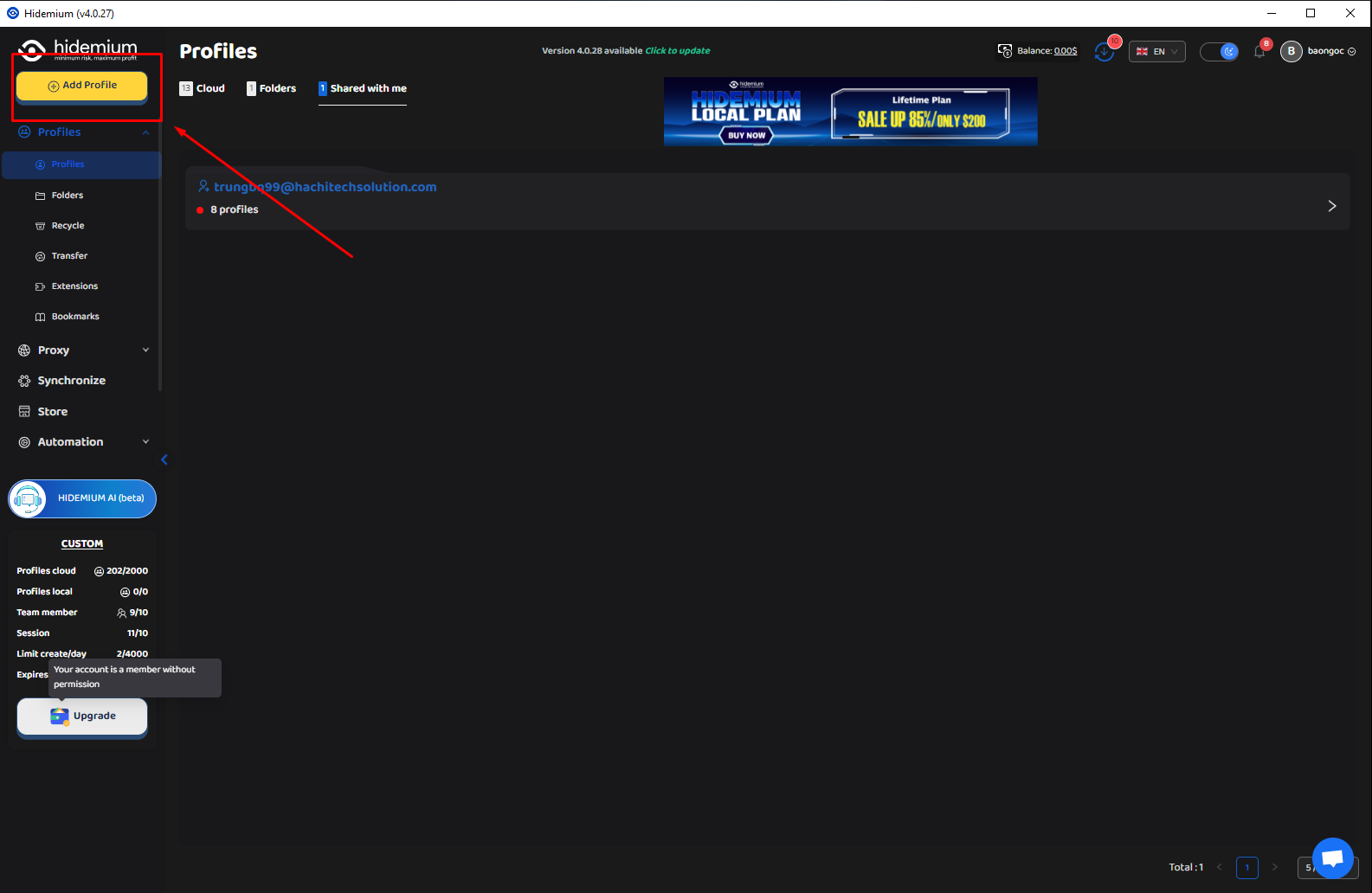
6.2.3 Log In and Automate Management Tasks
Once profiles are set, simply open the corresponding account through Hidemium to use it. Hidemium also supports automating management tasks like account care and interactions without manual input.
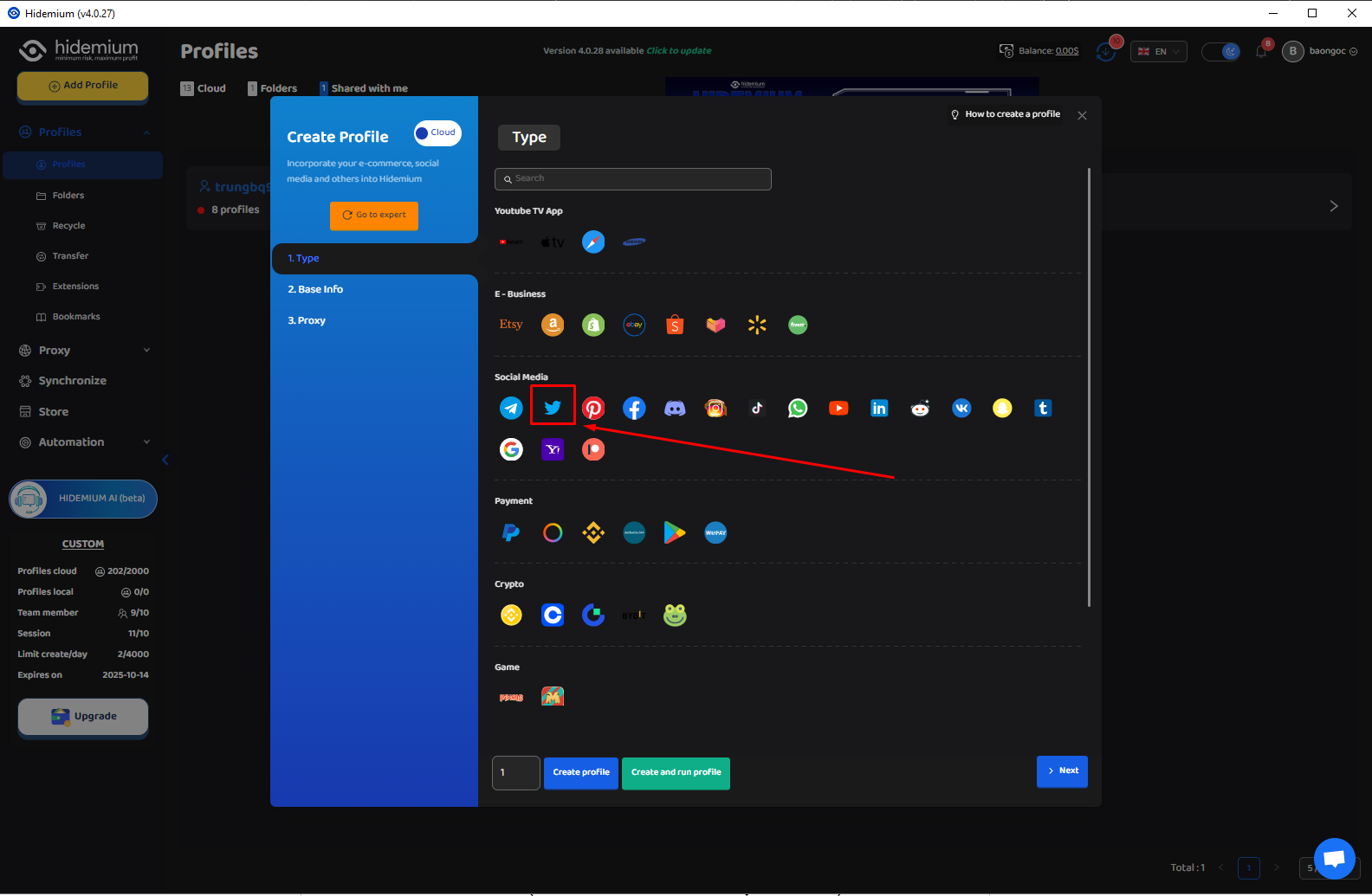
6.2.4 Flexibly Switch Between Profiles
When you need to access another account, just quickly switch to the relevant profile. This makes logging into multiple X/Twitter accounts seamless, avoiding conflicts or confusion.
7. Conclusion
Logging in and managing multiple X/Twitter accounts through an anonymous browser offers superior convenience and security. Whether you're a newcomer or a seasoned user, mastering this tool will optimize your X/Twitter experience, minimize login errors, and avoid account bans. Step confidently into the vibrant world of X.com with powerful support from an anonymous browser!
Related Blogs
Choosing the right eCommerce platform is a crucial step for online sellers to showcase their products effectively. While Amazon is a popular choice for many, other platforms like Shopify and Etsy are also worth considering.So, how do Shopify and Etsy compare?Both platforms offer unique advantages for beginners. However, what works on one platform might not be suitable for the other. So, how do[…]
Using multiple Gmail accounts can help you separate personal and work emails, but it can also become challenging when you constantly switch between accounts or need to keep track of important emails. You may encounter issues like sending emails from the wrong account or managing a cluttered inbox. Here are effective methods and tools to help you efficiently manage multiple Gmail accounts.1.[…]
Are you looking for ways to access websites that are restricted at school, work, or in your area? We have compiled a list of the top 5 unblocked browsers to help you bypass any barriers easily. These browsers don’t require advanced tech skills, so you can start right away.1. What Are Unblocked Browsers?An unblocked browser is a tool that allows you to access websites that are restricted by your[…]
With millions of users worldwide, YouTube Shorts is not only a place for entertainment but also a great opportunity to make money. In this article, we will provide you with a detailed guide on how to make money on YouTube Shorts, especially for beginners.1. What are YouTube Shorts?YouTube Shorts is a YouTube feature that allows users to create and share short videos, typically under 60 seconds[…]
CJ Affiliate program is constantly appearing, and you are interested in registering to become a publisher. But you need to learn more about this affiliate program: how to sign up, products, and payment methods, v.v. So please refer to the reviews about CJ’s affiliate program in this article. FAQ about CJ Affiliate This article makes […]

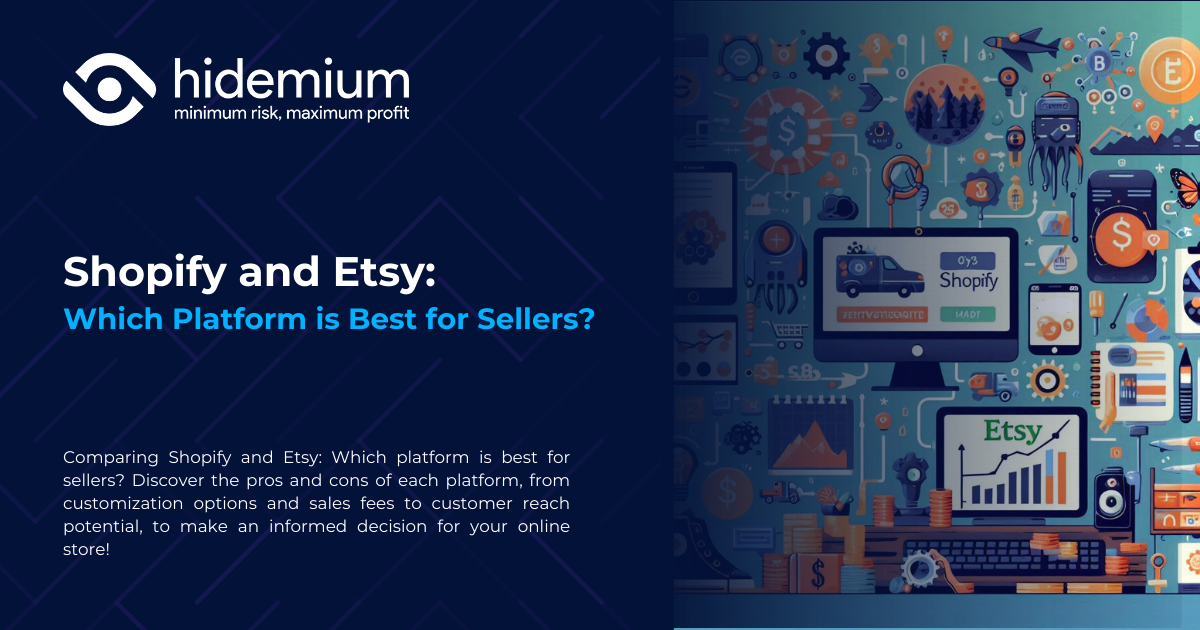
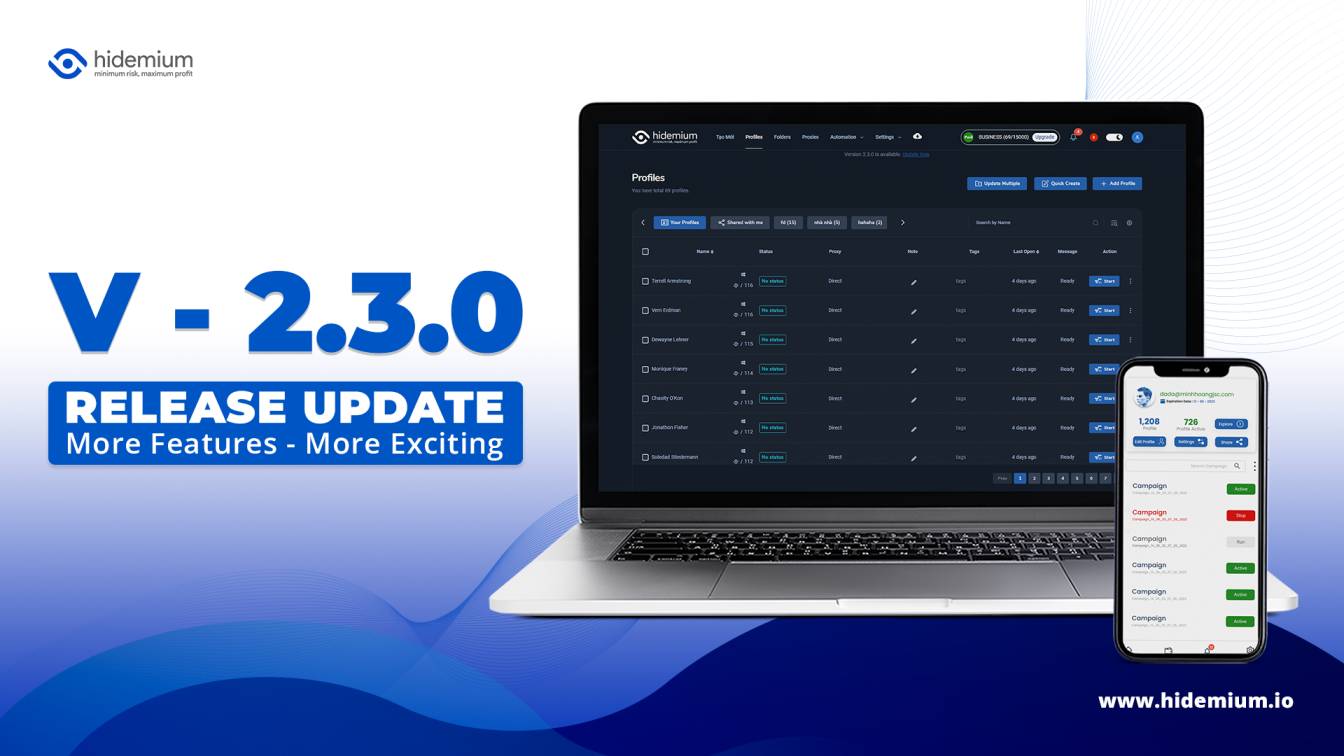
.png)
.png)